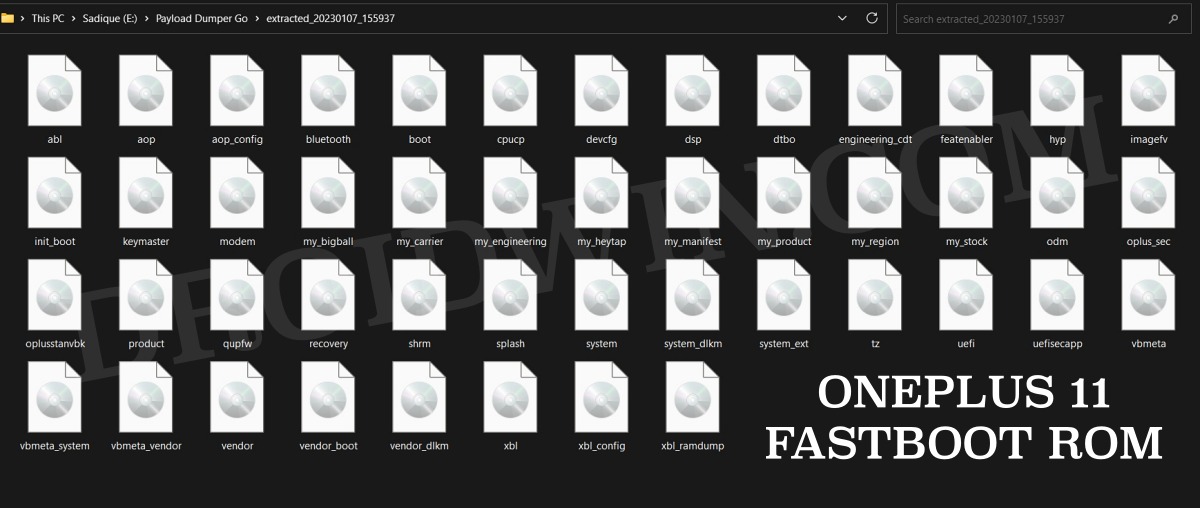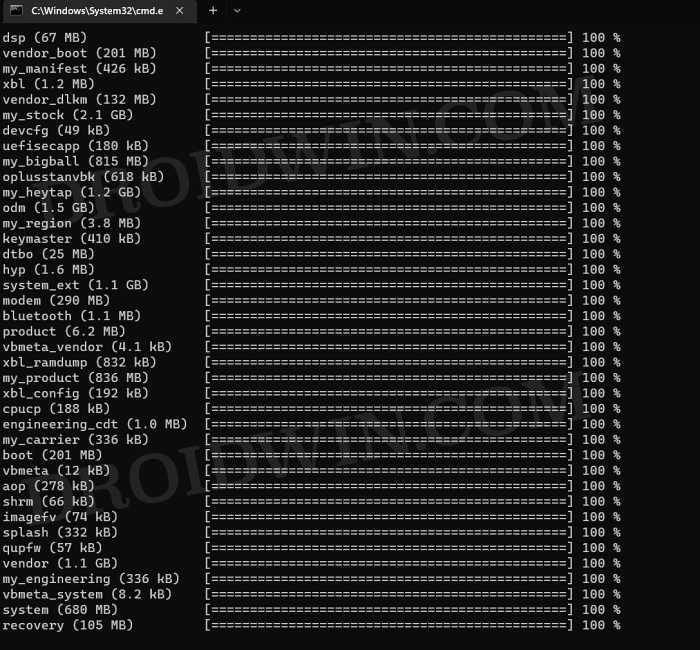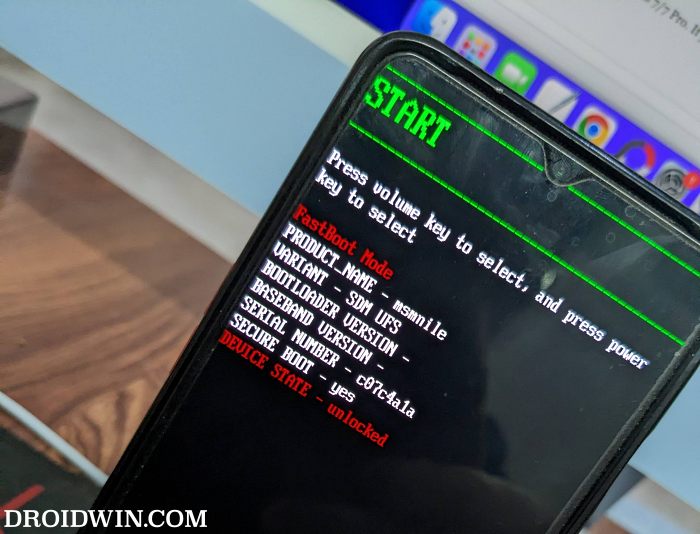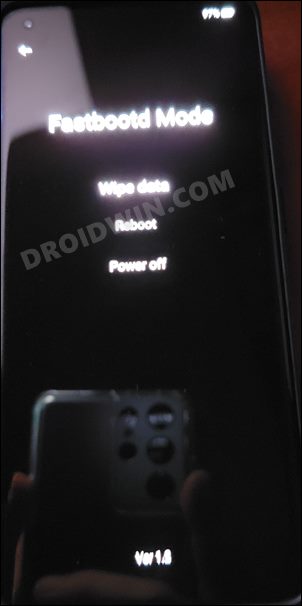On the flip side though, there’s always a risk of things going south. Just a slight issue and your device might end up in a bootloop or bricked state. While the bricked state is always a cause of concern, but when it came to OnePlus, we always had the backing of the MSM Download Tool. However, we might have seen the last of that tool. With that said, if your device is in a soft brick or bootloop state, then you don’t even need to interact with EDL Mode or the MSM Tool. Instead, you could unbrick your OnePlus 11 by flashing the stock firmware [after extracting payload.bin] via Fastboot commands. And in this guide, we will show you how to do just that. Follow along.
Unbrick OnePlus 11 via Fastboot Commands
The below process will wipe off all the data from your device. So take a complete device backup beforehand by any means possible. Droidwin and its members wouldn’t be held responsible in case of a thermonuclear war, your alarm doesn’t wake you up, or if anything happens to your device and data by performing the below steps.
STEP 1: Install Android SDK
First and foremost, you will have to install the Android SDK Platform Tools on your PC. This is the official ADB and Fastboot binary provided by Google and is the only recommended one. So download it and then extract it to any convenient location on your PC. Doing so will give you the platform tools folder, which will be used throughout this guide to unbrick your OnePlus 10 Pro via Fastboot commands.
STEP 2: Download OnePlus 11 Fastboot ROM
Next up, download the stock firmware or Fastboot ROM for your device from the below link. OnePlus provides its firmware in payload.bin, which you need to extract in order to get hold of the partition files. I have already done that for a few firmware versions. So if your device has the same firmware/build installed, then you could directly download the Fastboot ROM [extracted payload] instead of the payload.bin. Or else move over to the next step to manually do this task.
STEP 3: Extract OnePlus 11 Payload.bin
If you have downloaded the Fastboot ROM, then you could skip this step. On the other hand, if you have a payload.bin firmware, then you will have to extract it first and get the resultant IMG files. To do so, you may refer to our guide on How to Extract OnePlus Payload.bin file. Once extracted, make sure to transfer all the files to the platform-tools folder.
STEP 4: Boot Bricked OnePlus 11 to Fastboot Mode
In most cases, a soft-bricked or boot-looped device might already be in the Fastboot Mode. However, if you are stuck in a bootloop, then long-press the Power key to turn it off. Then press and hold the Power and Volume Down keys (or Power and Volume Up in some devices) together to boot your device to Fastboot Mode.
However, if you are unable to power off the device, then let its battery drain out. Once that happens, connect it to the charger. Then as soon as it is about to boot up, use the Power and Volume Up/Down keys and it will straightaway boot to Fastboot Mode.
STEP 5: Format Device via Fastboot
STEP 6: Flash OnePlus 11 Firmware in Fastboot Mode
Execute the below commands in the CMD window [that is opened in the platform-tools folder] to flash the partition file. Make sure to execute one command at a time. Furthermore, if you get an error, then don’t leave the process mid-way, rather move over to the next flashing command.
STEP 7: Flash OnePlus 11 Firmware in FastbootD Mode
You will now have to flash the remaining firmware files in the FastbootD Mode. So type in the below command to boot your device to this mode
Now execute the below commands in the CMD window [one at a time] to flash the remaining files: Finally, execute the below command to boot your device to the OS That’s it. These were the steps to unbrick your OnePlus 11 via Fastboot commands. If you have any queries concerning the aforementioned steps, do let us know in the comments. We will get back to you with a solution at the earliest.
How to Unlock Bootloader on OnePlus 11 [Video]How to Root OnePlus 11 via Magisk Patched BootDownload OnePlus 11 Fastboot ROM for Root & Unbrick PurposeDownload OnePlus 11 Stock ROM Firmware: OxygenOS/ColorOS
About Chief Editor