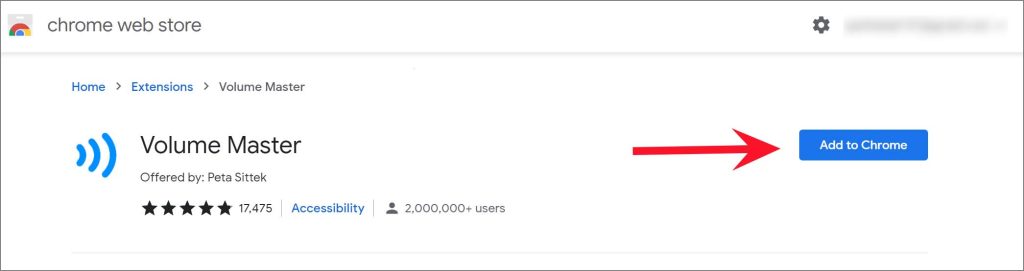Make YouTube Videos Louder
The tricks below are applicable to YouTube on the web. They don’t work with YouTube mobile apps. Let’s get started.
1. Check YouTube and PC/Mac Volume Controls
Let’s go through the basics first. YouTube offers a dedicated volume control that works separately from your PC or Mac. When a YouTube video is playing, hover the cursor over the volume icon and use the slider to increase the volume. You should also check the default sound settings on your Windows and Mac. On Windows 11, click on the volume icon in the Taskbar (or use Windows + A keys) and use the slider to level up the volume. Mac users can click on the volume icon in the menu bar and improve YouTube video sound output. If you are using an external speaker setup or monitor, look for physical volume controls on it. Dial-up the volume output and listen to your favorite YouTube videos without any hassle. Are you still not satisfied with the sound output on YouTube? Allow us to move your focus to Chromium extensions.
2. Volume Master Extension
We are going to list out three Chromium extensions here. These extensions are suitable to use on all Chromium browsers such as Google Chrome, Microsoft Edge, Brave, and Vivaldi. If you have any of these browsers installed on your PC or Mac, you can use these extensions and make YouTube videos louder.
- Launch Google Chrome or your preferred Chromium browser and visit Chrome Web Store.
- Search for Volume Master and open the extension information menu.
- Click Add to Chrome to successfully install the Volume Master extension to the browser.
- Head to YouTube and start playing a video. Click on Volume Master extension and increase volume up to 600% using the slider. Using the same trick, you can make Netflix, Prime Video, and any kind of web video louder. During our testing, we definitely felt increased volume with the YouTube video. We are not sure about the claimed 600% volume increase though. Get Volume Master
3. Volume Control Extension
Volume Control offers an easy-to-use volume knob that uses a mouse wheel to change the volume of the current YouTube tab. The extension also plays nice with the dark theme, something that Volume Master doesn’t offer.
- Visit Chrome Web Store on the web and search for Volume Control.
- Select Add to Chrome. Start playing a YouTube video and click on the Volume Control extension at the top.
- Use the volume knob to increase the volume and you will see the live volume number under the extension. You can also switch between dark and light mode from the same extension menu. Get Volume Control
4. Volume Controller Extension
Let’s talk about the third extension to make YouTube videos louder on the desktop. Using Volume Controller, you can set the individual volume levels for tabs with audio. The installation steps remain identical as above, let’s go through them quickly.
- From the Chrome Web Store, search for Volume Controller and install the extension to your browser.
- Start playing a YouTube video and select Volume Controller extension at the top. Get Volume Controller You will see the current video name and a slide to boost up the volume. You can set volume control for individual tabs in the browser. As you switch among tabs, glance over the volume number for the current browser tab. If you no longer need any of these extensions, you can right-click on the extension and select the Remove from browser option.
Make YouTube Videos Loud Again
There are no alternatives to YouTube streaming service. If you are noticing a low volume in selected YouTube videos, use the extensions above and enjoy louder videos. You can also use the YouTube comments section and let the creator know about sketchy volume in videos.