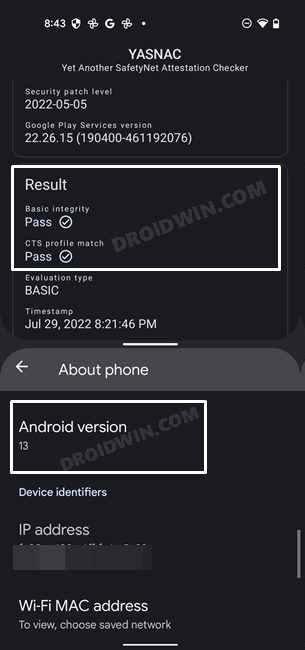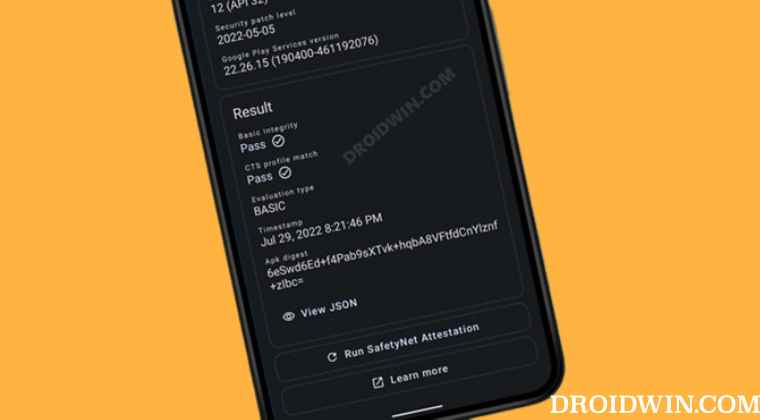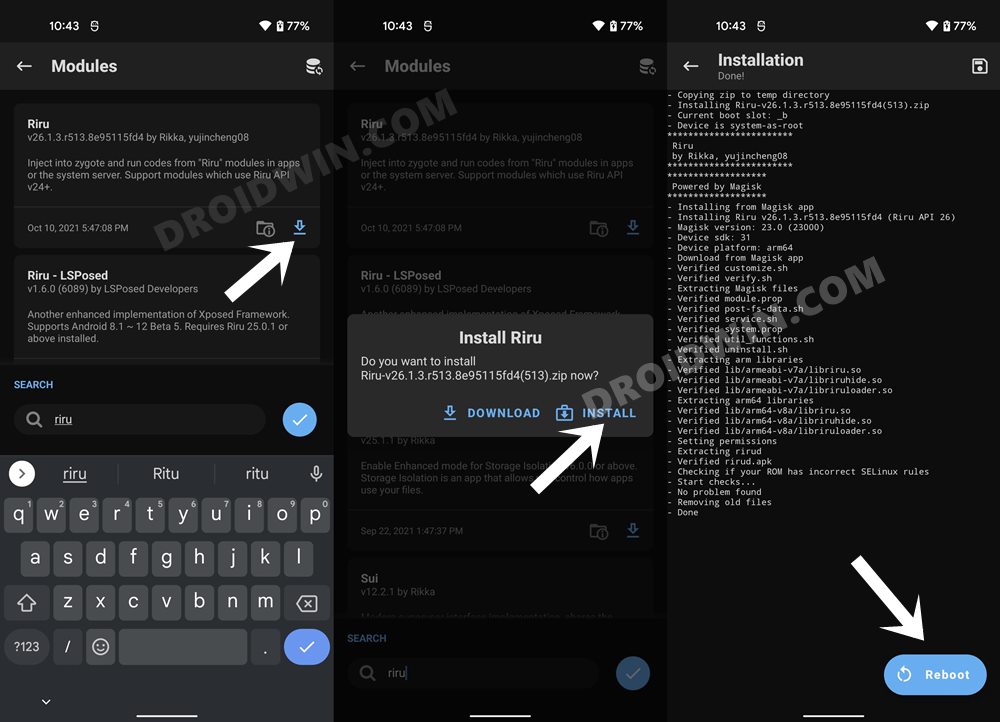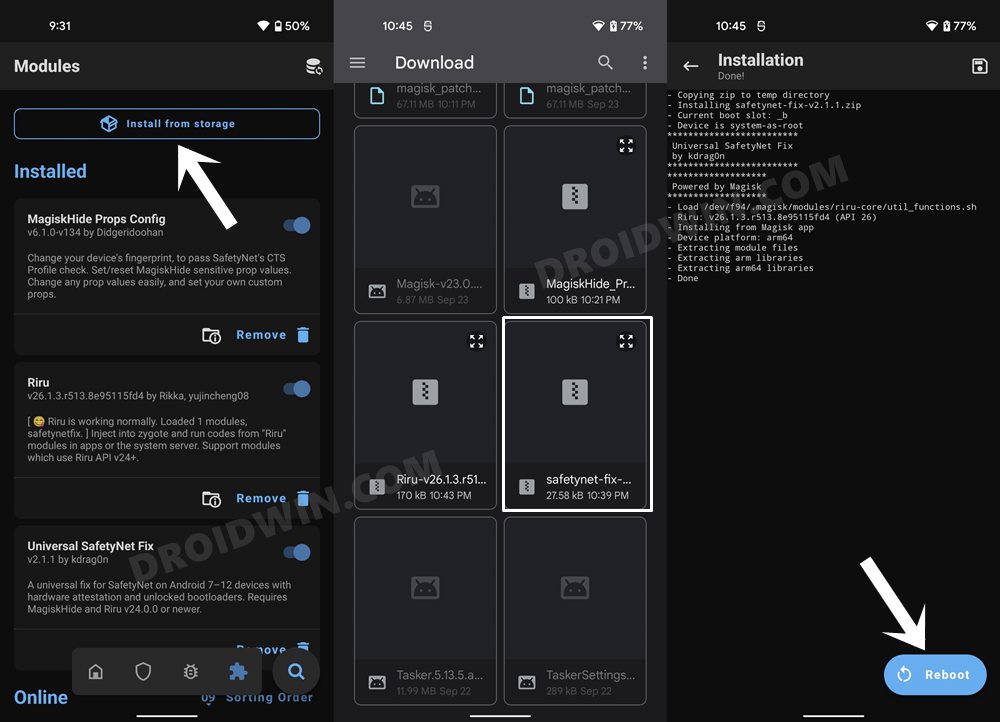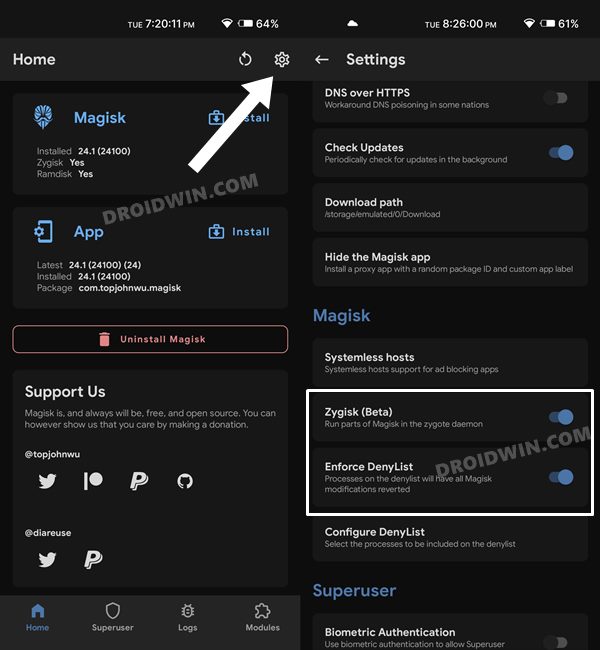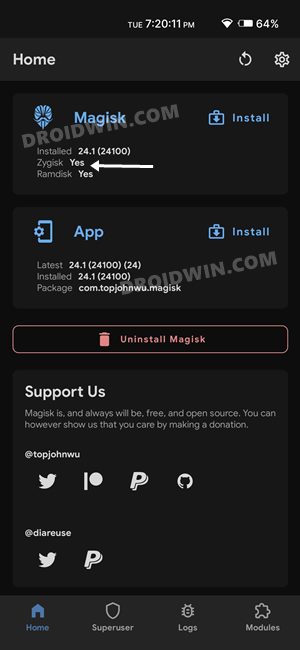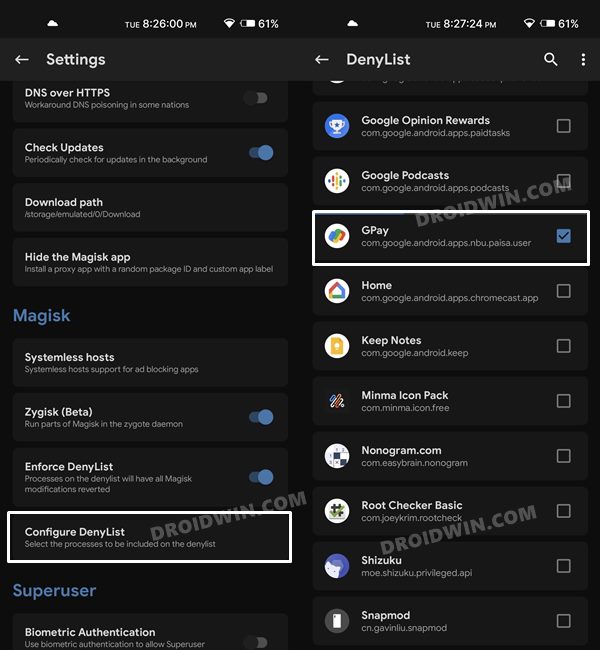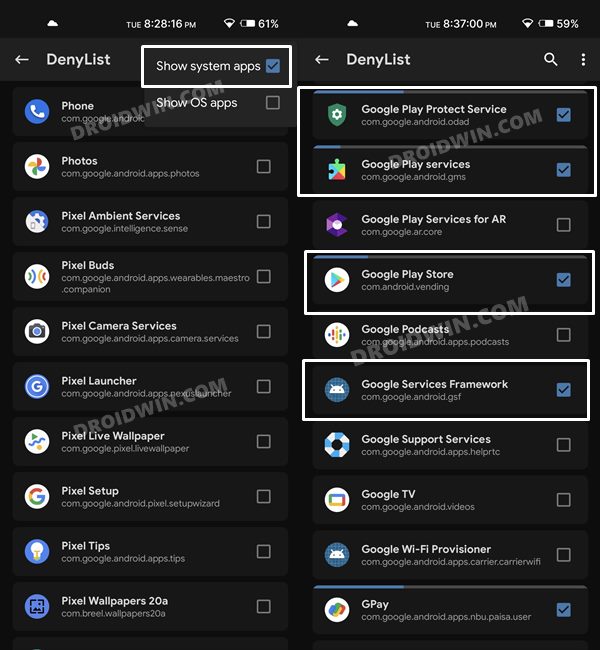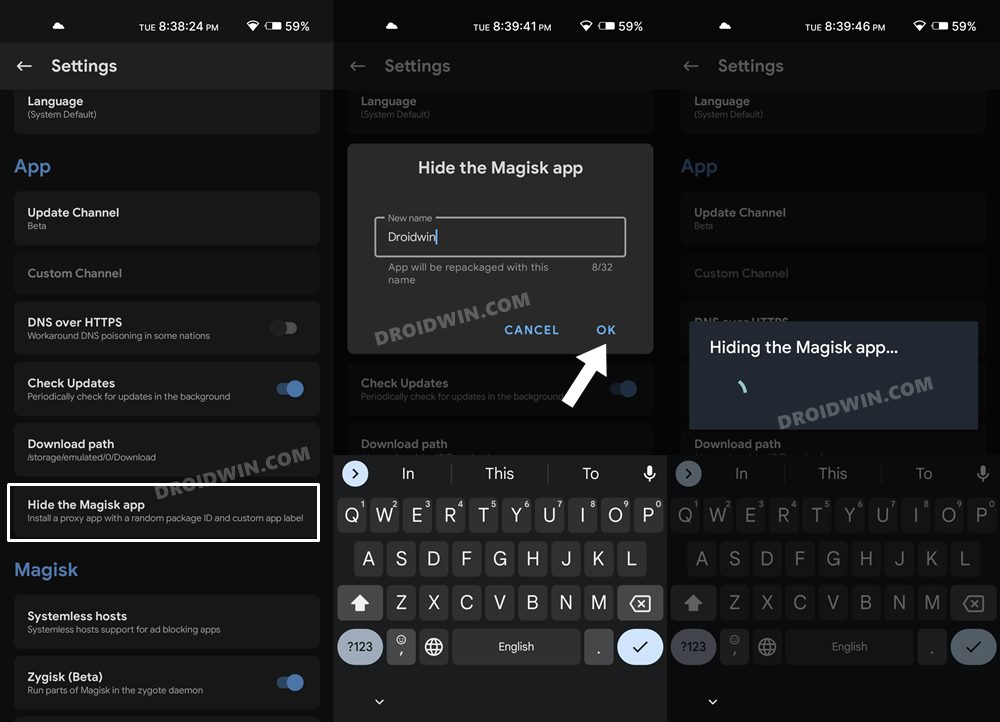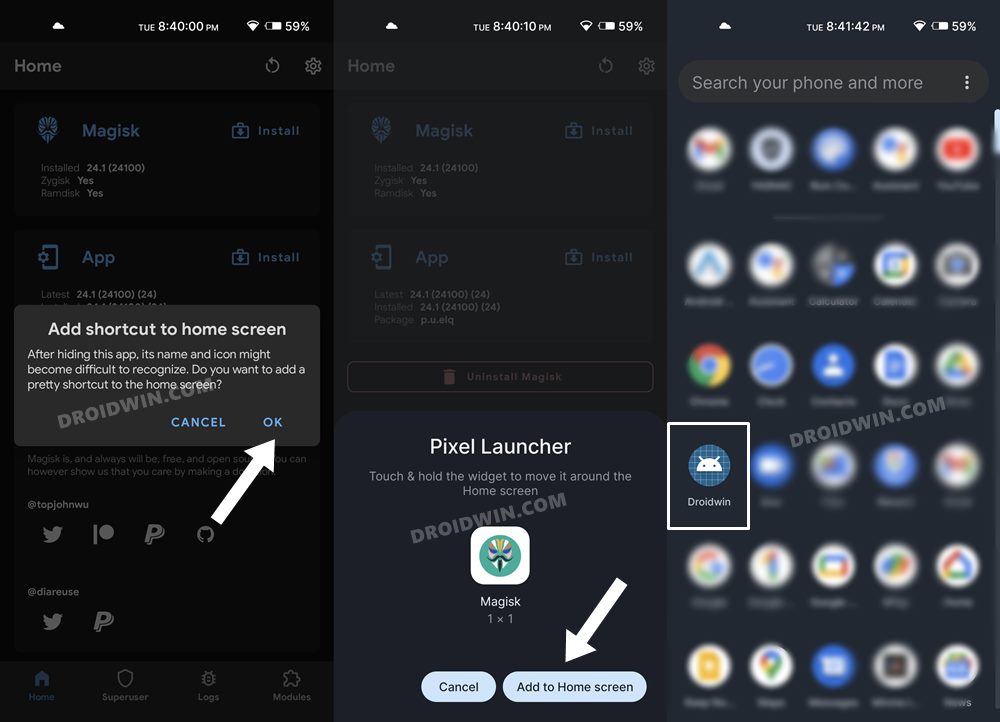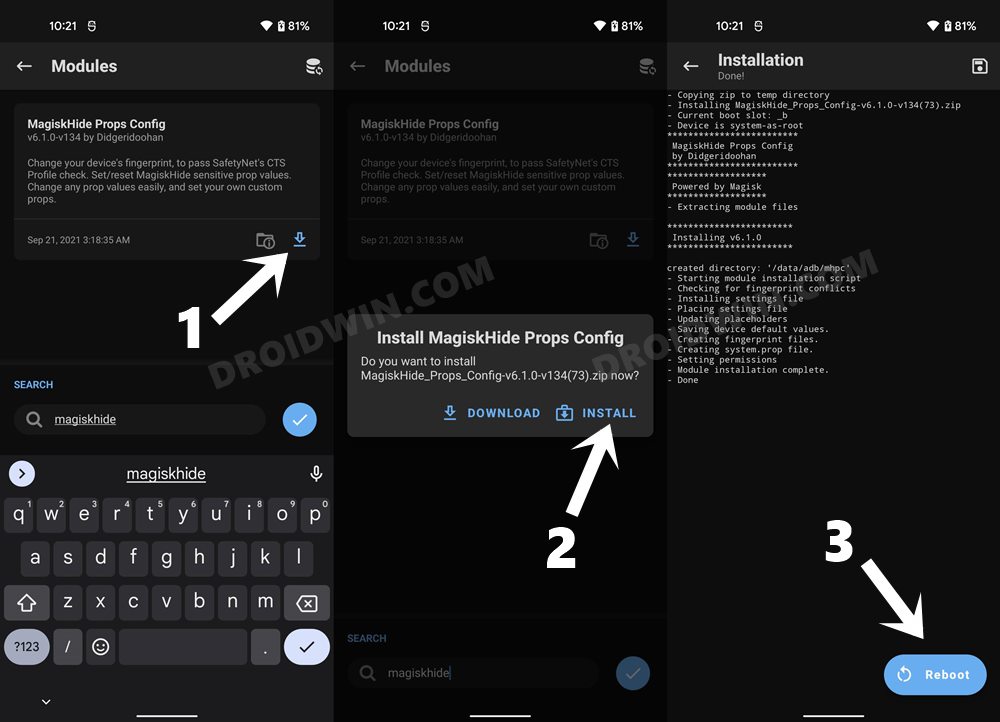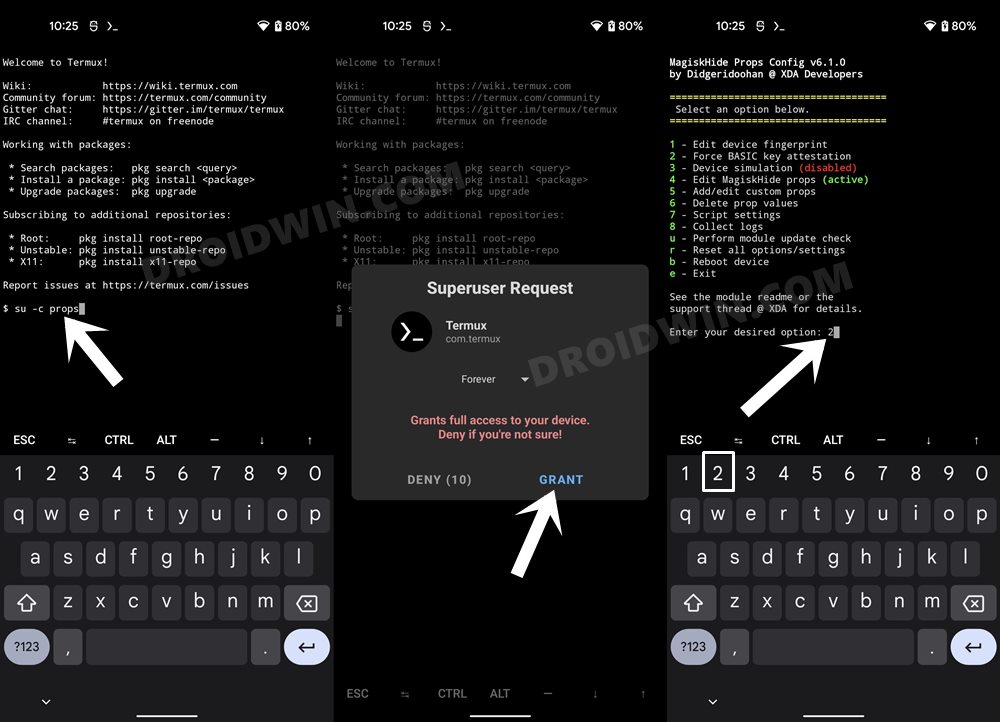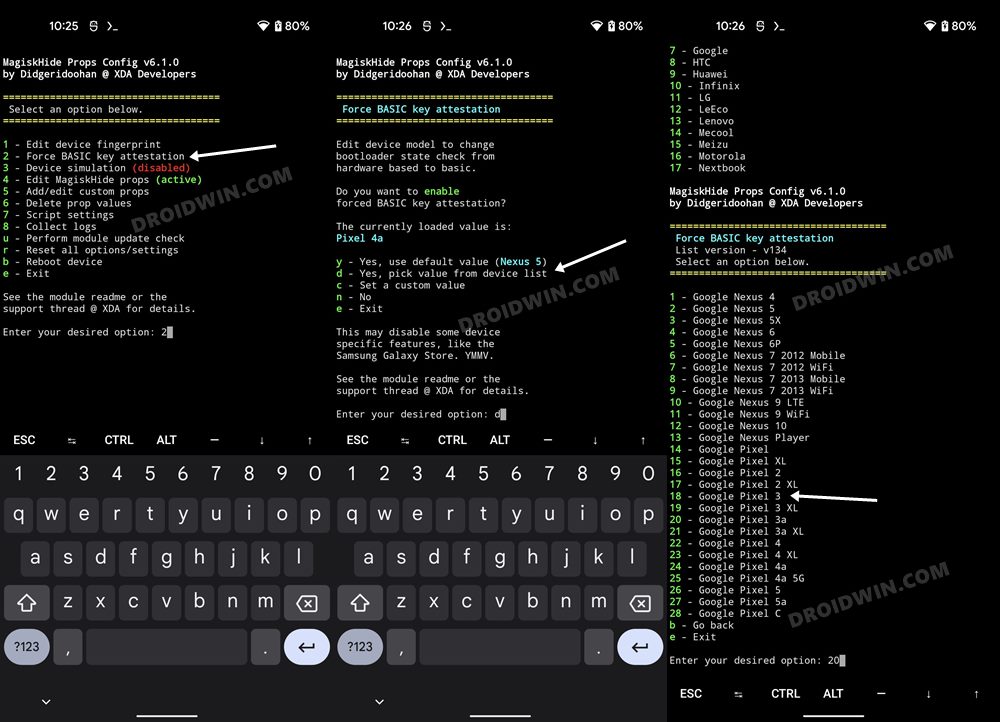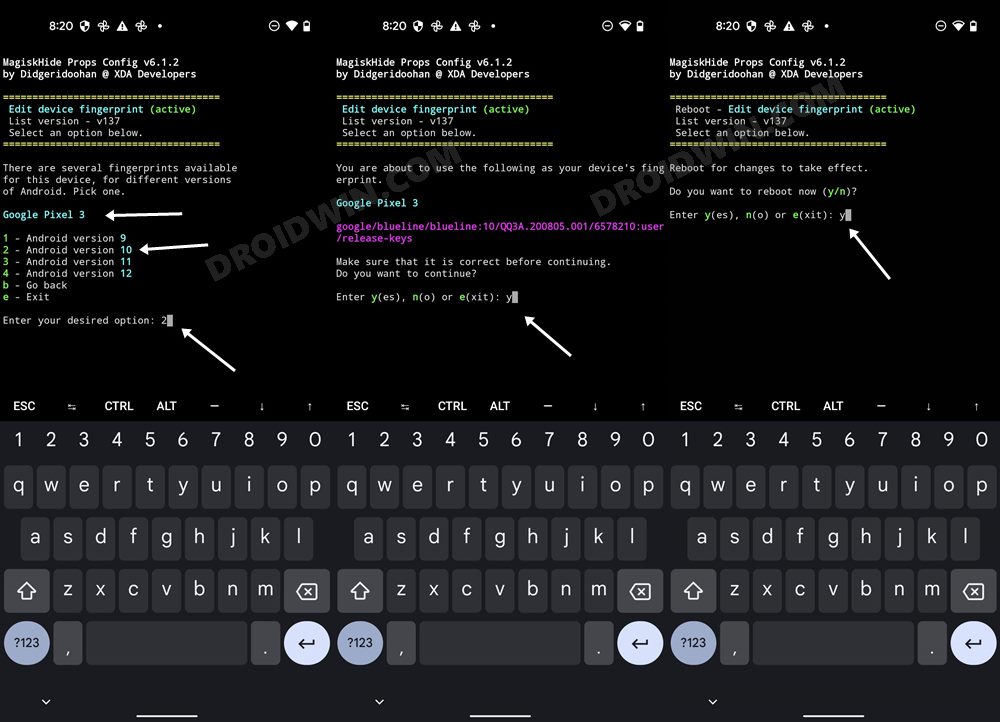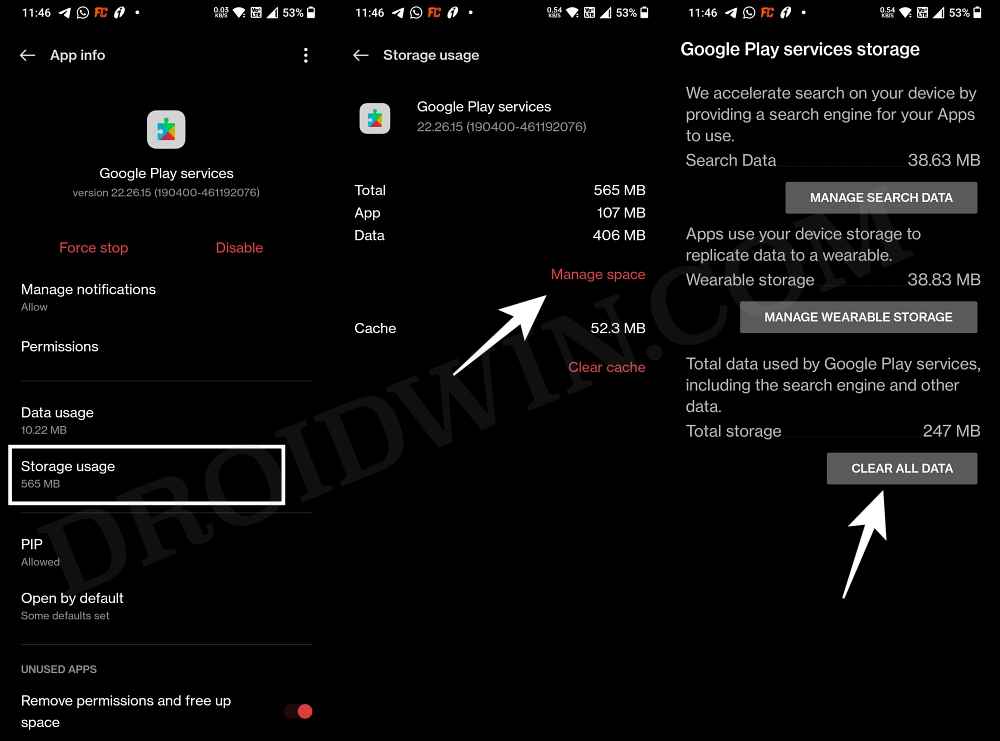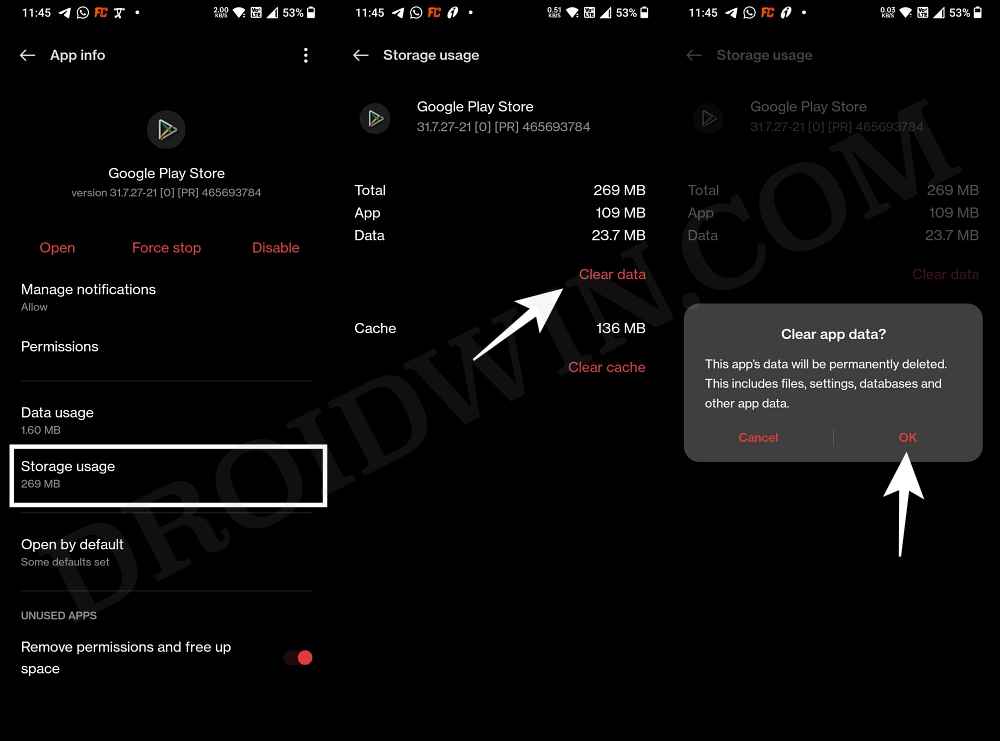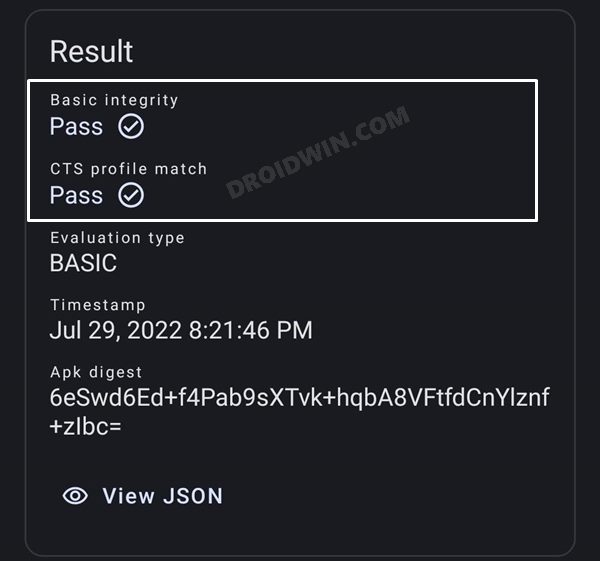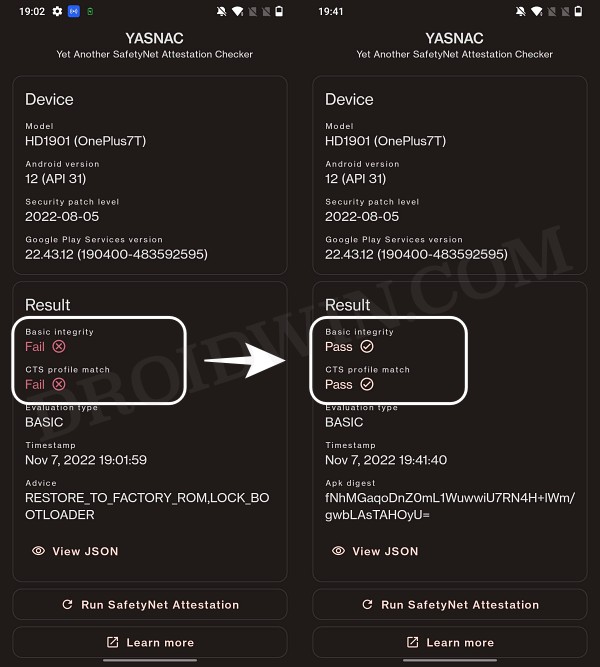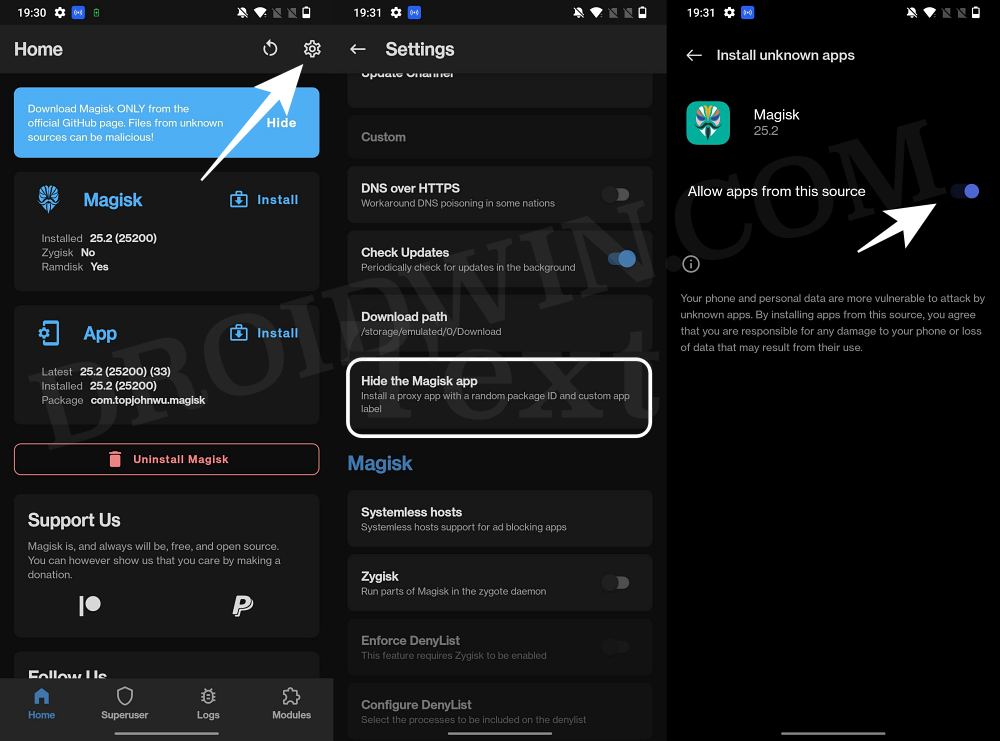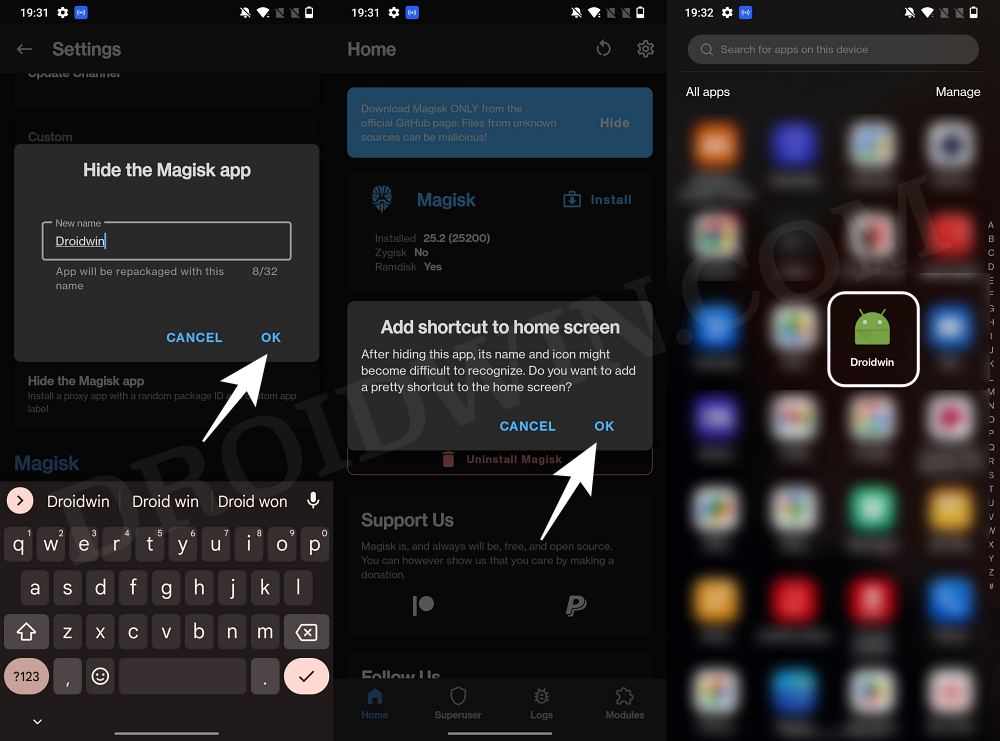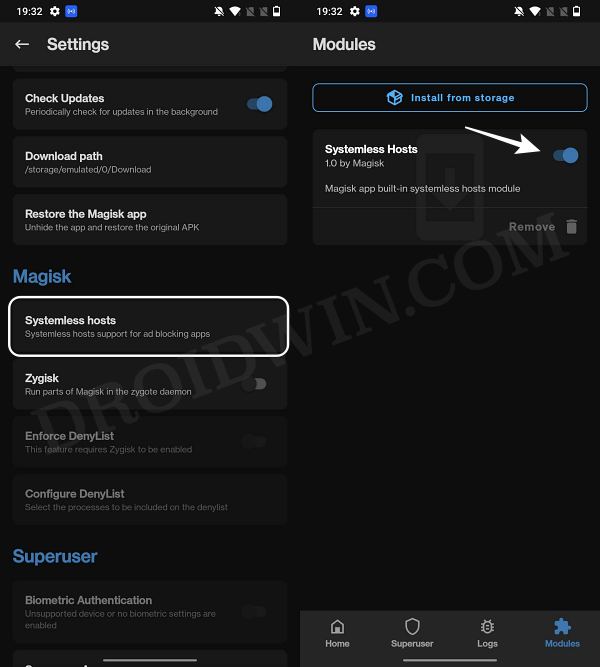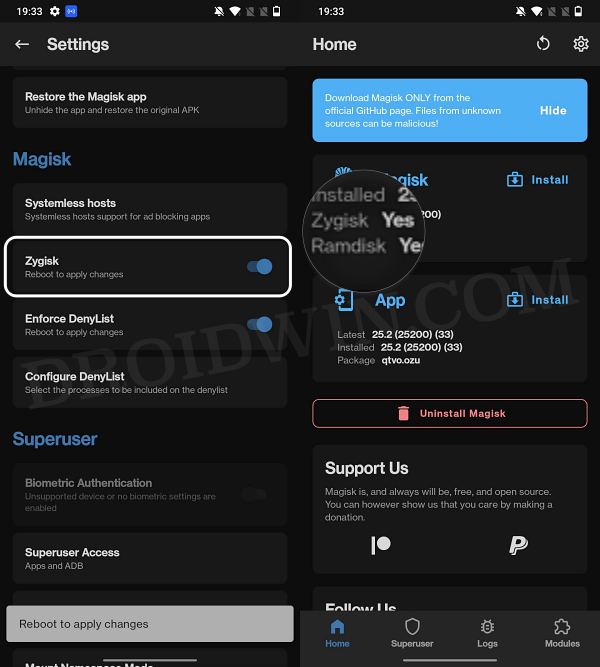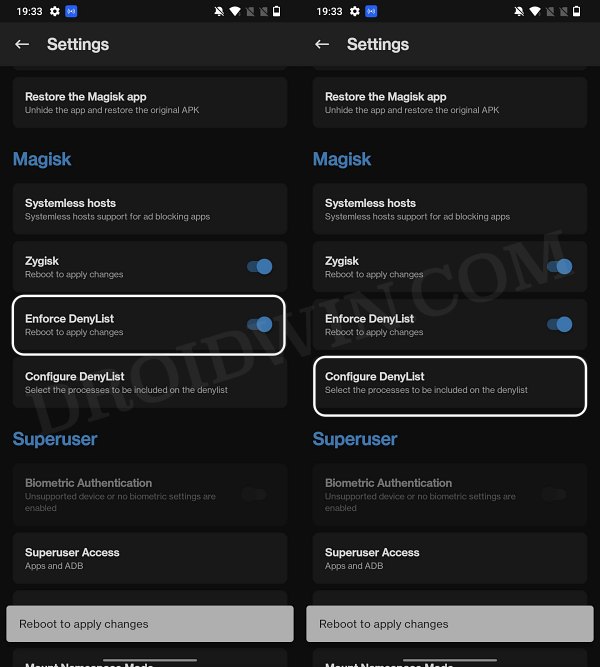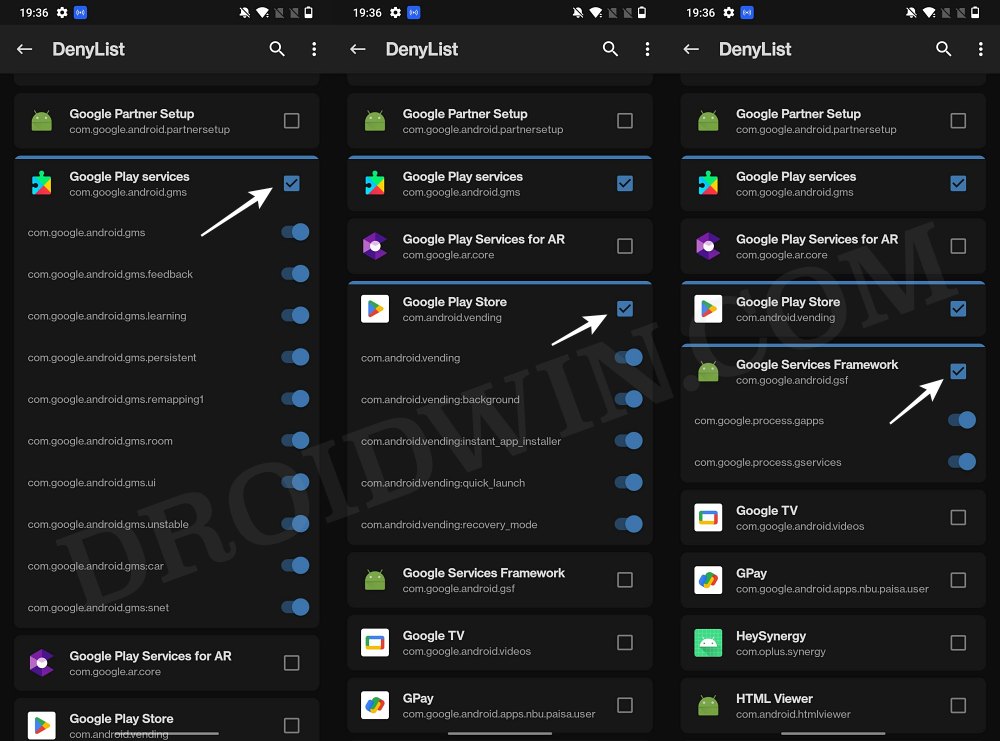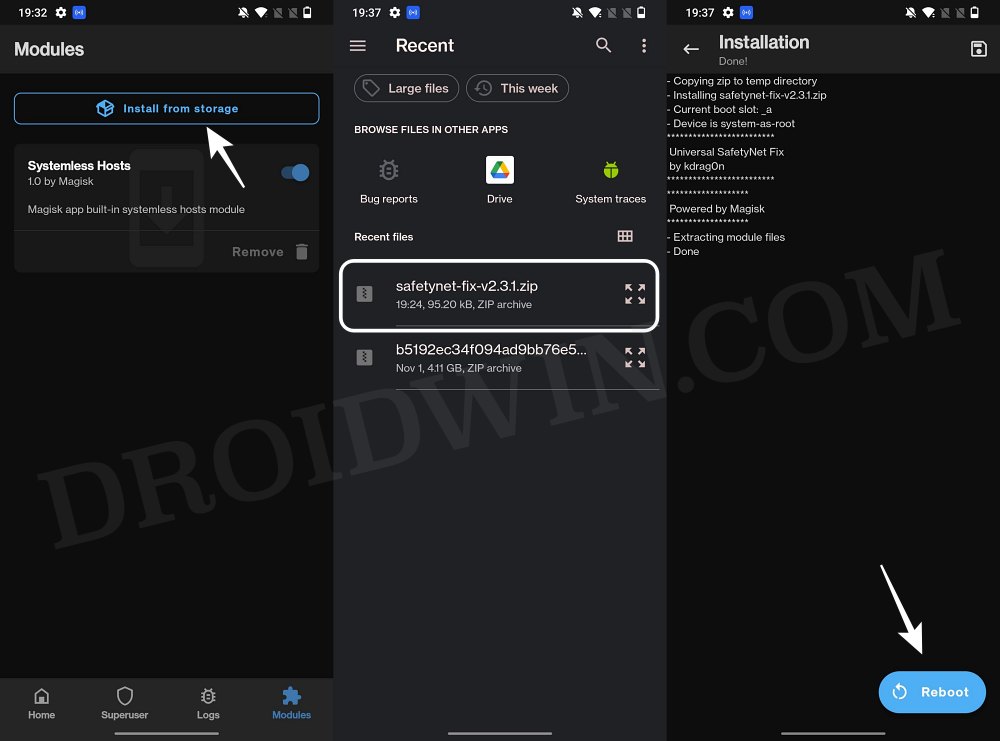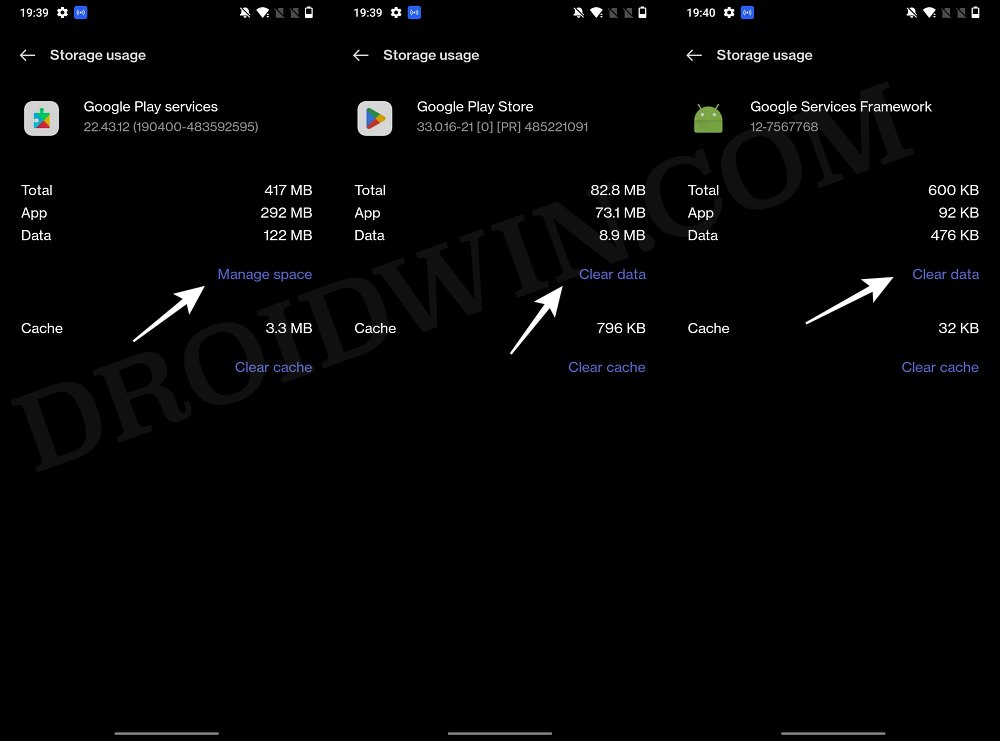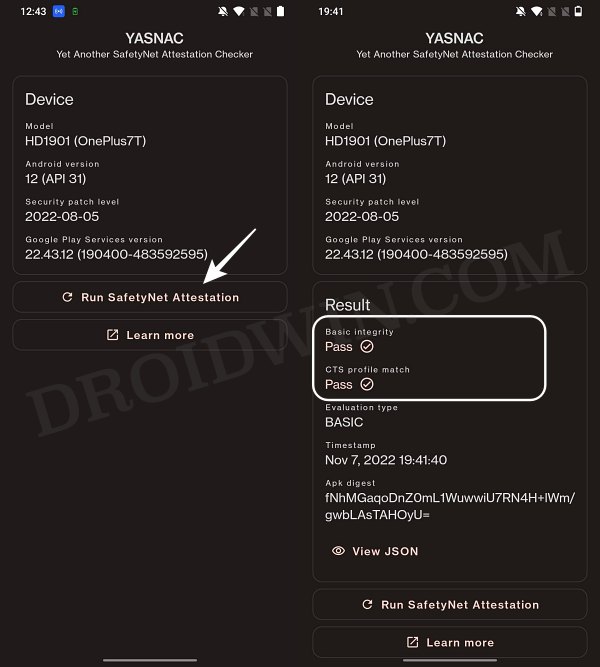However, there are still quite a few things under our control. One among them is the ability to gain administrative privileges by rooting the device via Magisk. But as soon as you do so, the Safetynet will be tripped which will result in your inability to use banking apps and games like Pokemon Go. Apart from that, the WideVine L1 Certification will be downgraded to L3, which will prevent you from streaming DRM content [such as Netflix] in Full HD.
But thanks to a nifty workaround of changing the Evaluation Type from Hardware_Backed to Basic and spoofing the device fingerprint, you could no easily pass SafetyNet on your rooted OnePlus 10/Pro/10R/10T. And in this guide, we will help you with just that. So without any further ado, let’s get started.
How to Pass SafetyNet on Rooted OnePlus 10/Pro/10R/10T
Given below are two different methods to get this job done. The first method is the old and lengthier approach but initially, it was our only escape route. However, now there is a new and shorter approach available as well, which we have listed in Method 2 [recommended]. Both these methods should work across numerous Android devices [tested on Pixel 6/7 series and the OnePlus 7/8/9/10 series]. Likewise, it should work on both Android 12 and 13 [should also work on older Android versions, but I haven’t tested them myself]. So on that note, let’s get started. Droidwin and its members wouldn’t be held responsible in case of a thermonuclear war, your alarm doesn’t wake you up, or if anything happens to your device and data by performing the below steps.
METHOD 1: Pass SafetyNet using Magisk Hide Props Config [OLD]
This is the lengthier of the two methods and involves spoofing the device’s fingerprint to one of the older devices that followed Basic Attestation and were easier to bypass.
STEP 1: Install Riru Module on OnePlus 10/Pro/10R/10T
First off, you will have to install the Riru Module, which is a prerequisite for the SafetyNet Fix Module.
STEP 2: Flash Universal SafetyNet Fix on OnePlus 10/Pro/10R/10T
Next up, you will have to flash the latest version of the USNF (Universal SafetyNet Fix) module via Magisk. So refer to the below steps to try it out:
STEP 3: Enforce Deny List and Enable Zygisk on OnePlus 10/Pro/10R/10T
Deny List is the new name for Magisk Hide. For the unaware, it is the feature through which you could hide root from various installed apps onto your device. So let’s first enable this Deny List and then configure it according to the requirement.
STEP 4: Configure Deny List on OnePlus 10/Pro/10R/10T
Deny List is the new name for Magisk Hide. For the unaware, it is the feature through which you could hide root from various installed apps onto your device. So let’s first enable this Deny List and then configure it according to the requirement.
STEP 5: Hide the Magisk App on OnePlus 10/Pro/10R/10T
Some apps not only check for the SafetyNet flag but also verify if the Magisk app is installed onto your device or not. Therefore, let’s disguise this app so that it re-installs itself with a different package name. Follow along.
STEP 6: Install MagiskHide Props Config on OnePlus 10/Pro/10R/10T
STEP 7: Force Basic Attestation on OnePlus 10/Pro/10R/10T
We will now be starting with the implementation of the BASIC attestation on top of the hardware-based so that it becomes easier to bypass. Here’s how it could be done:
STEP 8: Delete Play Service and Play Store Data
STEP 9: Check SafetyNet Result on Rooted OnePlus 10/Pro/10R/10T
So with this, you have successfully passed the SafetyNet on your rooted OnePlus 10/Pro/10R/10T. If you have any queries concerning the aforementioned steps, do let us know in the comments. We will get back to you with a solution at the earliest.
METHOD 2: Pass SafetyNet without Magisk Hide Props Config [NEW]
The shorter of the two methods, this doesn’t require you to spoof the device’s fingerprint or flash the Magisk Hide Props Config, all thanks to tweaks made by the developer of the Universal SafetyNet Fix Module. So on that note, let’s get started with the steps to pass Safetynet on your rooted OnePlus 10 Pro.
STEP 1: Hide Magisk App
STEP 2: Enable Systemless Hosts
STEP 3: Enable Zygisk
STEP 4: Configure Denylist
Denylist is the new name for the traditional Magisk hide. You could use this functionality to hide root from the desired apps, apart from the three compulsory apps listed below.
STEP 5: Flash Universal SafetyNet Fix Module
STEP 6: Delete Data
You will now have to delete the app data of all the apps from which you have hidden root. These include the compulsory Google apps and the desired apps of your choice.
STEP 7: Check SafetyNet Test Results
That’s it. these were the steps to pass SafetyNet on your rooted OnePlus 10 Pro. If you have any queries concerning the aforementioned steps, do let us know in the comments. We will get back to you with a solution at the earliest.
How to Pass SafetyNet test after installing Xposed or EdXposedFix Magisk Safetynet API Error: Detailed GuideHow to Fix ctsProfile Mismatch Error on Rooted AndroidBootloop after installing/updating Magisk: How to Fix
About Chief Editor