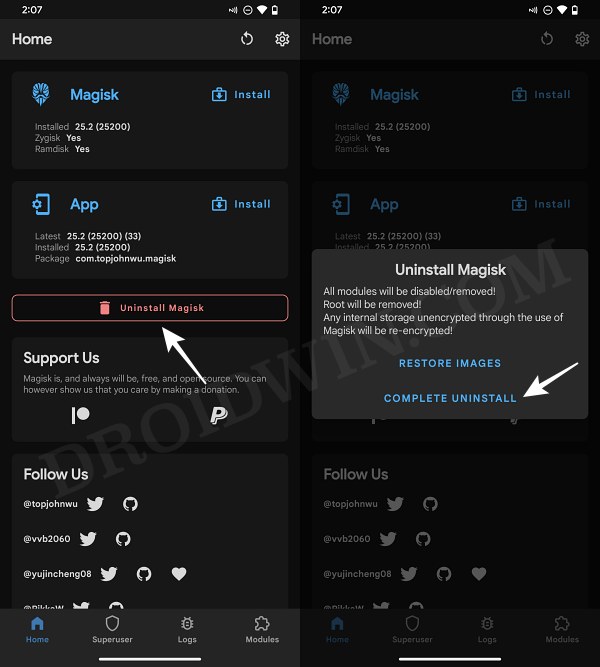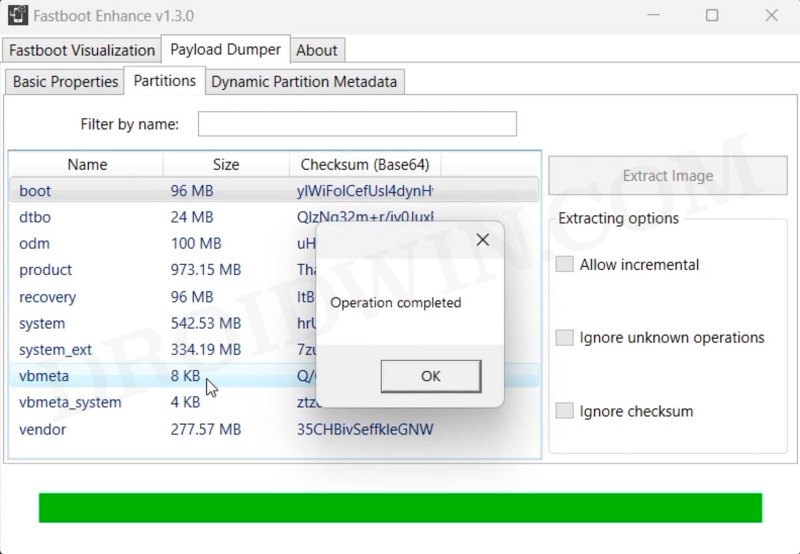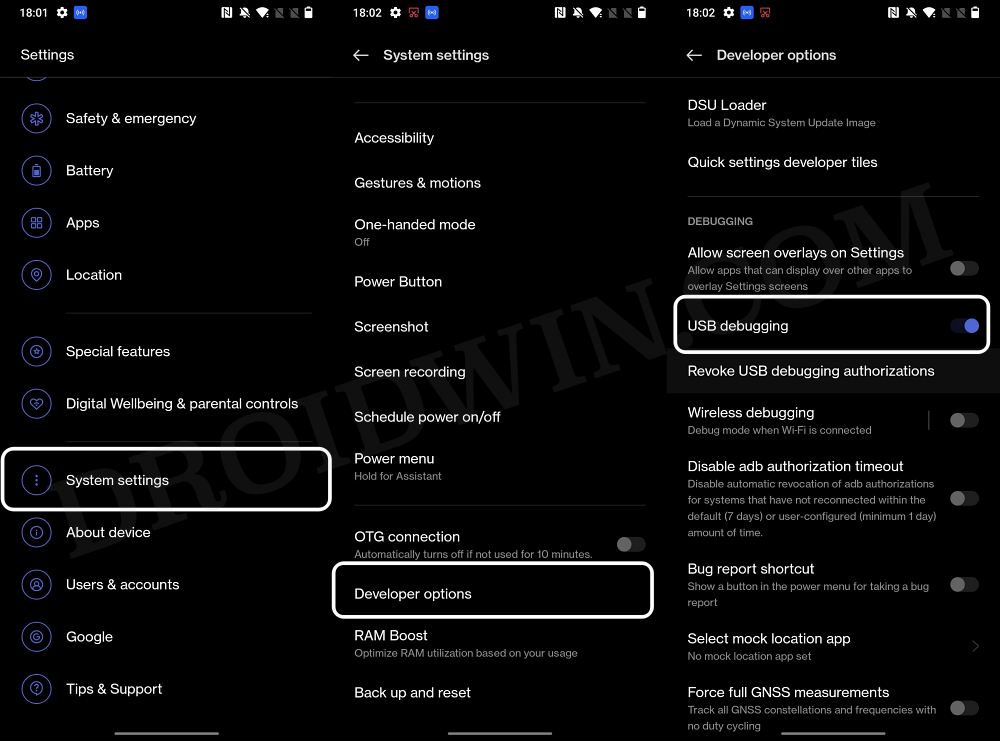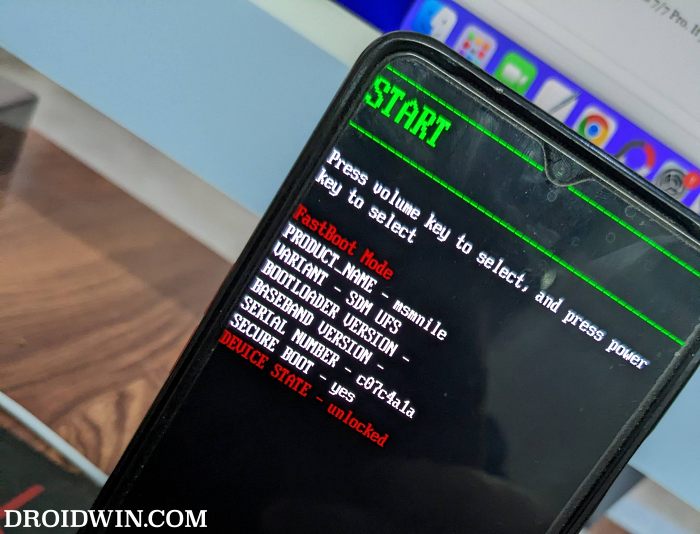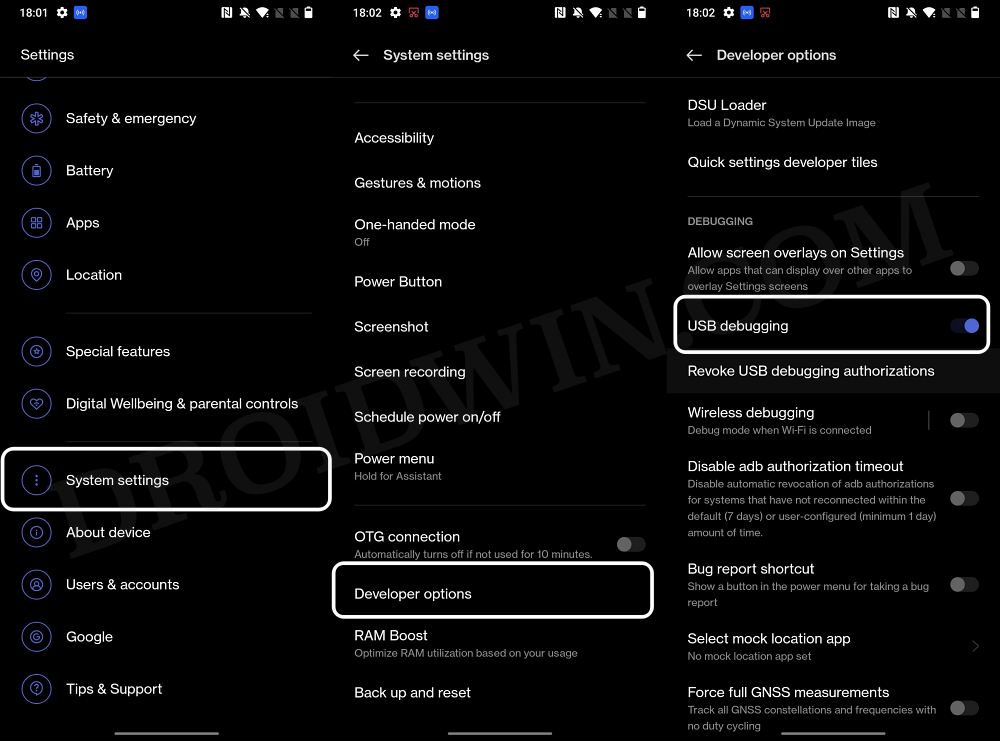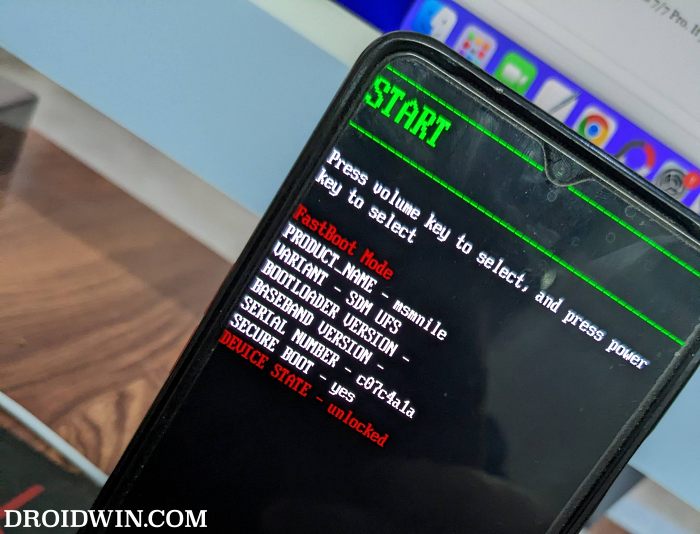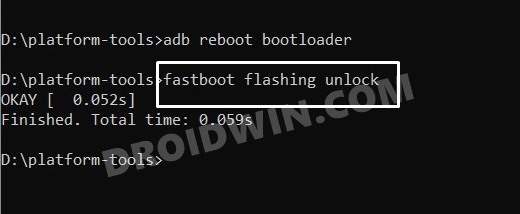The major worrying factor is the unavailability of the MSM Download Tool. Hence if anything goes south, it might give you a tough time bringing the device back to life [though soft brick and bootloop could easily be rectified]. And now, you could add another season to this list of concerns. Many users have reported that upon unlocking the bootloader on their OnePlus 11, the lock screen password/pin/fingerprint/pattern no longer tends to work. In some cases, they could reach the password setup page but then the device tends to hang upon reconfirming the password. So if you are also facing a similar issue, then this guide will help you rectify it. Follow along for the fix.
OnePlus 11 Bootloader Unlock: Fix Lock Screen Password not working
In order to rectify this issue, you will have to remove all custom binaries [root, mods, etc], go back to stock firmware, remove all the lock screen passwords, and then unlock the bootloader. After that, you will be able to easily set up the desired password on your device even if the bootloader is unlocked. So please take a backup of all the data on your device [as it will undergo a reset] and then refer to the below steps to try out this fix right away. Droidwin and its members wouldn’t be held responsible in case of a thermonuclear war, your alarm doesn’t wake you up, or if anything happens to your device and data by performing the below steps.
STEP 1: Remove Root and Custom Mods
STEP 2: Flash Stock Firmware on OnePlus 11
Next up, you will have to flash the stock firmware on your device. For that, you could make use of the Fastboot Enhance Tool, as explained here.
STEP 3: Relock Bootloader on OnePlus 11
STEP 4: Remove Lock Screen PIN/Password
It’s now time to remove all the lock screen PIN/Password/Fingerprint from your device. So head over to the Settings menu and remove all these protective measures.
STEP 5: Unlock Bootloader on OnePlus 11
Once that is done, you could now unlock the bootloader on your device. To do so, please refer to our detailed guide on How to Unlock Bootloader on OnePlus 11 [Video]. Or check out the shorter instructions given below:
STEP 6: Re- Setup PIN/Password
You may now set up the desired PIN/Password on your device which has an unlocked bootloader. This time around, you wouldn’t face any issues. That’s it. These were the steps to fix the issue of the lock screen password/pin/fingerprint/pattern not working on the OnePlus 11 after bootloader unlocking. If you have any queries concerning the aforementioned steps, do let us know in the comments. We will get back to you with a solution at the earliest.
TWRP for OnePlus 11 is available, but should you install it now?Unbrick OnePlus 11 via Fastboot CommandsHow to Convert OnePlus 11 from ColorOS to OxygenOSHow to Enable Call Recorder on OnePlus 11
About Chief Editor