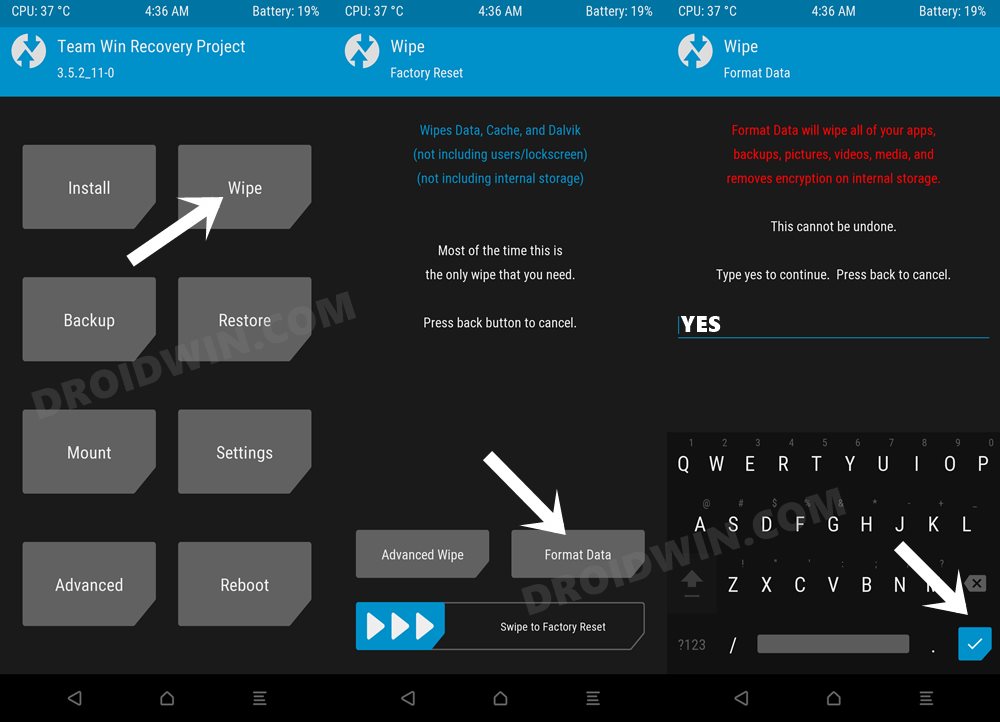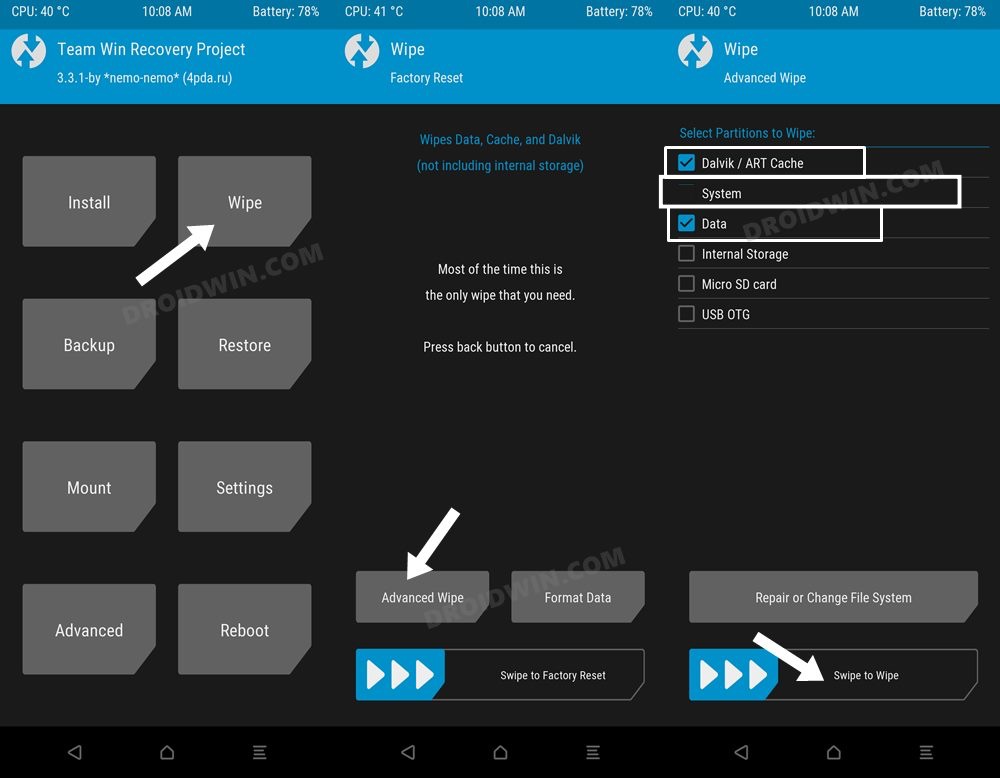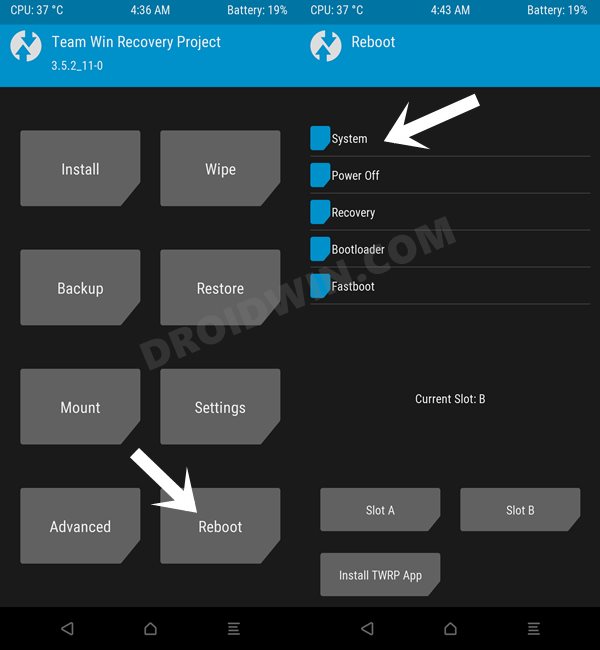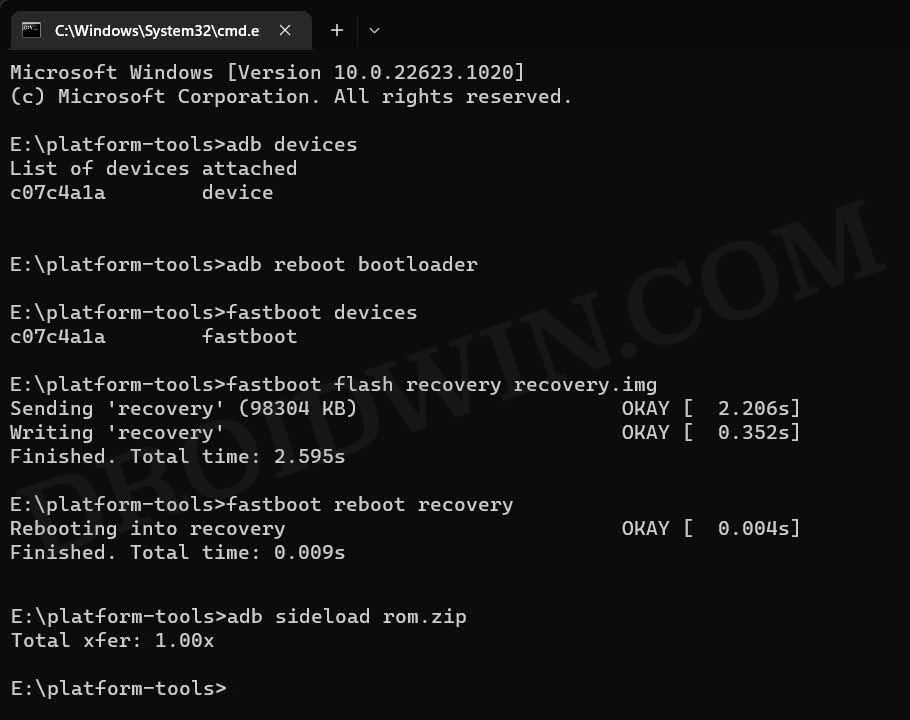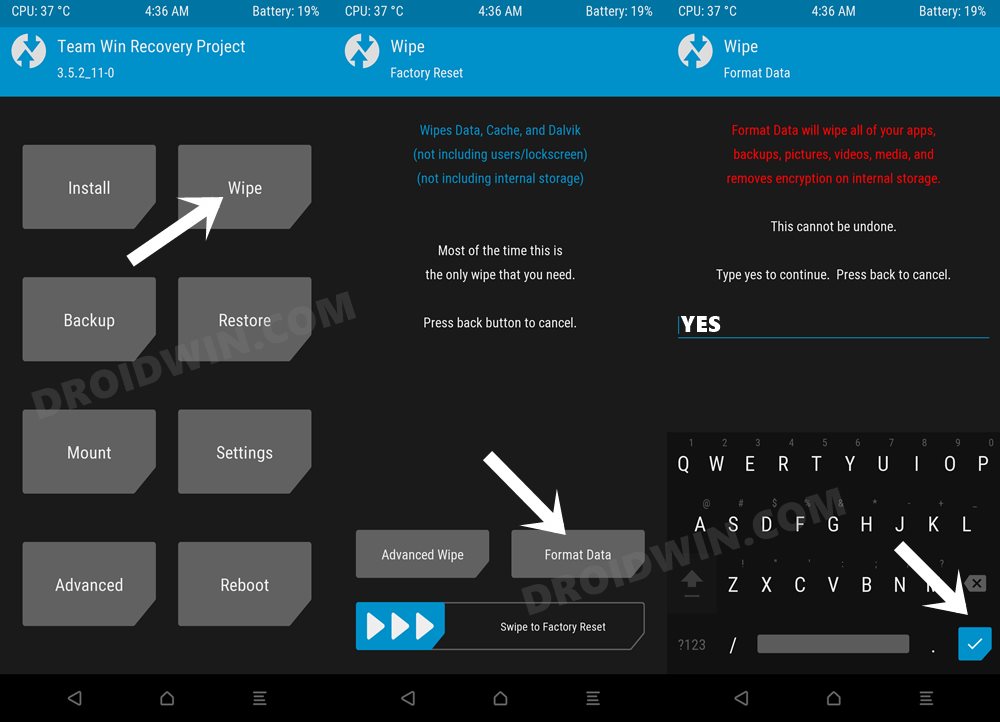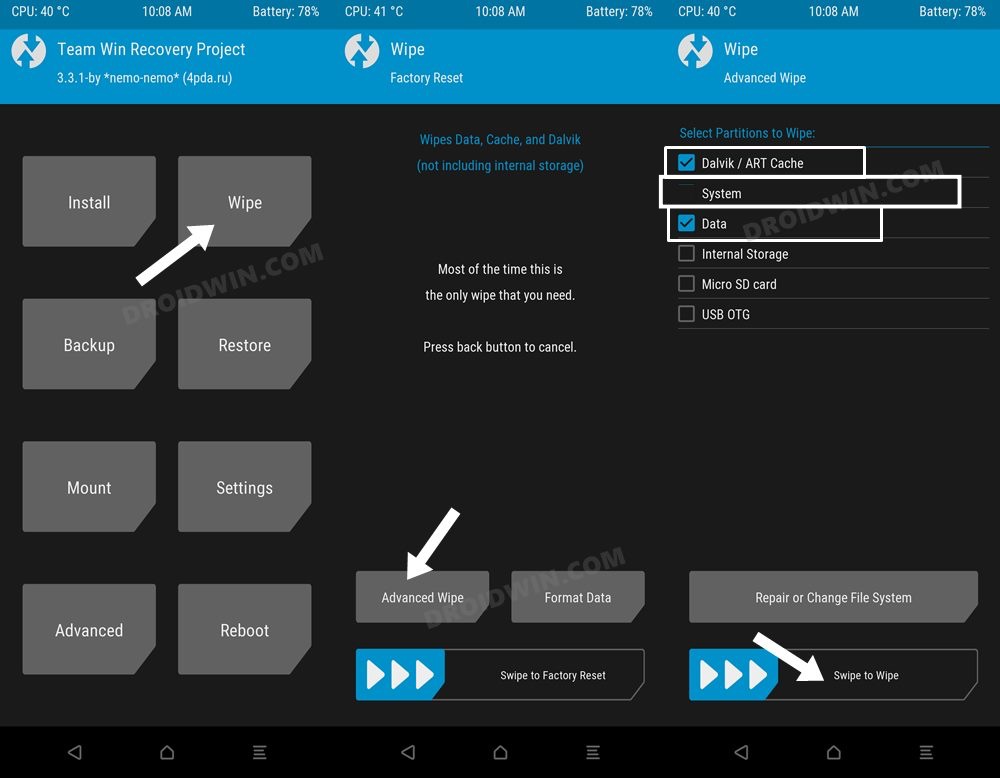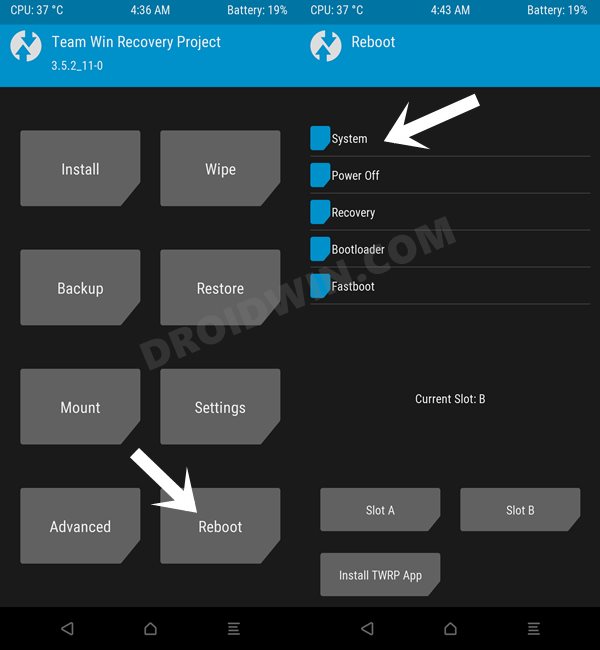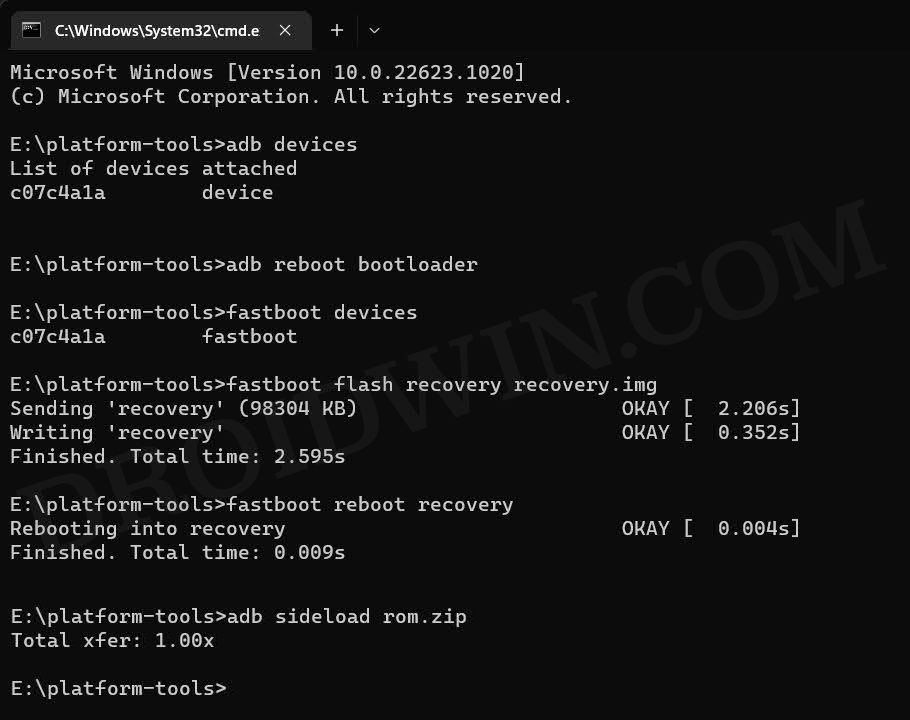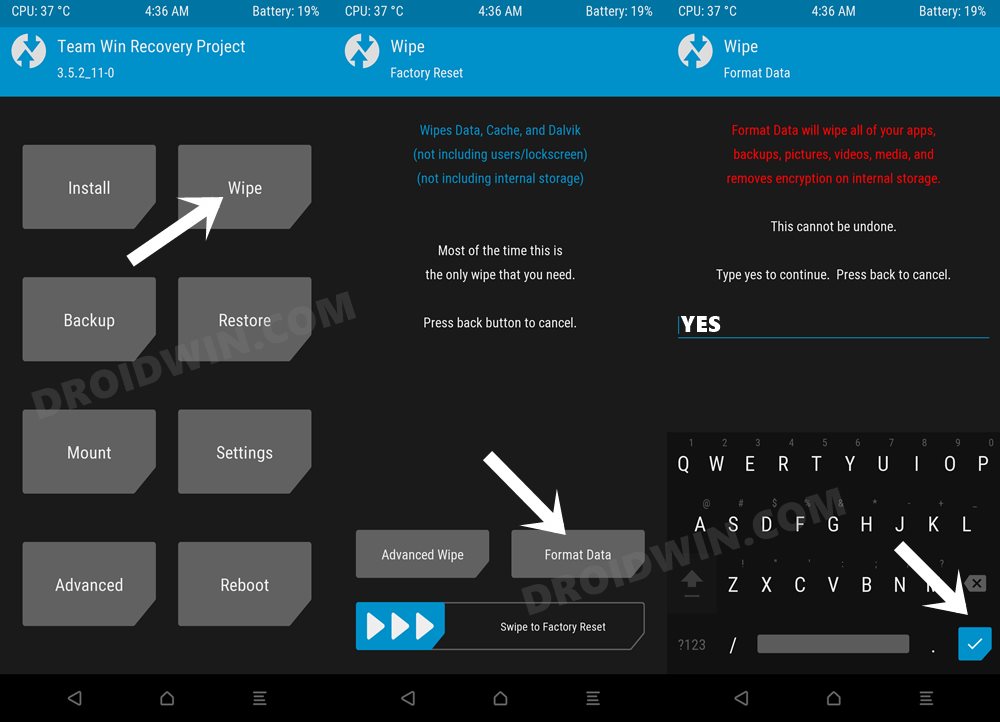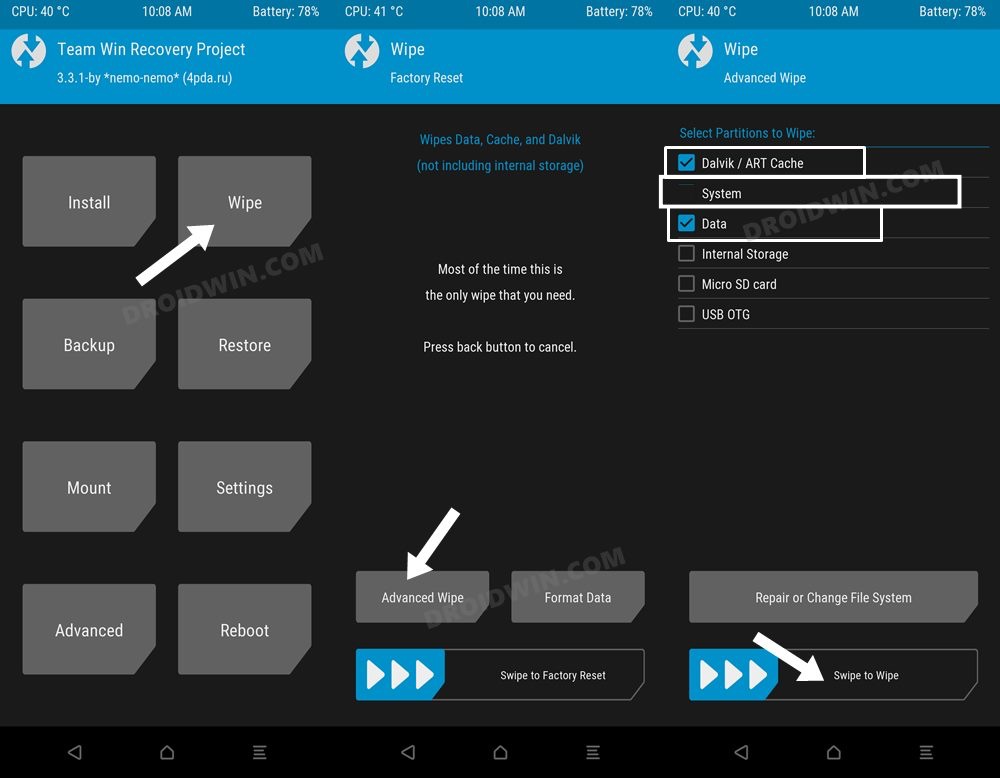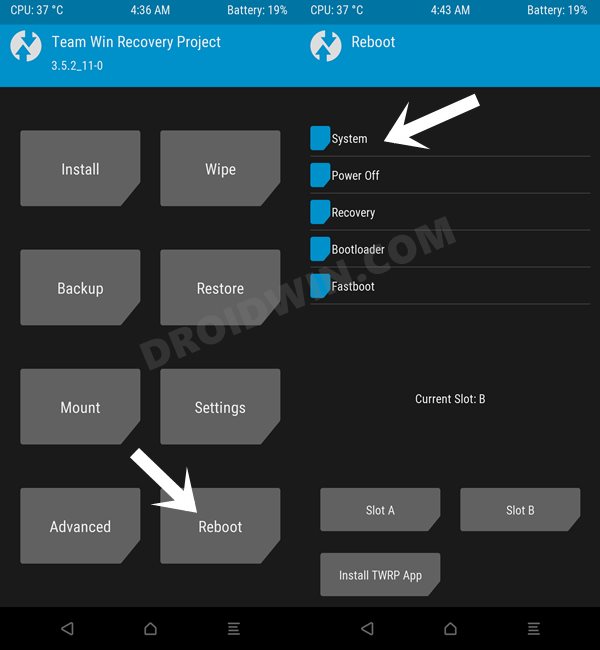There’s no better way to cement this statement than by listing the fact that this device has already been blessed with a plethora of Android 13 Custom ROMs and many more are on their way. So a clean stock OS experience with some additional [and optional] Pixel goodies are on the cards. So without further ado, let’s make you acquainted with the steps to welcome these ROMs onto your device right away.
Install Android 13 Custom ROMs on Poco F1
The below process will wipe off all the data from your device, so take a complete device backup beforehand. Droidwin and its members wouldn’t be held responsible in case of a thermonuclear war, your alarm doesn’t wake you up, or if anything happens to your device and data by performing the below steps.
STEP 1: Download Android 13 Custom ROMs
First off, grab hold of the desired Android 13 custom ROM for your Xiaomi Mi 9 from below. Once downloaded, rename the ROM file to rom.zip and recovery [if present] to recovery.img so as to maintain uniformity in the commands and also so that it becomes easier to type in the CMD window. Likewise, make sure to transfer both the rom.zip and recovery.img to the platform-tools folder on your PC.
NOTE: When it comes to recovery, you could use this TWRP by REIGNZ which is able to decrypt the encrypted ROMs, in case the custom recovery provided by the ROM doesn’t work. However, in case you still have any encryption issues, then flash this Disable DM Verity Force Encrypt.zip file.
LineageOS
crDroid
PixelOS
AwakenOS
Project Elixir
STEP 2: Install Android SDK
First and foremost, you will have to install the Android SDK Platform Tools on your PC. This is the official ADB and Fastboot binary provided by Google and is the only recommended one. So download it and then extract it to any convenient location on your PC. Doing so will give you the platform-tools folder, which will be used throughout this guide.
STEP 3: Enable USB Debugging and OEM Unlocking
Next up, you will also have to enable USB Debugging and OEM Unlocking on your device. The former will make your device recognizable by the PC in ADB mode. This will then allow you to boot your device to Fastboot Mode. On the other hand, OEM Unlocking is required to carry out the bootloader unlocking process.
So head over to Settings > About Phone > Tap on Build Number 7 times > Go back to Settings > System > Advanced > Developer Options > Enable USB Debugging and OEM Unlocking.
STEP 4: Unlock Bootloader on Redmi Mi 9
next up, you will have to unlock the bootloader on your device. Do keep in mind that doing so will wipe off all the data and might make the device’s warranty null and void as well. So if that’s well and good, then refer to our guide on How to Unlock the Bootloader on any Xiaomi Device
STEP 5: Boot to Fastboot Mode
Install LineageOS Android 13 Custom ROM on Poco F1
Before starting with the below process, make sure you are on the firmware listed below. If that is not the case, then update/downgrade your device to that firmware version and only then proceed with the flashing.
STEP 1: Flash LineageOS Recovery on Poco F1
STEP 2: Factory Reset Device
STEP 3: Install LineageOS Android 13 ROM on Poco F1
STEP 4: Install GApps
That’s it. These were the steps to install the LineageOS ROM based on Android 13 onto your Poco F1. If you have any queries concerning the aforementioned steps, do let us know your doubt and the device that you are using in the comments. We will get back to you with a solution at the earliest.
Install crDroid Android 13 Custom ROM on Poco F1
That’s it. These were the steps to install crDroid Android 13 custom ROM onto your Poco F1. If you have any queries concerning the aforementioned steps, do let us know in the comments. We will get back to you with a solution at the earliest.
Install PixelOS Android 13 Custom ROM on Poco F1
That’s it. These were the steps to install PixelOS Android 13 custom ROM onto your Poco F1. If you have any queries concerning the aforementioned steps, do let us know in the comments. We will get back to you with a solution at the earliest.
Install AwakenOS Android 13 ROM on Poco F1
That’s it. These were the steps to install AwakenOS Android 13 custom ROM onto your Poco F1. If you have any queries concerning the aforementioned steps, do let us know in the comments. We will get back to you with a solution at the earliest.
Install Project Elixir Android 13 ROM on Poco F1
That’s it. These were the steps to install Project Elixir Android 13 custom ROM onto your Poco F1. If you have any queries concerning the aforementioned steps, do let us know in the comments. We will get back to you with a solution at the earliest.
About Chief Editor

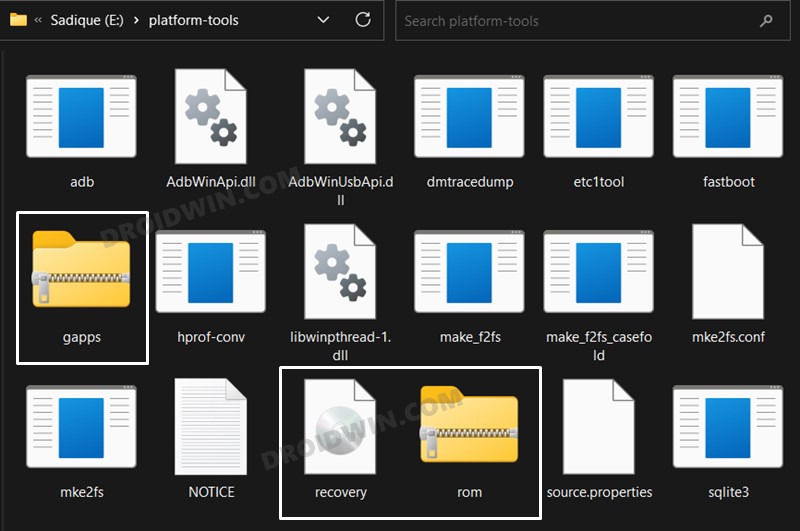

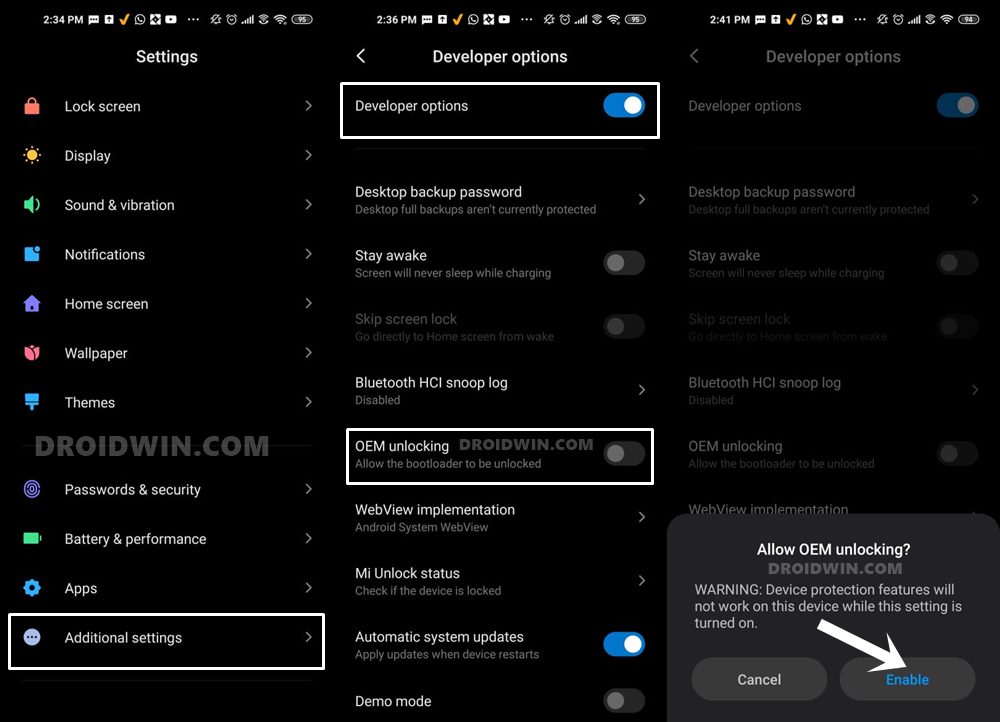
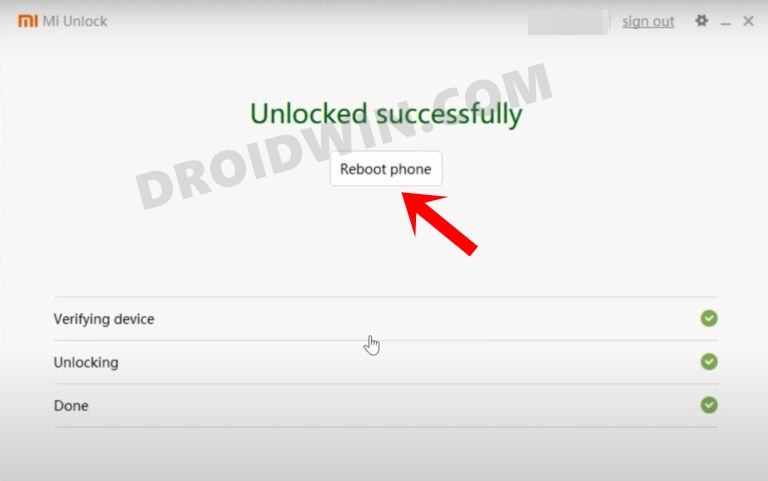

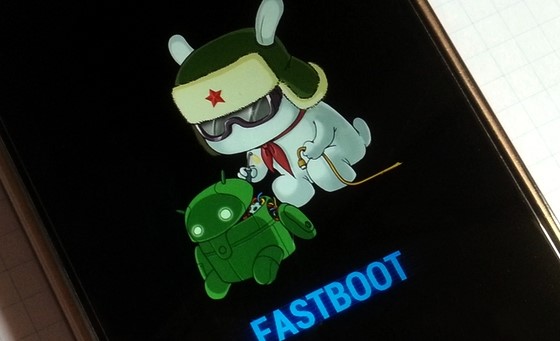
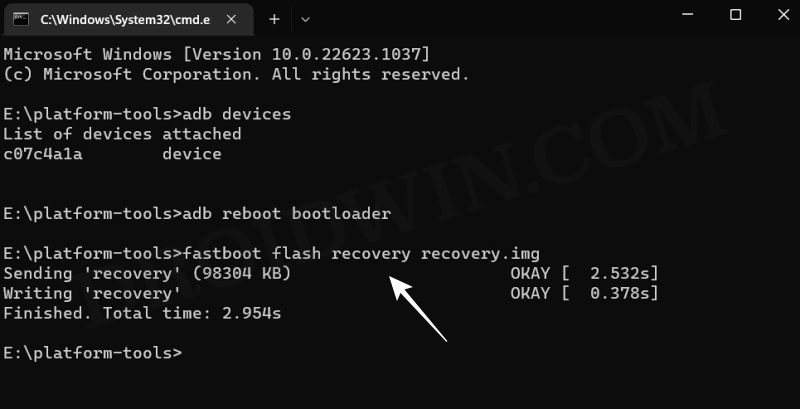
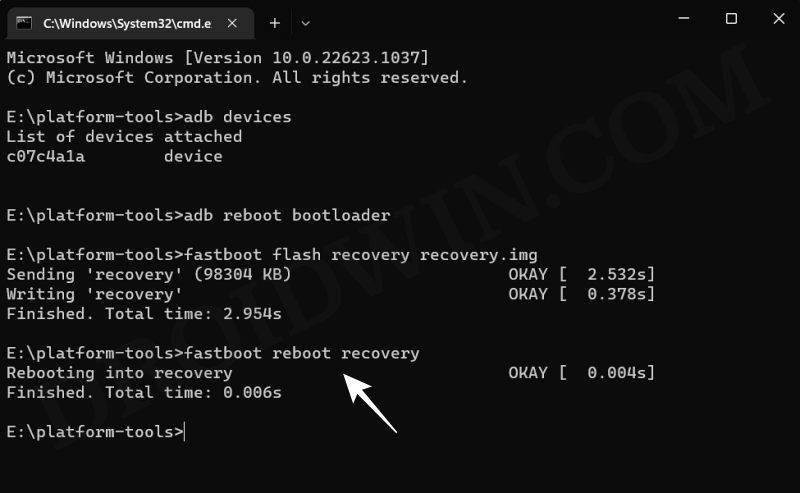
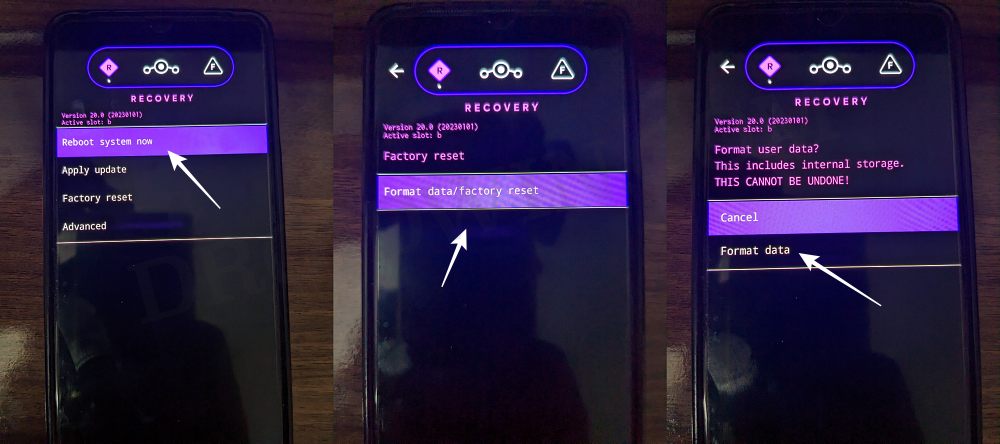
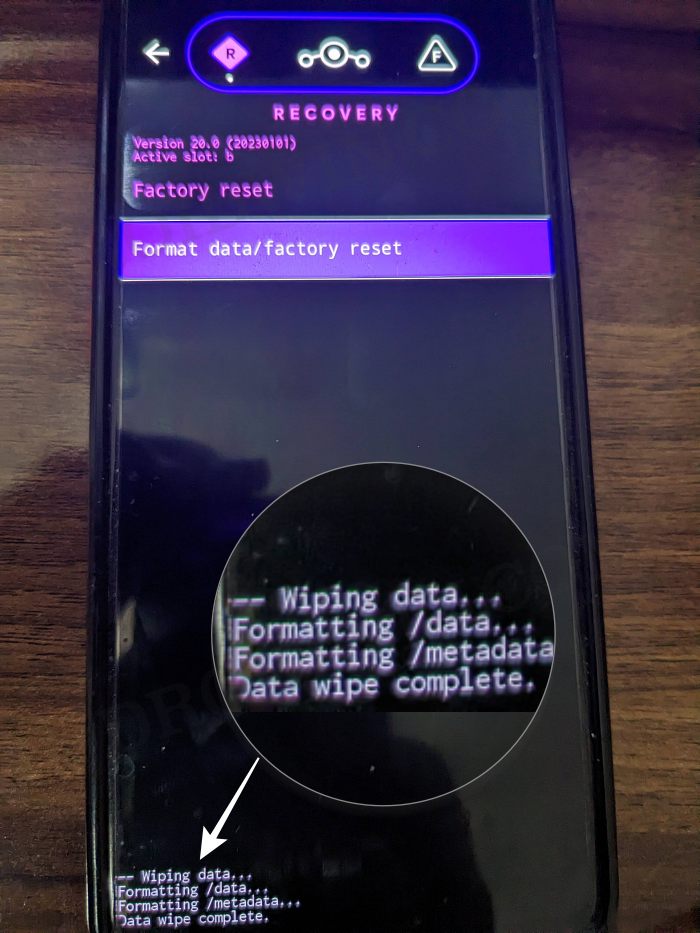
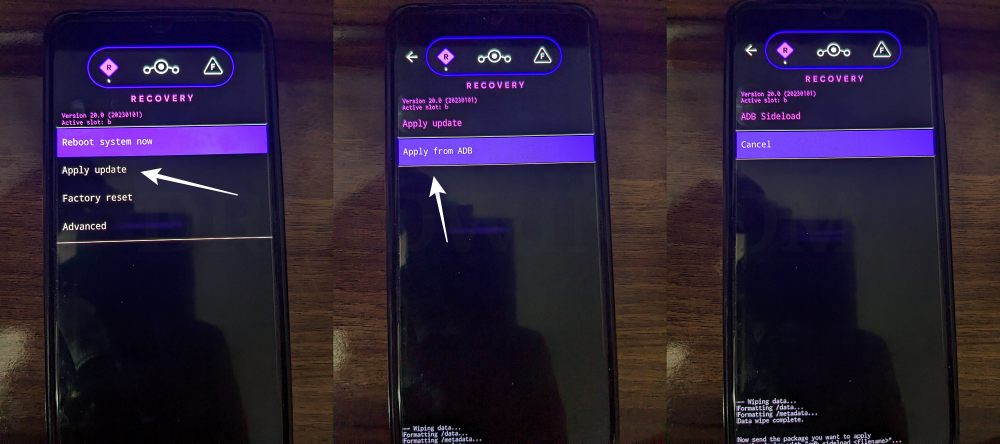
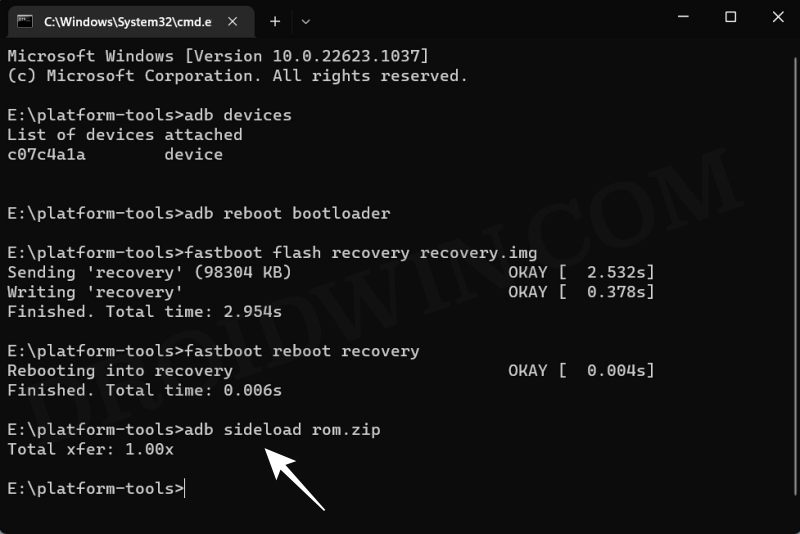
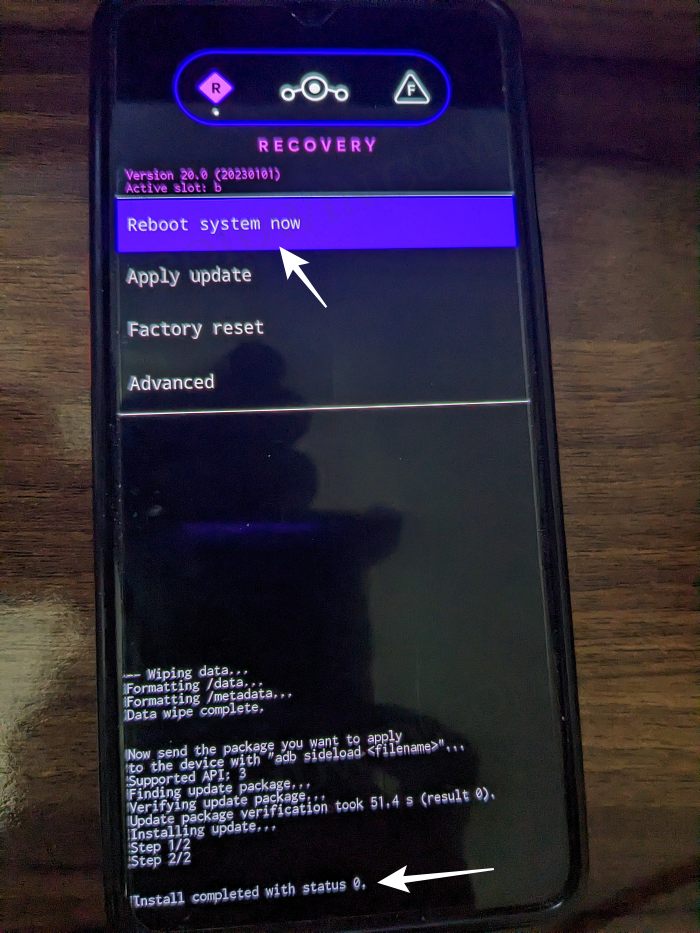
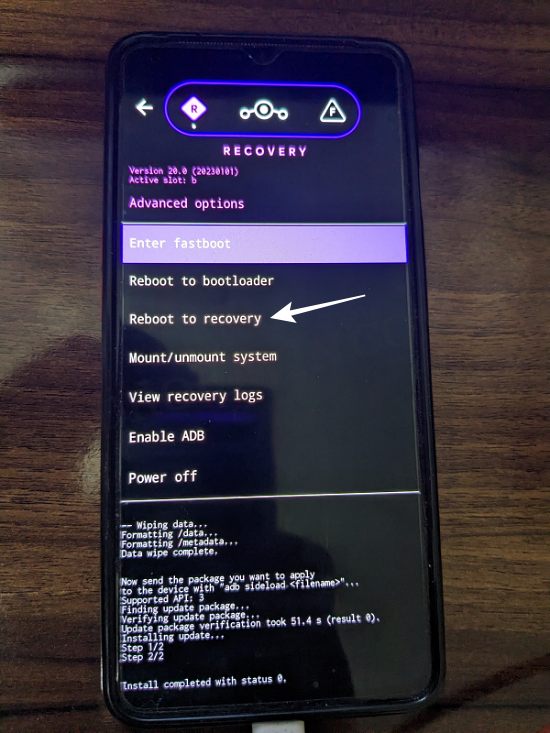
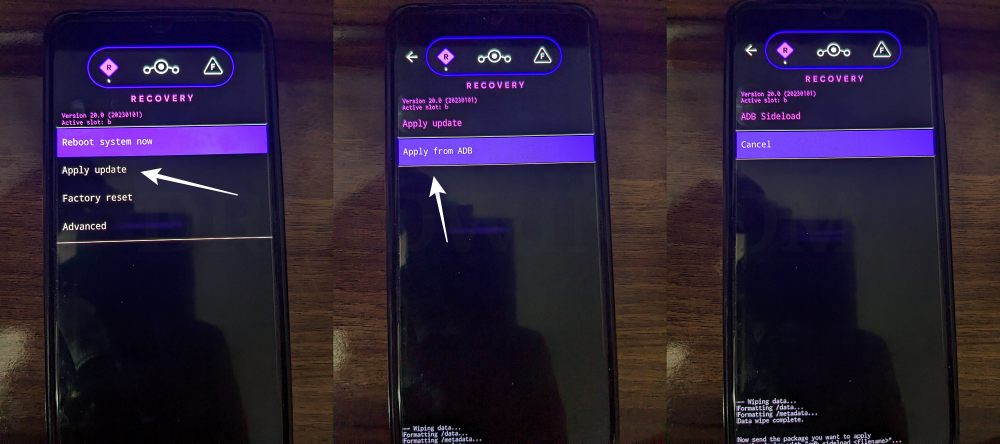
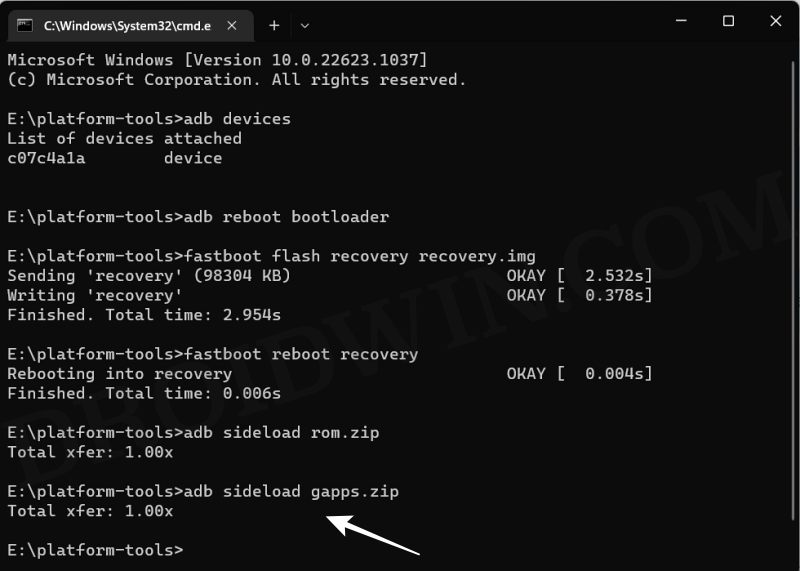
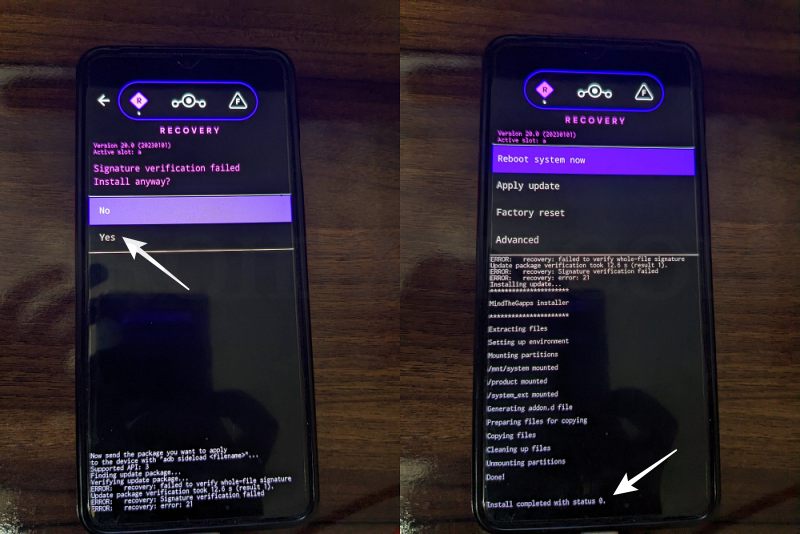
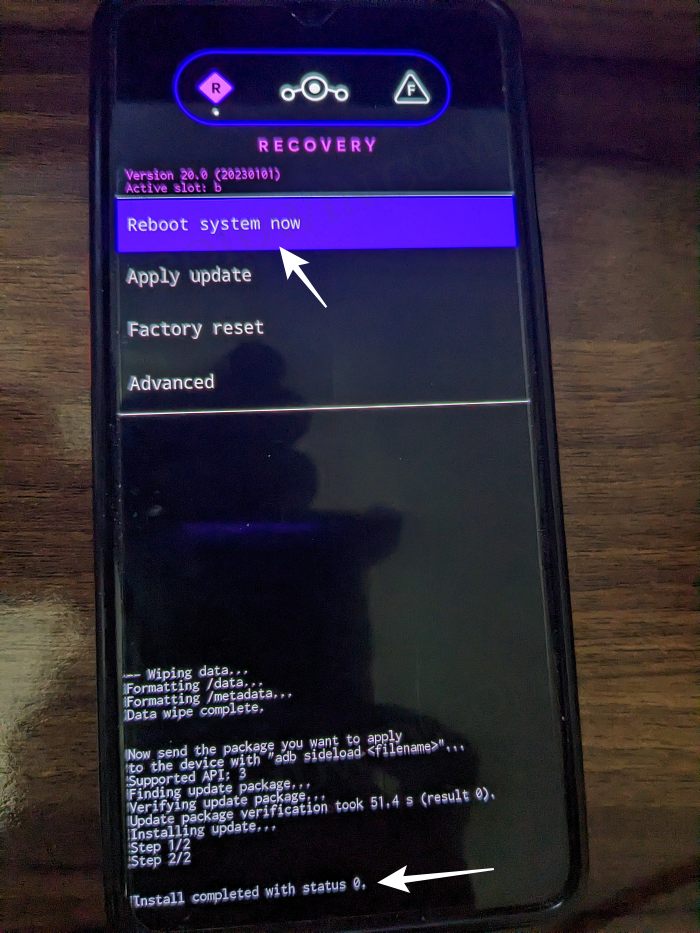
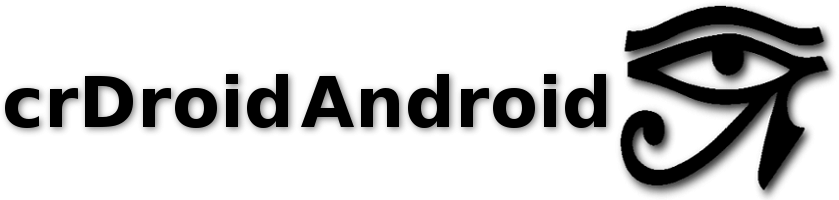
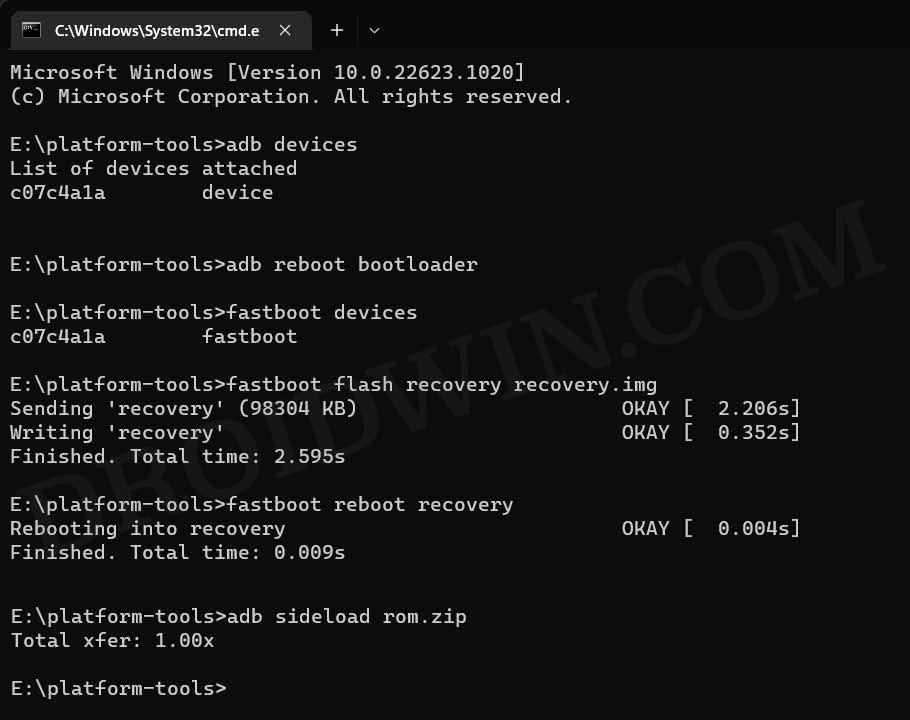
![]()