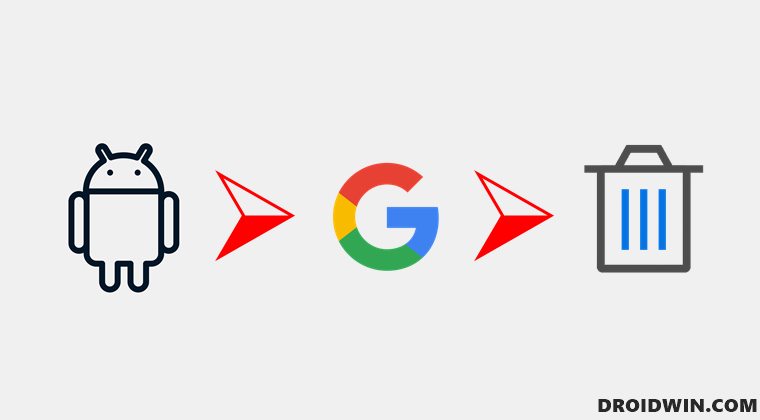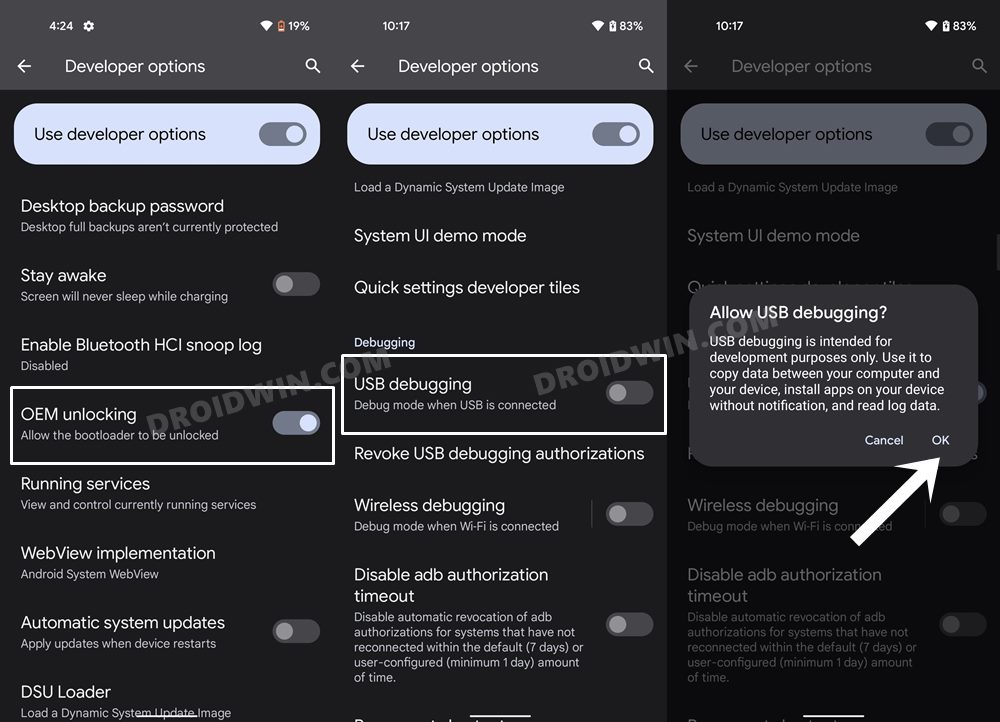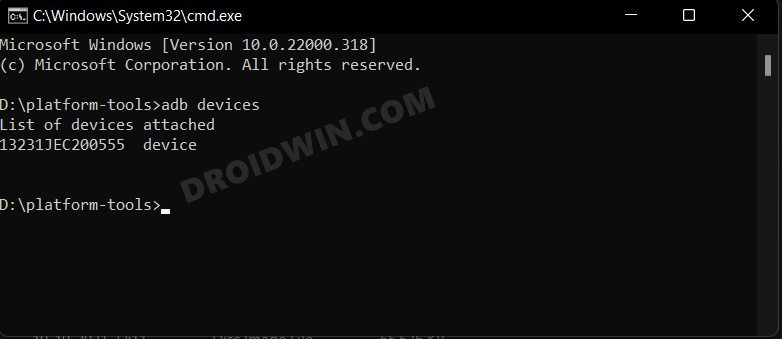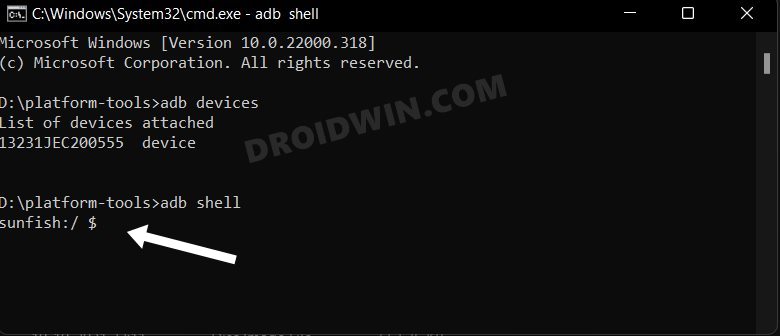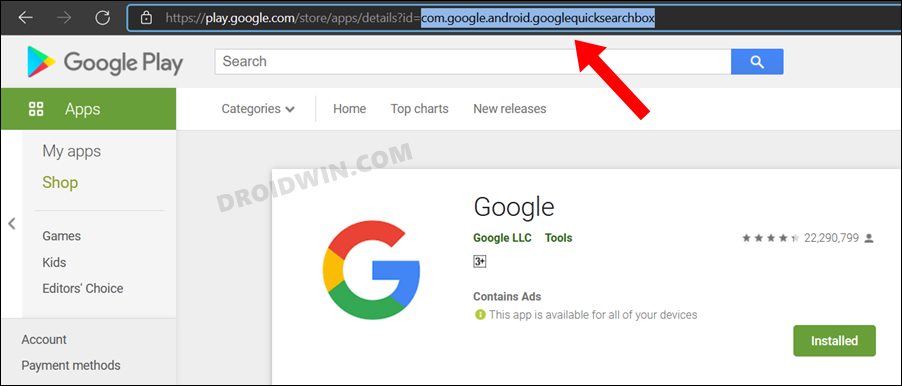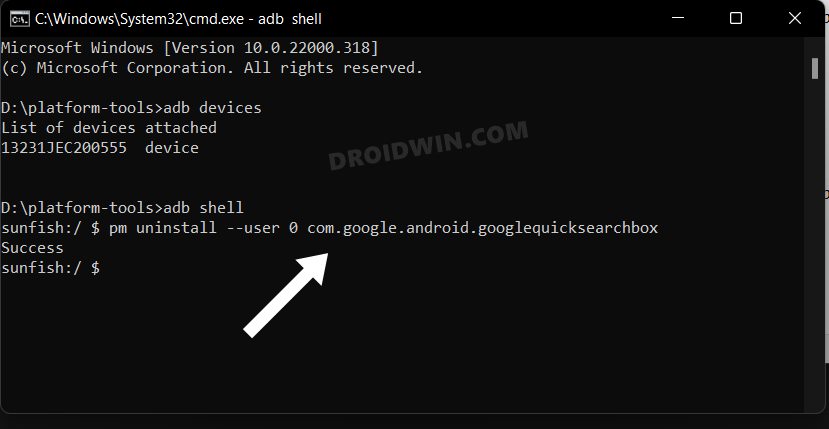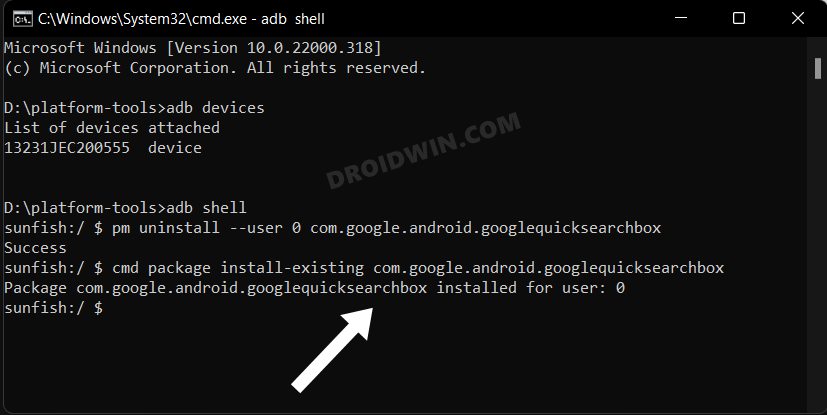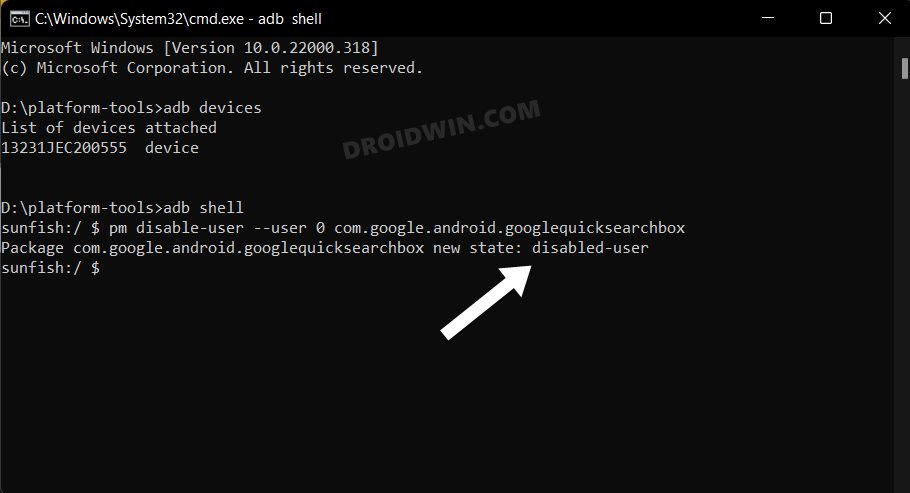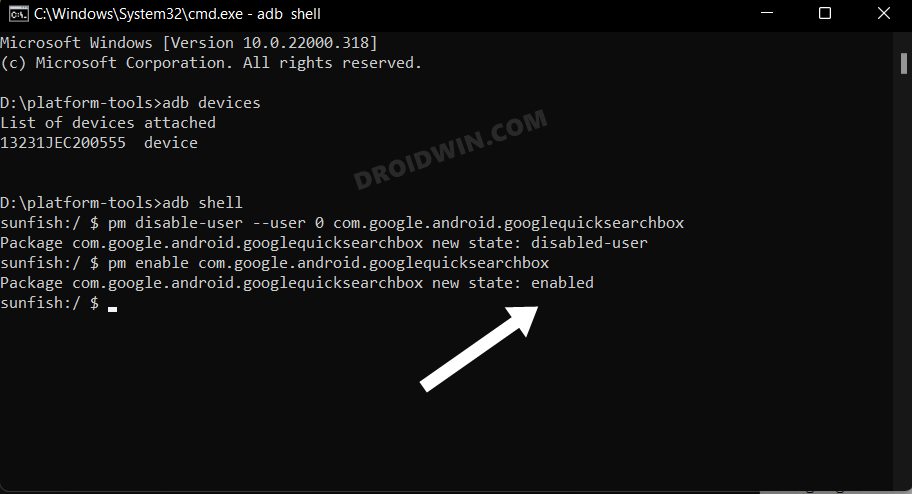Its popularity is only growing with each passing day and is also becoming of the most sued apps for many users. One of its most noteworthy features is the Discover feed that gives you curated news and web stories based on your interest and choices. But in spite of all the goodies attached, it isn’t free from its fair share of issues. More often than not, you could easily rectify these issues via clearing cache and data, force stopping it, or disabling and re-enabling it. But in some instances, these tweaks might not be sufficient As a result, you might have to take the nuclear approach of uninstalling the Google App from your Android device and then reinstalling it. However, you wouldn’t find this tweak mentioned anywhere because of the general notion that system and pre-installed apps cannot be uninstalled. Just to bust this myth- it is completely false as you could easily uninstall any and every app on your device, be it system/ user-installed/ pre-installed or bloatware. And on that note, this guide will show you the steps to uninstall the Google App from your Android device via ADB Command. Follow along.
The Prerequisites to Uninstall Google App on Android via ADB Command
This guide will show you how to uninstall, re-install, disable and re-enable Google App on Android- all via ADB Commands. So checkmark all the prerequisites from below and then get started with the tutorial.
STEP 1: Download Android SDK
First and foremost, you will have to install the Android SDK Platform Tools on your PC. This is the official ADB and Fastboot binary provided by Google and is the only recommended one. So download it and then extract it to any convenient location on your PC. Doing so will give you the platform-tools folder, which will be used throughout this guide.
STEP 2: Enable USB Debugging
Next up, you will have to enable USB Debugging on your device so that it is recognizable by the PC in ADB mode. So head over to Settings > About Phone > Tap on Build Number 7 times > Go back to Settings > System > Advanced > Developer Options > Enable USB Debugging.
STEP 3: Verify ADB Connection
STEP 4: Find Google App ID
Your next course of action is to get hold of the Google App ID. Now there are three different methods through which this could be carried out. For detailed information about all these three methods, you should check out our guide on How to Get App Package Name on Android [3 Methods]. Out of the three methods, the Play Store is the easiest and quickest one, so we have listed the steps for that below as well.
Uninstall Google App on Android via ADB Command
Execute the below ADB command in the CMD window to uninstall the Google App from your Android device:
Reinstall Google App on Android via ADB Command
Copy-paste the below ADB command in the CMD window to reinstall the Google App on your Android device [or you could also reinstall the app from Play Store as well]:
Disable Google App on Android via ADB Command
Type in the following ADB command in the CMD window to disable the Google App on your Android device:
You could also disable the Google app by going to Settings > Apps > See All Apps > Select Google > Tap on Disable > Disable App.
Re-Enable Google App on Android via ADB Command
Use the below ADB command to re-enable the Google App on your Android device:
You could also enable the Google app by going to Settings > Apps > See All Apps > Select Google > Enable.
Concluding Remarks
So these were the steps to uninstall the Google App from your Android device via ADB Commands. Likewise, we have also listed the apps to reinstall, disable and enable the Google App via ADB Commands. As you might have guessed, you could use these instructions to remove any system/pre-installed app from your device. Just check out their app ID and the rest of the command syntax will be the same as mentioned above in this guide. Or you could also refer to our detailed guide on this topic on How to Remove/Uninstall Bloatware Apps from Android via ADB. On that note, we round off this tutorial. If you have any queries concerning the aforementioned steps, do let us know in the comments. We will get back to you with a solution at the earliest.
How to Uninstall Google Chrome from Android [Without Root]Uninstall YouTube App from Android via ADB CommandHow to Uninstall T-Mobile App from any Android deviceStop Windows 11 from Automatically Installing Bloatware Apps
About Chief Editor