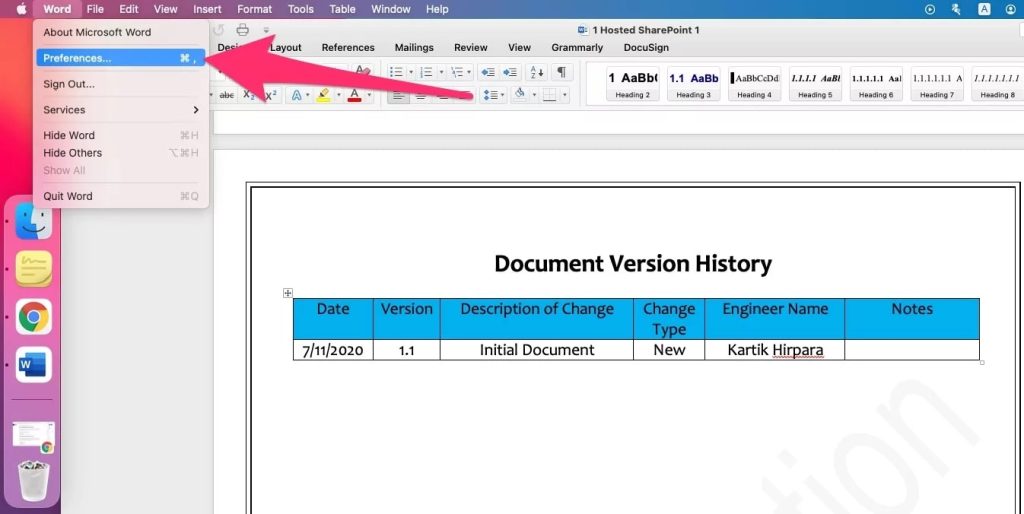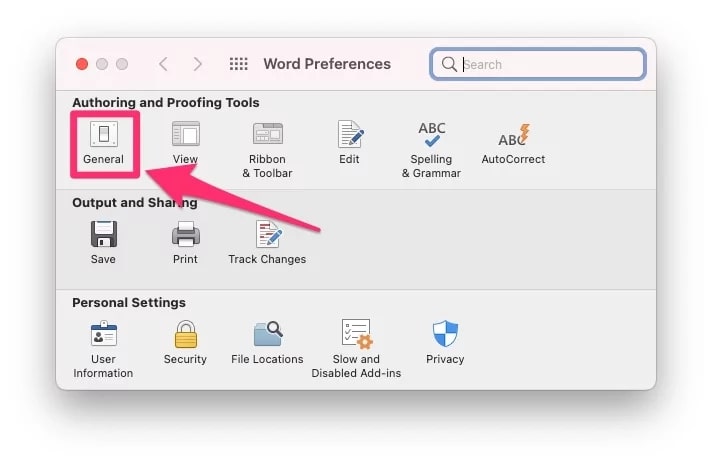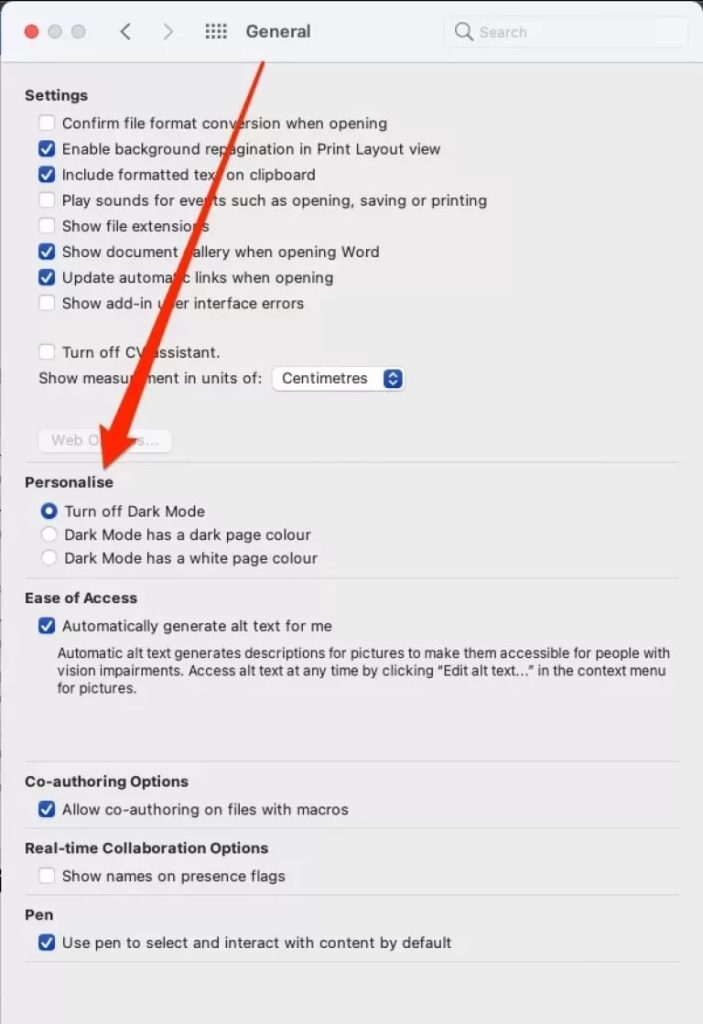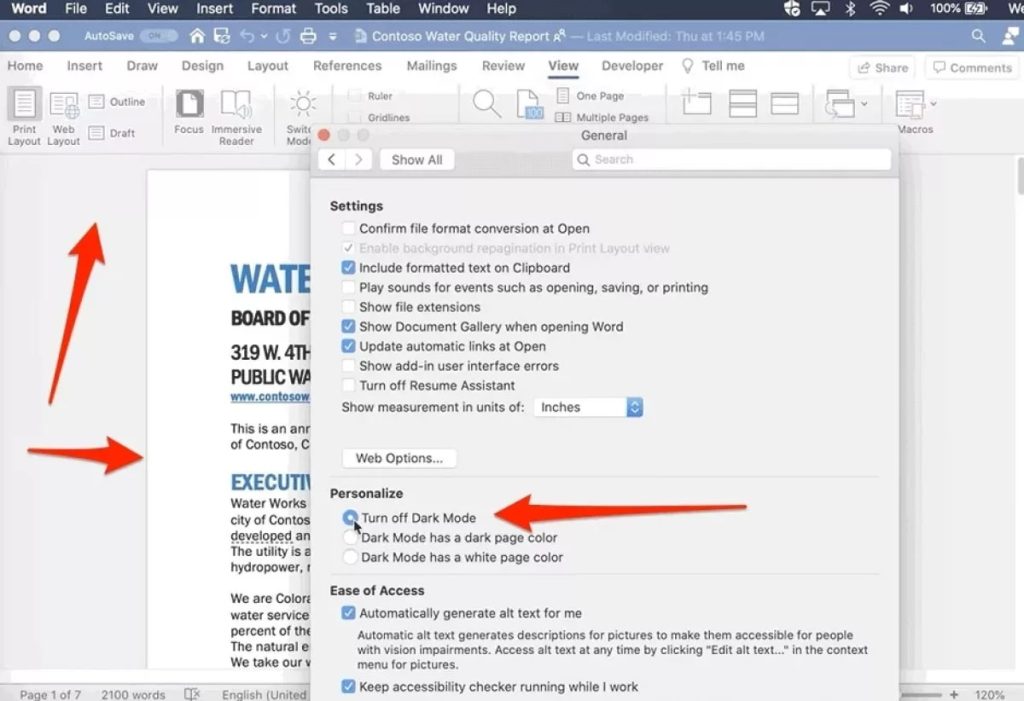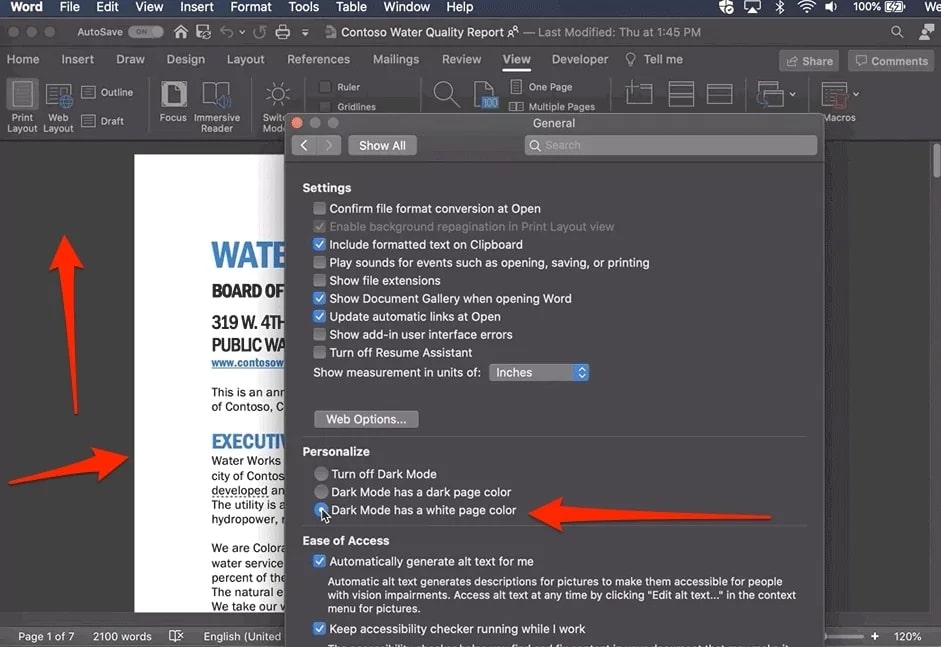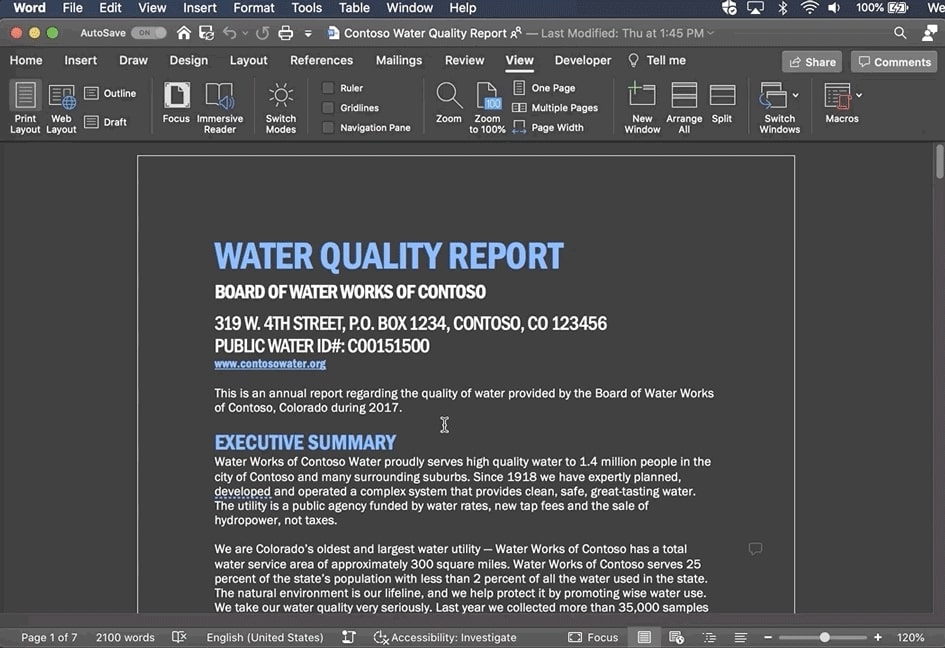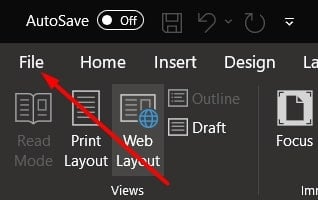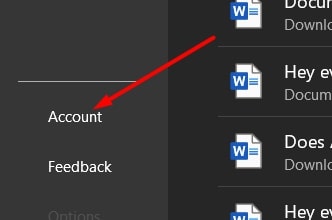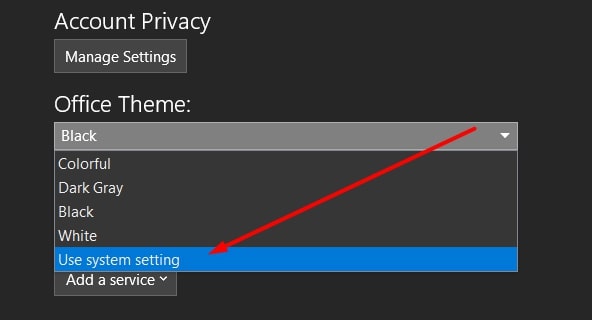Due to this reason, dark mode is quite popular among all users, but there are people who don’t like it as well. And since you are reading this, it’s quite safe to say that you are one of those people. Microsoft Office is without a doubt the most used product by both businesses and students as it is available for both Windows and Macbooks. Quite recently, Microsoft has also introduced dark mode in its products and if you are looking for a way to turn it off, then here is how you can Turn Off Dark Mode on Word.
How To Turn Off Dark Mode On Word?
There are two ways to disable dark mode on Word, and we have provided the steps for both versions. Check them out down below.
How to Remove Weather from Taskbar in Windows 10?How to Fix Microsoft Word Not Responding Error with 6 Easy StepsHow to Fix Exception Code 0xc0000005 on Windows 10/11?
Turn Off Dark Mode on Word For Mac
Version 1
To start the process, you need to open Microsoft Word on your Mac and follow the steps provided.
On the Top Left Corner of the menu bar, you will find Word. Click on it. From the drop-down menu appearing after that, click on Preferences.
Now, click on General.
Now, scroll down, find Personalize, and select the Turn Off Dark Mode option.
After doing that, your Word will go back to its regular look despite having dark mode enabled on your Mac.
Now, if you want to keep the dark mode but want to change the color of the page, then you just need to select the Dark Mode Has A White Page Color option from under Personalize, and this will make the page you write on White, and the background will be black.
Version 2
The new mac systems or OS come with built-in dark mode, and when you enable that on your system, all the apps in your system turn to dark mode. So, you can turn that off to disable the dark mode on your Word as well. Follow the steps below to disable dark mode on your system.
Open the Finder on your Mac pc and then click on the Apple icon. Now, choose System Preferences and then select General. Now, you will be able to see three options right next to Appearances. Choose Light if you want to disable dark mode.
Turn Off Dark Mode on Word For Windows
The steps here are very easy to follow, so check them below.
Open your MS Word and then click on the File option in the top left corner.
Now near the bottom left corner, find Account and click on it.
Now just below Account Privacy, you will be able to spot Office Themes. Click on that, and a drop-down menu will appear. Choose White if you want to disable dark mode, or you can choose whichever option you like.
This way, you can make your MS Word not run on dark mode despite having dark mode enabled in your system. But if you want to keep the dark background and want a white page to write on, then follow the steps provided below.
Open your MS Word and then go to View. You will be able to spot Dark Mode just beside Page Movement. Click on Switch Modes to change between a Dark page and a white page.
And if you want to keep it that way whenever you open Word, then follow the steps below
Click on File and then click on Options from the bottom of that menu. Now choose General and find the Office Theme option.Just beside that, select the Disable Dark Mode.
Now, whenever you open MS Word, a white page with a dark background will appear. You can toggle between a black page and a white page by following the steps provided above.
Conclusion
The dark mode is designed to reduce eye strain. However, some people find it actually increases their eyestrain. That’s why we encourage you to disable it if you need more light on your screen. By following any of the methods above, you can easily turn off the dark mode on the Microsoft Windows software. Do let us know, which one has worked for you, in the comment section below.