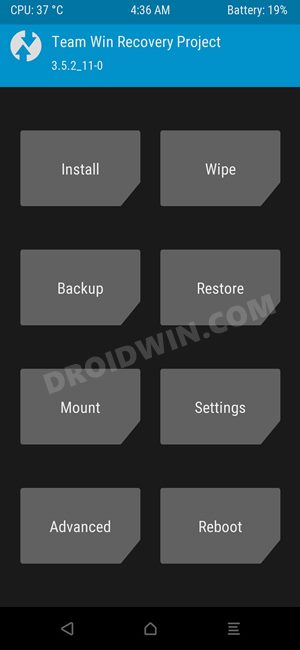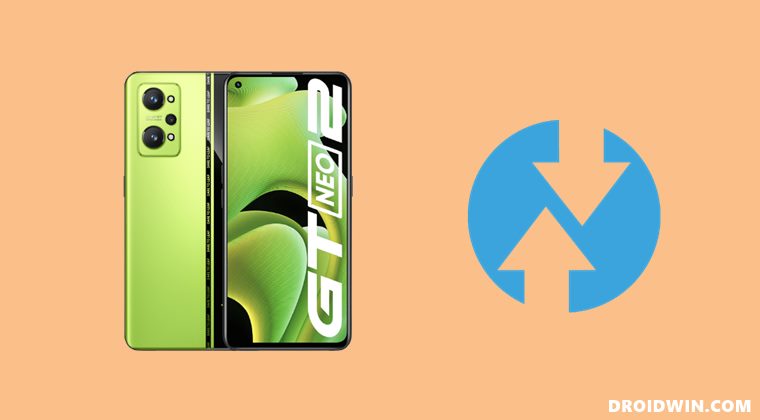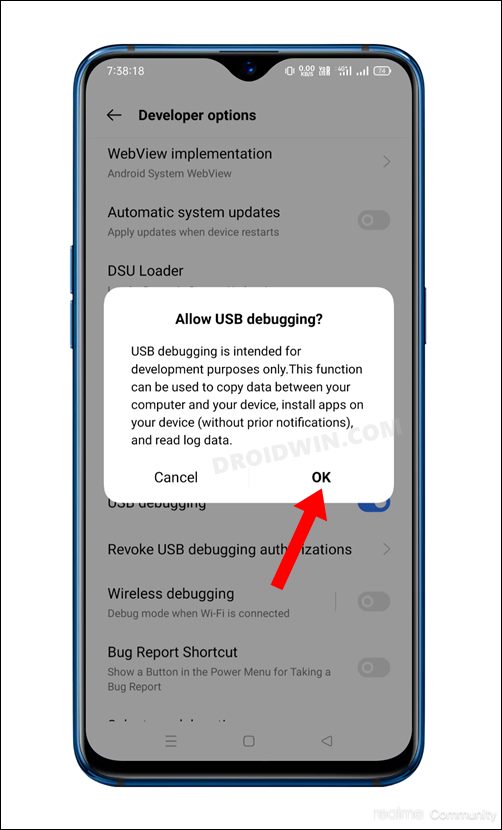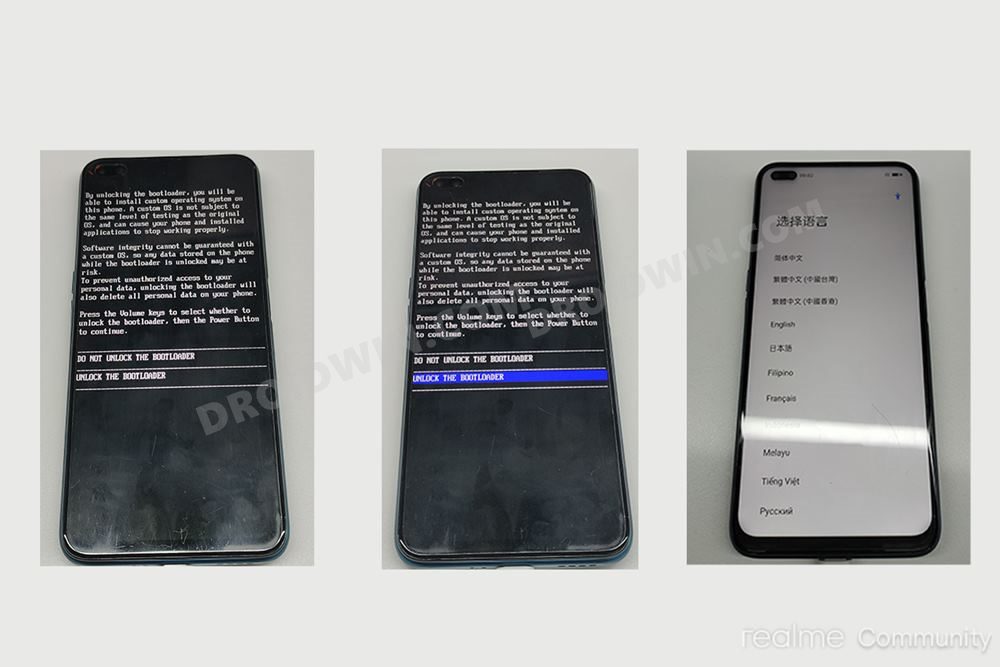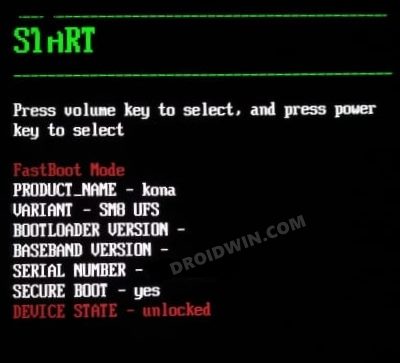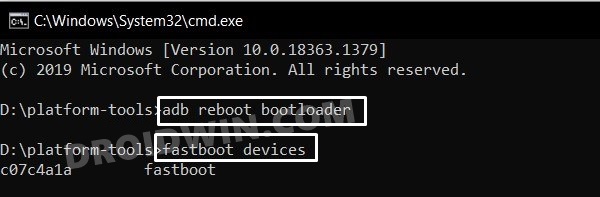Along the same lines, it is proving to be quite an active player in the custom development domain. Be it for flashing custom ROMs or gaining administrative access by rooting your device via Magisk, the possibilities stand endless. Likewise, once your device stands rooted, you will be in a position to flash tons of mods and custom binary which will add more to the already impressive feature set. But before you could try out any of these tweaks, you will need to have a working custom recovery installed. And in this guide, we will help you with just that. Given here are the detailed instruction steps to install the TWRP Recovery onto your Realme GT NEO 2. Follow along.
Benefits and Risks of Installing TWRP on Realme GT NEO 2
Once you flash a custom recovery like TWRP, you will be in a position to flash ZIP and IMG files. So this automatically checkmarks all the custom ROMs, Mods, and even the Magisk ZIP for obtaining root. And once you obtained root, you will be able to flash Magisk Modules, Xposed Framework, and Substratum Themes. Along the same lines, you could also take a backup of all the partitions on your device using its Nandroid Backup feature. However, this is just one side of the story.
The TWRP flashing process requires an unlocked bootloader. Doing so will wipe off all the data and could nullify the warranty as well. Likewise, SafetyNet will also be triggered which will result in the inability to use banking apps [FIX: how to pass SafetyNet]. Likewise, Netflix WideVine L1 will be degraded to L3, hence Full HD resolution might not be supported. If all this is well and good, then let’s get started with the steps to install TWRP Recovery on your Realme GT NEO 2.
How to Install TWRP on Realme GT NEO 2
The below instructions are listed under separate sections for ease of understanding. Make sure to follow in the exact same sequence as mentioned. Droidwin and its members wouldn’t be held responsible in case of a thermonuclear war, your alarm doesn’t wake you up, or if anything happens to your device and data by performing the below steps.
STEP 1: Install Android SDK
First and foremost, you will have to install the Android SDK Platform Tools on your PC. This is the official ADB and Fastboot binary provided by Google and is the only recommended one. So download it and then extract it to any convenient location on your PC. Doing so will give you the platform-tools folder, which will be used throughout this guide to install the TWRP Recovery on Realme GT NEO 2.
STEP 2: Enable USB Debugging and OEM Unlocking
Next up, you will also have to enable USB Debugging and OEM Unlocking on your device. The former will make your device recognizable by the PC in ADB mode. This will then allow you to boot your device to Fastboot Mode. On the other hand, OEM Unlocking is required to carry out the bootloader unlocking process.
So head over to Settings > About Phone > Tap on Build Number 7 times > Go back to Settings > System > Advanced > Developer Options > Enable USB Debugging and OEM Unlocking.
STEP 3: Unlock Bootloader on Realme GT NEO 2
Next up, you will also have to unlock the device’s bootloader. Do keep in mind that doing so will wipe off all the data from your device and could nullify its warranty as well. So if that’s all well and good, then refer to our guide on How to Unlock Bootloader on Realme GT Neo 2.
STEP 4: Download Realme GT NEO 2 TWRP Recovery
You may now grab hold of the TWPR for your device from the below link. [Credits: XDA Senior Member sathamhussainm].
TWRP Recovery for Realme GT Neo 2: Download Link
STEP 5: Boot to Fastboot Mode
STEP 6: Install TWRP Recovery on Realme GT NEO 2
First off, we will temporarily boot your device to the TWRP Recovery and then permanently flash it. Follow along. That’s it. These were the steps to install the TWRP Recovery onto your Realme GT NEO 2. If you have any queries concerning the aforementioned steps, do let us know in the comments. We will get back to you with a solution at the earliest.
How to Root Android 12 via Magisk patched boot.img (without TWRP)How to Pass SafetyNet on Rooted Android 12Why is Disable 2G Feature Missing in Android 12?How to Remove Navigation Bar Gesture Pill on Android 12 Without Root
About Chief Editor