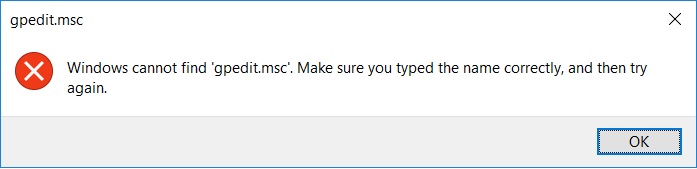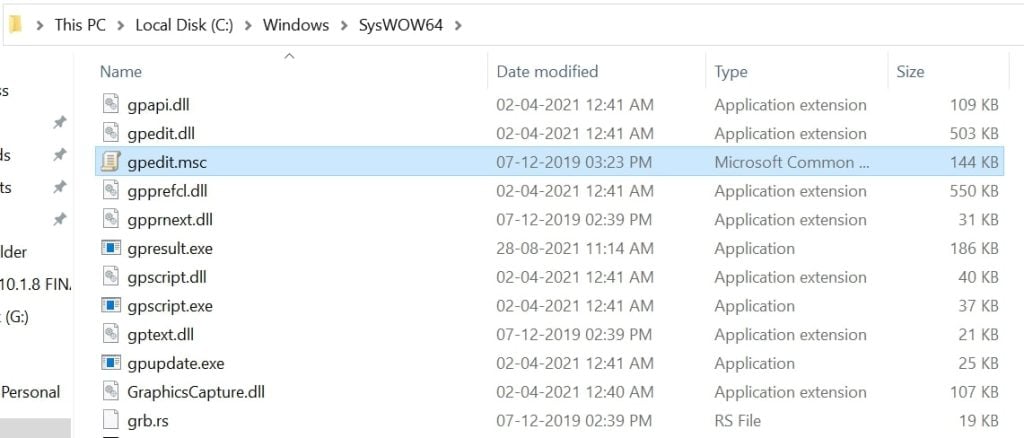When people try to use this command in Windows 10, they are can’t as it is disabled in Windows 10. You can enable Group Policy Editor(gpedit.msc) in Windows 10. Group Policy Editor(gpedit.msc) is a configuration manager for Windows and it makes it easy for the users to configure the Windows 10 settings easily. Group policy editor is a must-have for everyone and the problem is that it is missing in Windows 10 Home edition. In this article, we are going to show you how to enable group policy editor(gpedit.msc) in Windows 10 Home edition using some simple methods.
Enable Group Policy Editor(gpedit.msc) in Windows 10 Home
Using PowerShell Script
Step 1: Download the GPEdit Enabler for Windows 10 Home Edition script. Step 2: Right-click on the downloaded file and click on ‘Run as Administrator’.Step 3: Let the installation complete and after the successful installation, press any key to close the command prompt.Step 4: Restart your computer and after a successful restart, try running gpedit.msc. That should solve enable the group policy editor.
Using GPEdit Installer
Step 1: Download GPEdit.msc Installer. Step 2: If you are using a 32-bit Windows, install the setup and gpedit.msc command should work fine. But if you use 64-bit Windows, follow these steps.Step 3: Go to Path. Step 4: Copy the following folders: “GroupPolicy”, “GroupPolicyUsers”, and “gpedit.msc”.Step 5: Paste them to C:\Windows\System, C:\Windows\System32. Now try running gpedit.msc by pressing the “Windows+R” key and typing “gpedit.msc” and it shall work fine. So these were the two methods by which you can enable group policy editor(gpedit.msc) in Windows 10 Home.
Fix “gpedit.msc not found” error in Windows 10 Home
In order to fix the “gpedit.msc not found” error inside Windows 10 Home, we have the option to enable it first on our PC which will solve this error. We have mentioned the methods to enable gpedit.msc on your Windows 10 Home system right here. However, if the error “gpedit.msc not found” keeps coming then you might need to troubleshoot the error and fix it. So, we have three main solutions to fix the gpedit.msc not found error inside Windows which are as follows: Therefore, let’s get started with applying these solutions one by one, and your gpedit.msc not found error should be fixed once and for all.
Method 1: Upgrade from Windows 10 Home to Windows 10 Pro or Enterprise edition
We know that this first method of fixing the gpedit.msc not found error is not something that everyone will be able to do. Because of the fact that you will have to either purchase a Windows 10 Pro or Enterprise license. Since Windows 10 Home does not come with Group Policy Editor, also known as gpedit.msc, this error will come up for everyone.
So if you can, do purchase a compatible Windows 10 version such as Windows 10 Pro/Enterprise from the official website.After that, enter your license key and perform the full installation so your PC gets upgraded and your gpedit.msc not found error gets fixed.
Method 2: Copy Group Policy files manually
It is weird to see some users report that they have fixed the gpedit.msc not found error by simply copying and pasting files on their own. To do this for yourself, perform the following steps:
Open File Explorer on Windows 10 and go to C:\Windows\SysWOW64.
Find folders named GroupPolicy, GroupPolicyUsers and a file named gpedit.msc respectively.Copy these files by pressing Ctrl+C and go to C:\Windows\System32.Paste the copied files here and give administrator permissions if needed.
For many users, this simple method has fixed the issue and we hope it fixes the error for you too. These are the two methods with which you can solve the gpedit.msc not found error on your PC. Do note that Windows 10 Home does not come with a group policy editor file at all which means that every user will have to face this problem and come up with a solution for the same. If you want to avoid this problem, go for either Windows 10 Pro or Enterprise edition because of the gpedit.msc file is an administration tool that can be used for configuring settings on computers or networks. One reason why Microsoft does not include gpedit.msc files with Windows 10 Home is that it is not designed for office environments or for professional use. Are you facing any problems and issues with Windows 10? Then there is nothing to worry about, we have an article dedicated to Windows 10’s issues and guides, visit Windows 10 Troubleshooting Guide. I hope you would like this content if you have some more suggestions let us know in the comment section. Also, Read:
How to Fix Microsoft Compatibility Telemetry High Disk Usage in Windows 10How to Fix Confirm Form Resubmission ERR_CACHE_MISS ErrorHow to Fix ‘Kmode_Exception_Not_Handled’ on Windows 10How to Fix ‘No Audio Output Device is Installed’ Error in Windows