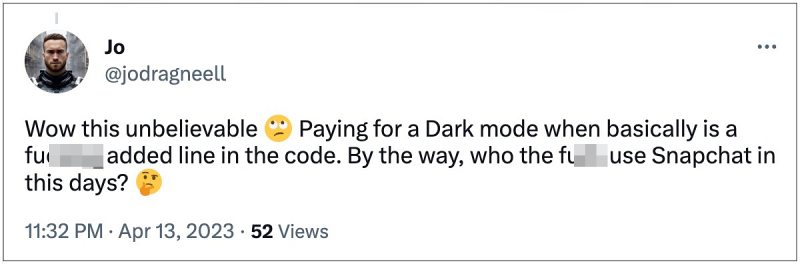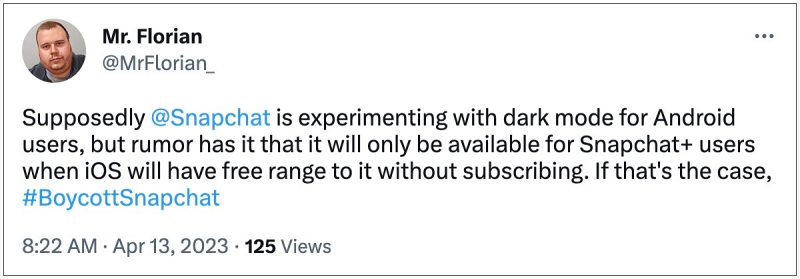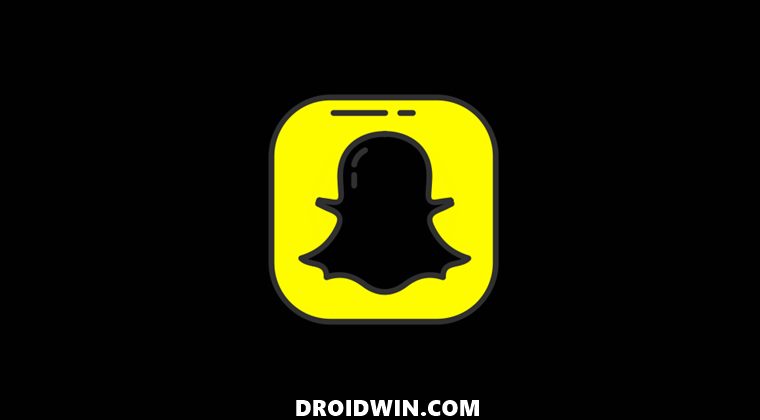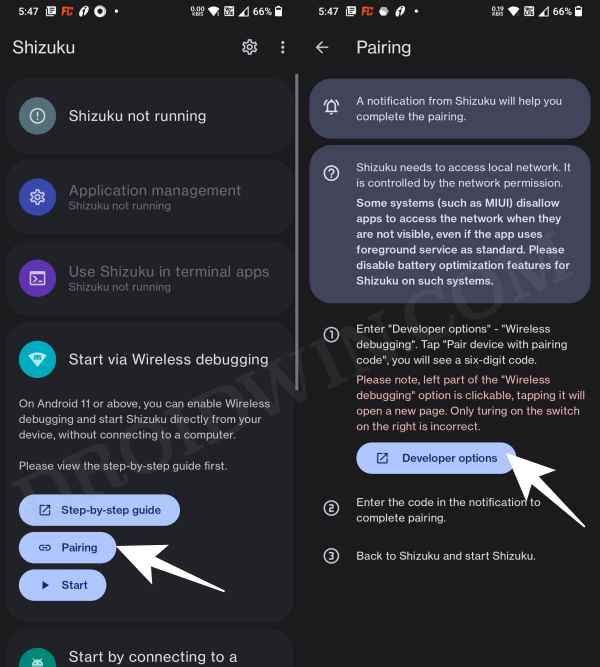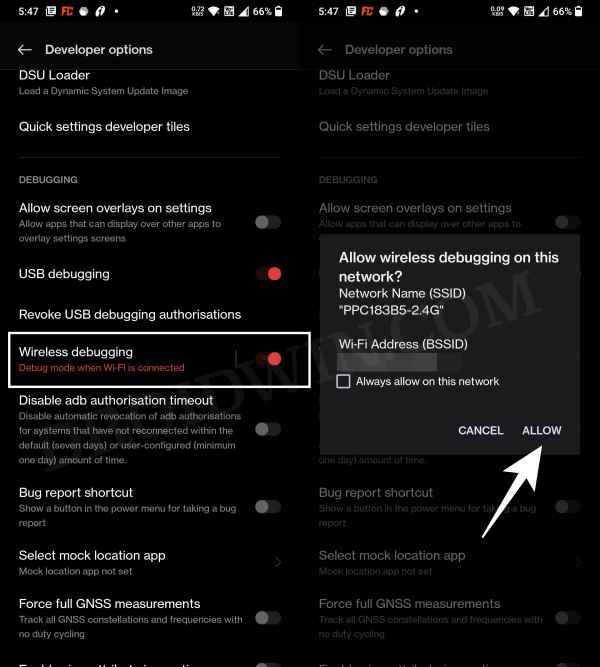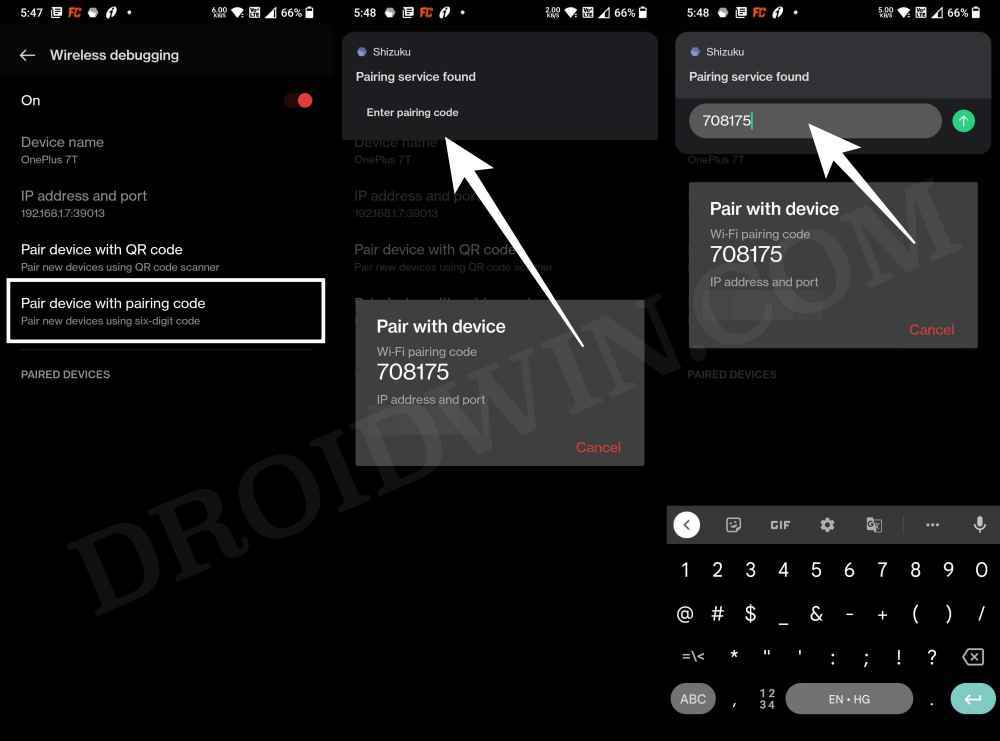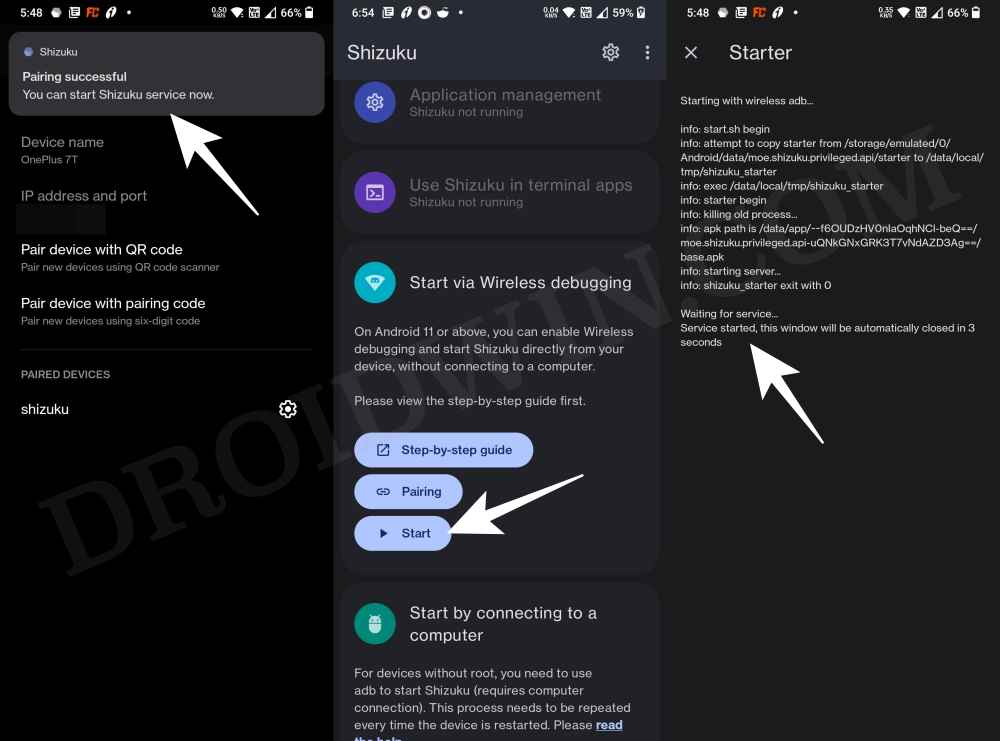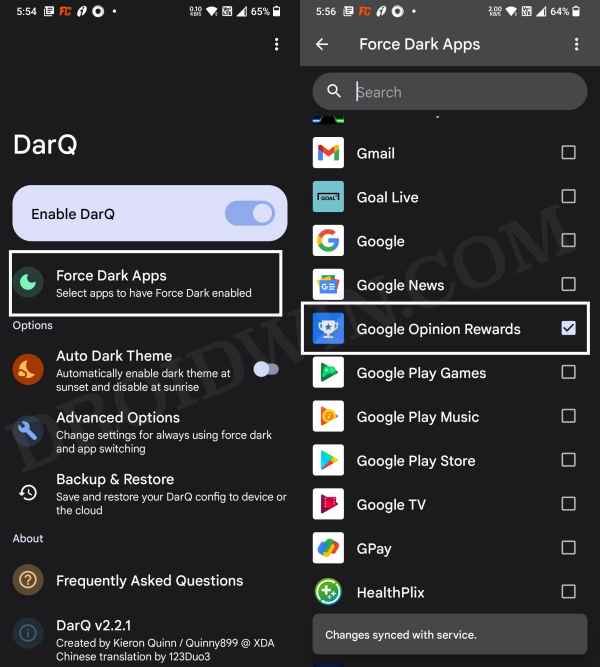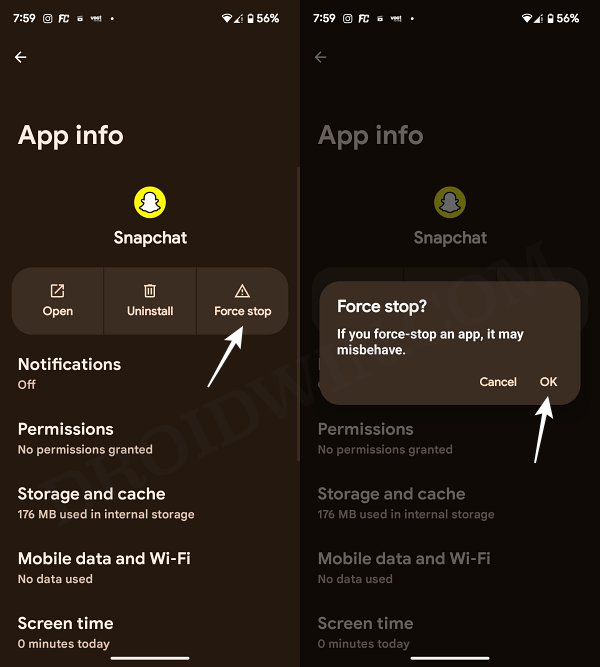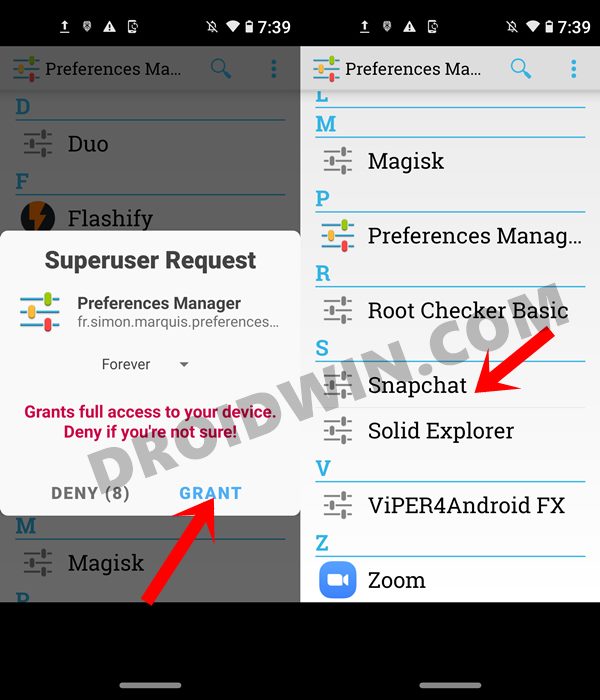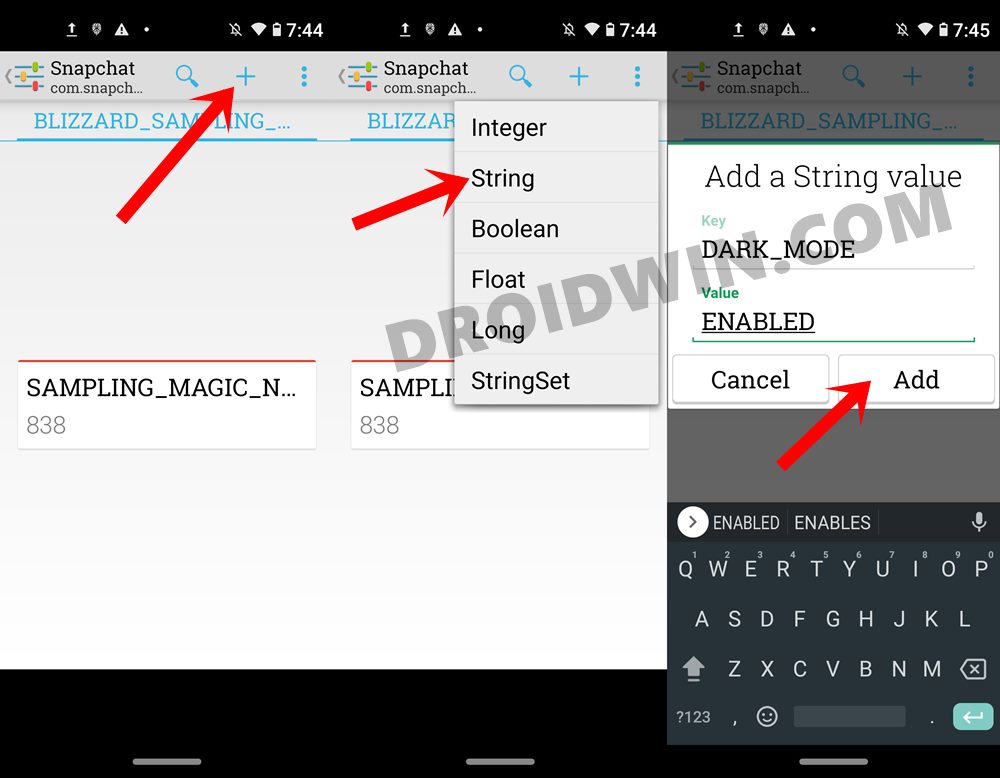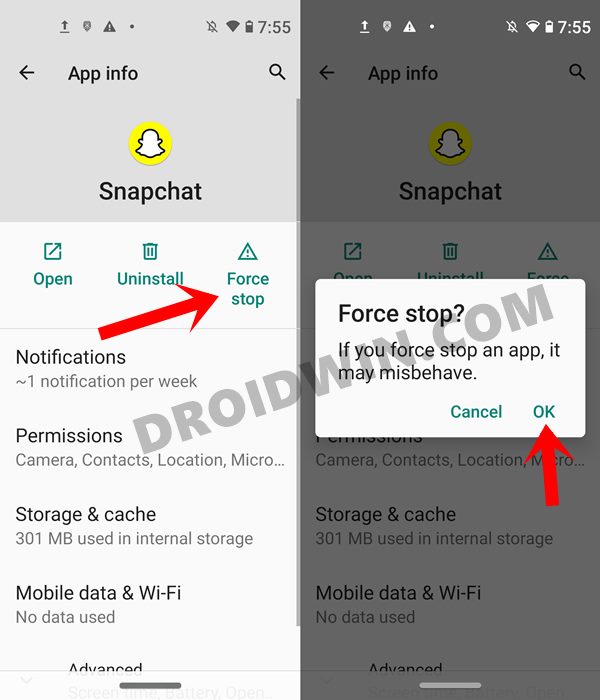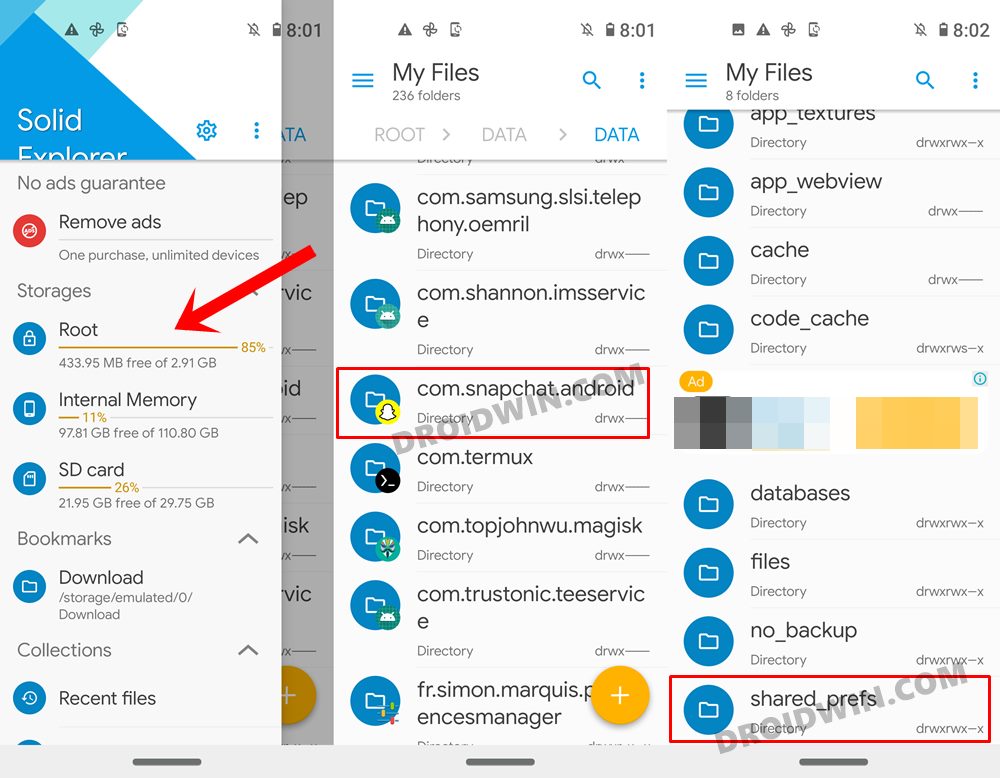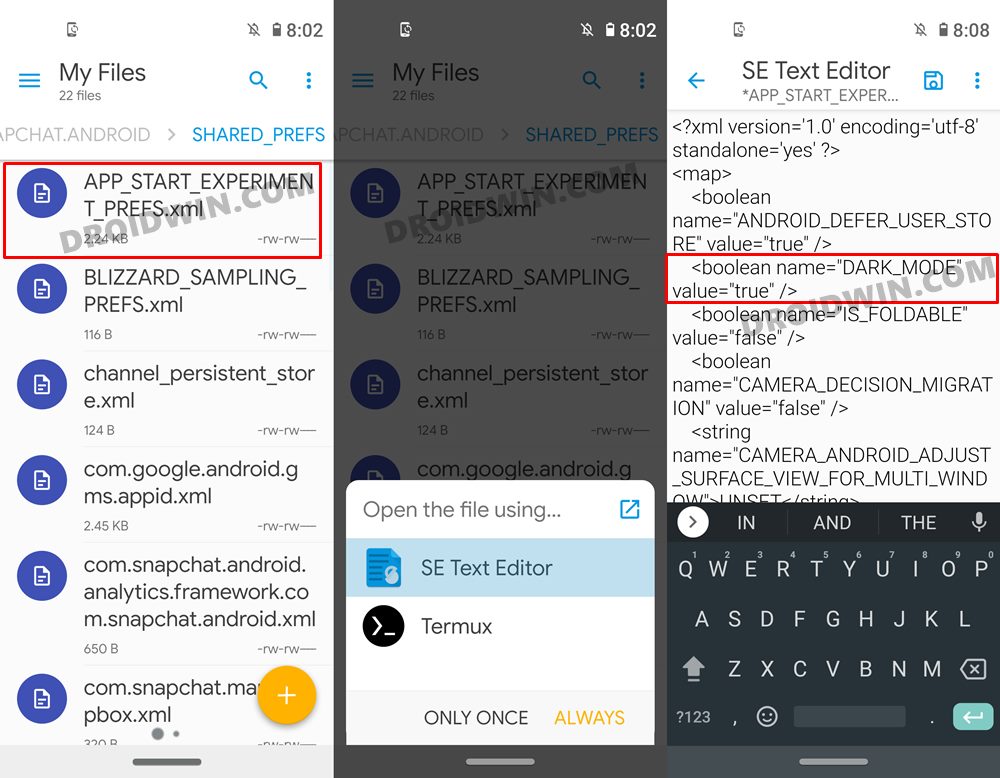The app has just released a dark mode for its iOS build. It has added an App Appearance option that comes with three values: Match System, Always Light, and Always Dark. The first setting will respect the device theme setting, whereas the other two would do exactly as their name suggests. However, all this is only limited to iPhones as of now, and there is no update for Android users in hindsight.
[UPDATE 04/2023: the feature might finally roll out to Android users, but you might have to shell out a few bucks to try it out. Seriously, now even dark mode comes under a paywall!]. But fret not, there’s still a handy way out through which you could enable the dark mode in Snapchat for Android. And this guide shall make you aware of just that. So without further ado, let’s get started.
How to Enable Dark Mode on Snapchat Android
Method 1: Enable Snpachat Dark Mode via DarQ
This is the only method that will allow you to enable Dark Mode in Spachat
Method 2: Enable Snapchat Dark Mode (Android) via Preferences Manager
This method is quite ready to execute, but requires your device to be rooted. If you haven’t done so, then do check out our guide on How to Root Android 13 via Magisk Patched Init_Boot/Boot. Once done, you may then start off with the below steps:
Method 3: Enable Snapchat Dark Mode (Android) via File Manager
What the Preferences Manager app did in the first method, here we would be doing the exact same thing, but manually! The only prerequisite is that you should have a file explorer app that supports root. As for this guide, I am using Solid Explorer.
The Dark Snapchat: Still some way to go?
Since this is a workaround, the end result isn’t that polished. There are still some app regions that are still white in color while in some places, the grey text gets overlapped with the black background. However, these were mostly along the expected lines and until the company rolls out the official update with the theming option, that’s the most we can get to.
With that said, if at any point in time, you wish to revert the changes, just launch Preferences Manager, select the Dark Mode Enabled Preference, and hit the Delete button. Then relaunch Snapchat and the dark theme would have been removed. Or if you have tried the second method, then just delete the
How to Restore an Old WhatsApp Chats BackupEdit any WhatsApp Chat (Both Sent and Received)!How to Get a Temporary Blue Tick on InstagramHow to Send Fake Live Location on WhatsApp
About Chief Editor