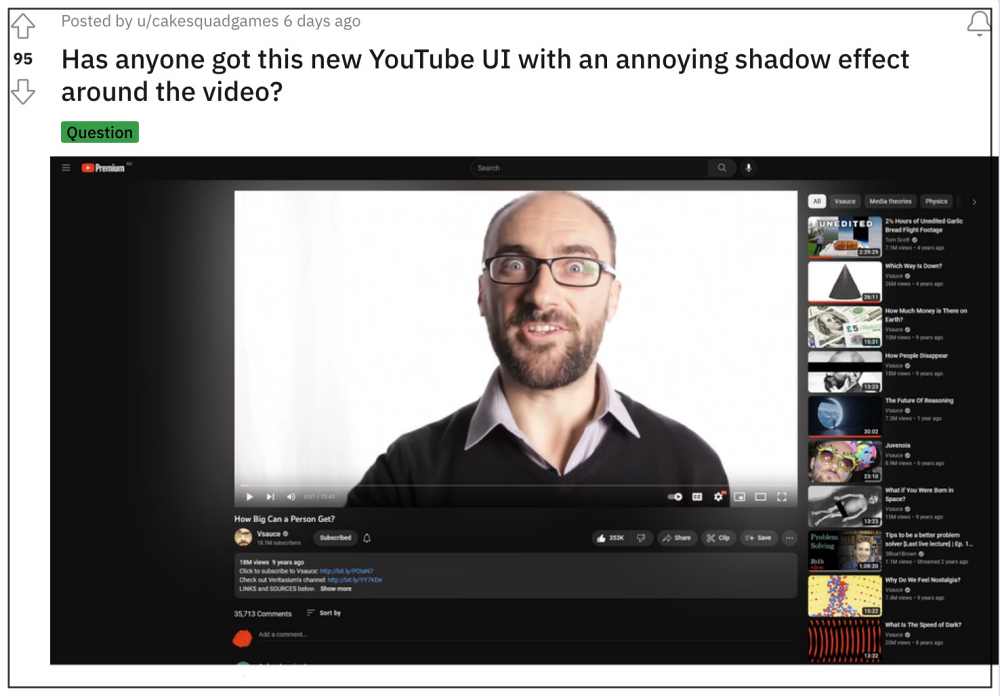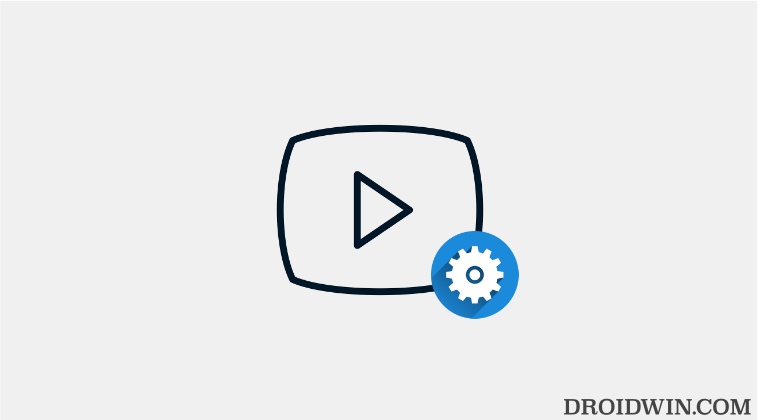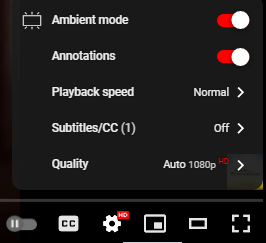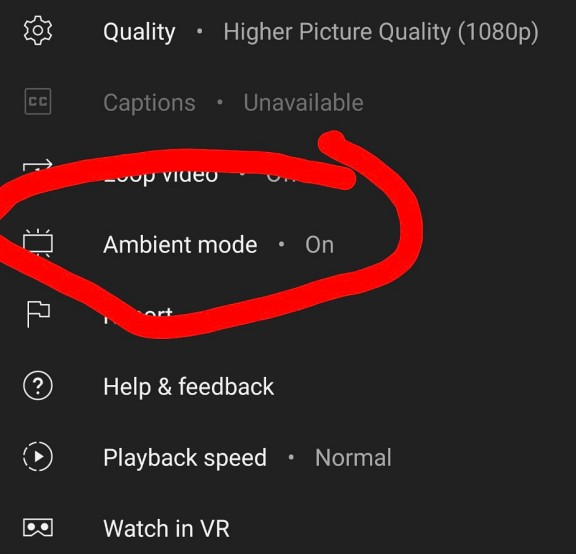While every product does this testing but they only do so with the users who have voluntarily signed up for the same, or in other words, are the beta testers. However, with YouTube, things are a little bit different. Google tends to carry out these tests randomly on any selected user base, irrespective of the fact whether they have signed up for the same or not. And it has done this once again.
As of now, it is testing an Ambient Mode which tends to make the video preview stand out from the crowd. However, if you have dark mode enabled, then the mode will instead add white bleeding edges to the video borders, thereby disrupting the entire viewing experience. So if this change is not in sync with your requirements, then you could easily disable this Ambient Mode on YouTube. And in this guide, we will show you how to do just that. Follow along.
How to Disable Ambient Mode on YouTube
Fortunately, this time around, Google has given us more granular control over this functionality and we could easily disable/enable it as and when required. Here’s how it could be done:
On YouTube Website
On YouTube App
That’s it. These were the steps to disable the Ambient Mode on YouTube. If for some reason, you still don’t see this option [even though Ambient Mode is active], then consider updating the app to the latest beta version and then retry the above-listed steps. Apart from that, if you have any other queries concerning the aforementioned steps, do let us know in the comments. We will get back to you with a solution at the earliest.
Chrome playing YouTube audio in the background [Fix]YouTube PIP Mode not working in iOS 16 [iOS 16.1 Beta 2]: How to FixCannot Comment on YouTube Video: This action isn’t allowed [Fixed]Auto Rotate not working for Full-Screen Videos on YouTube [Fix]
About Chief Editor