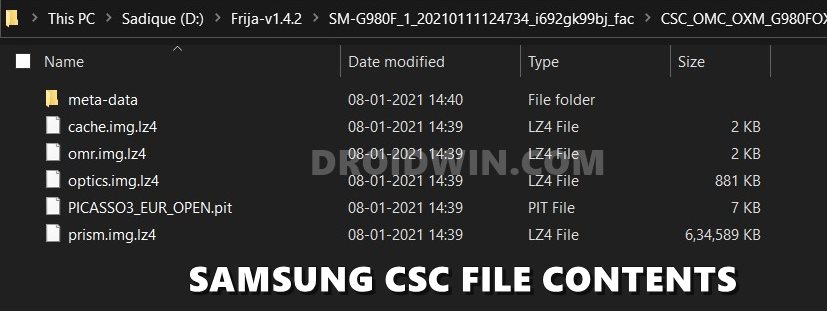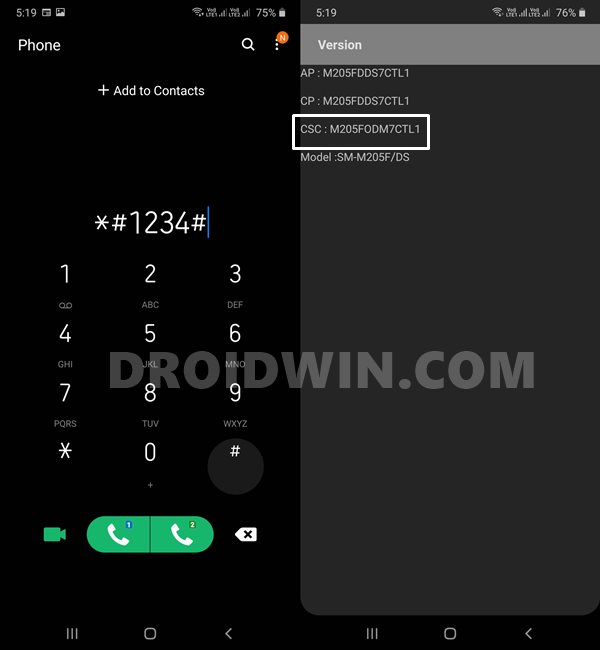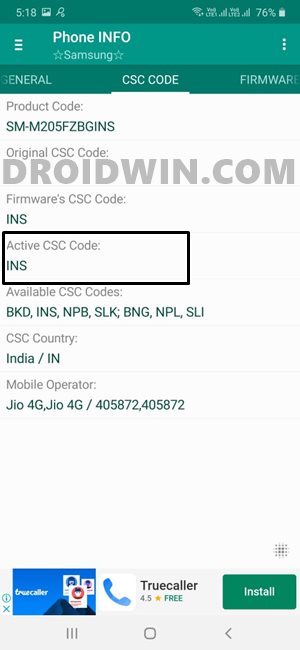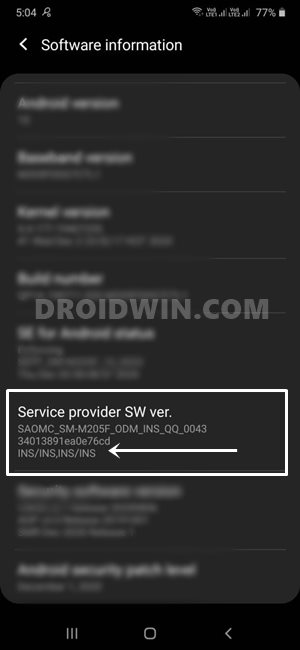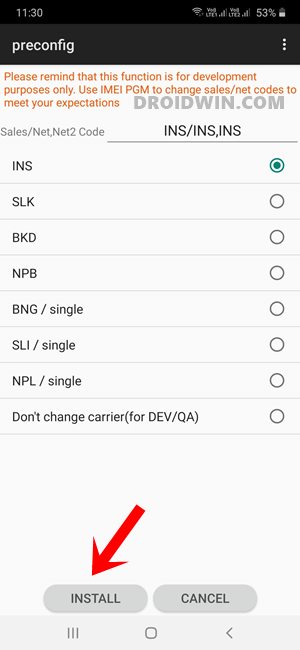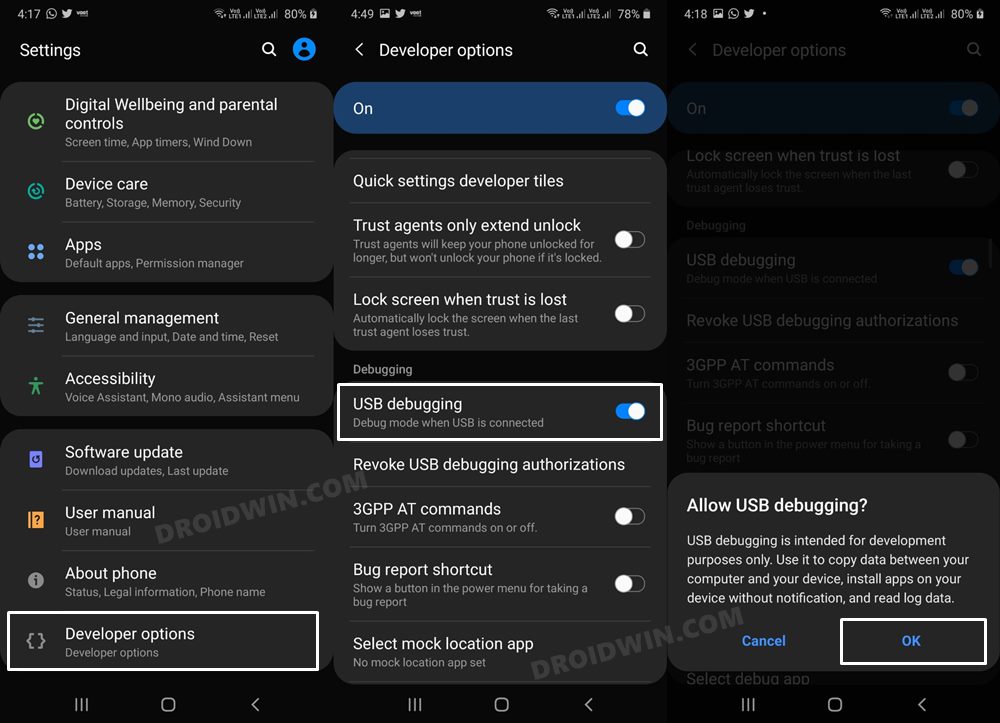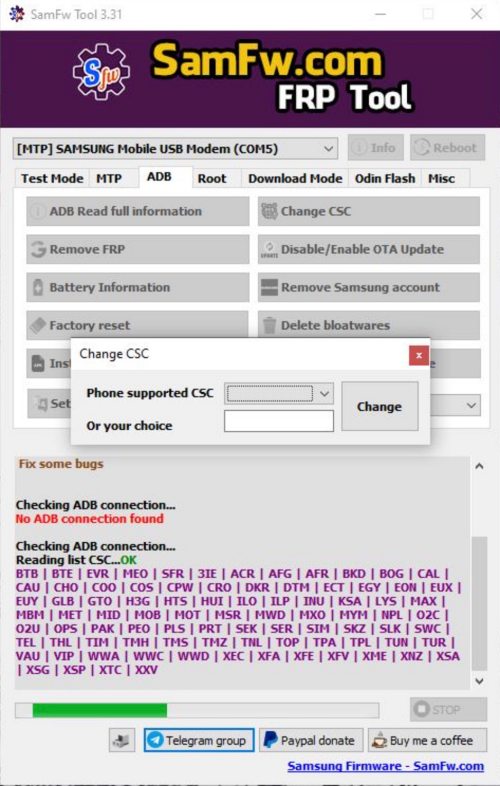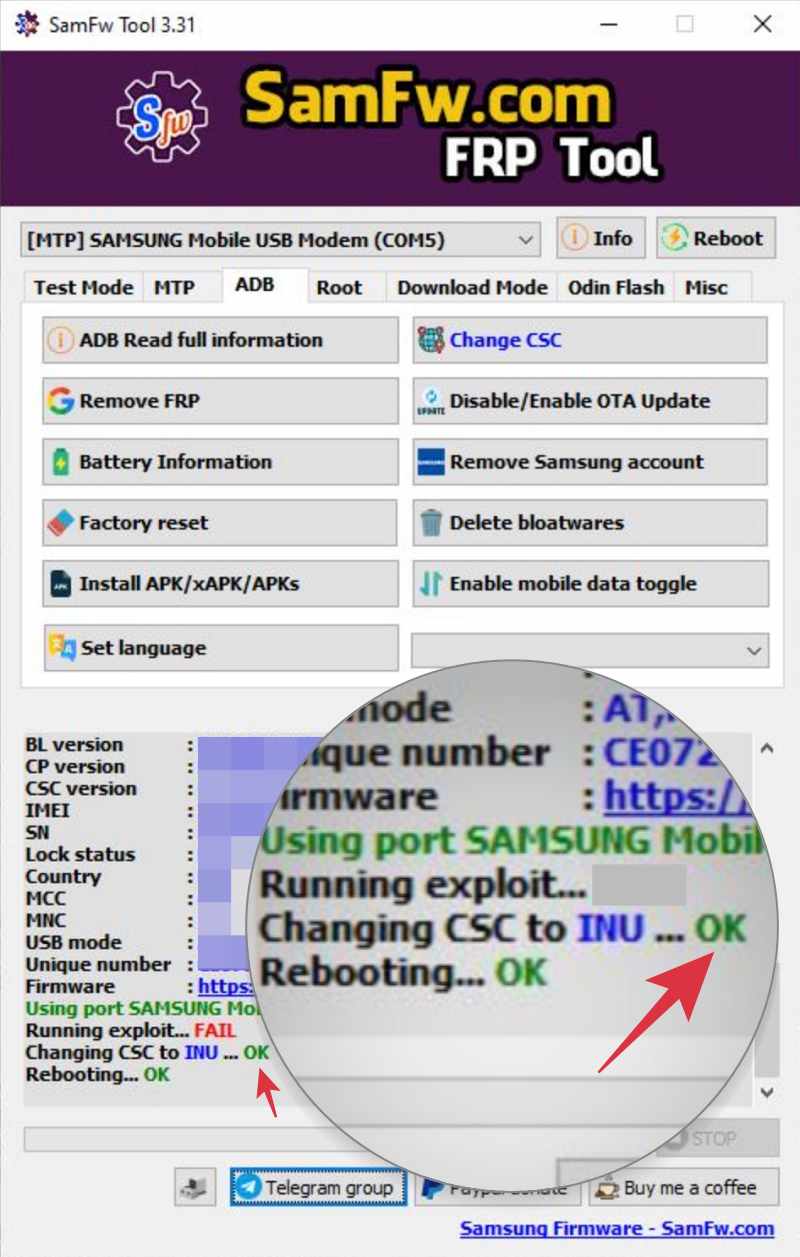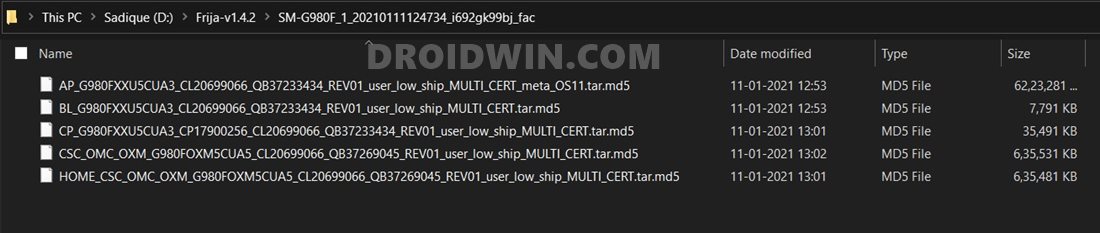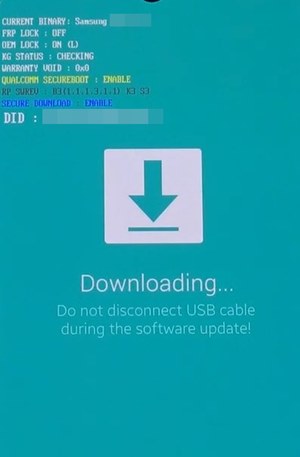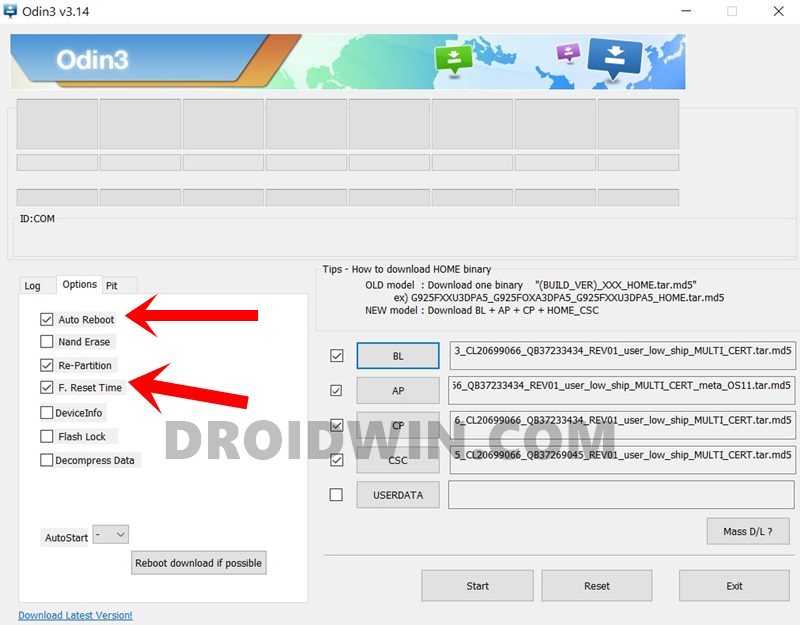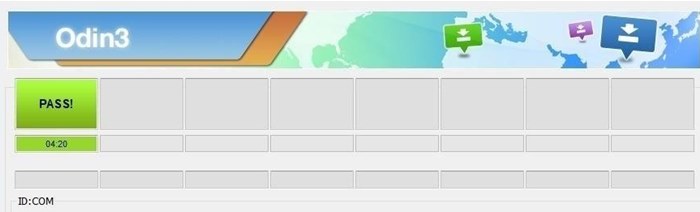What is Samsung CSC?
CSC stands for Country/Carrier Specific Product Code or Consumer Software Customization and is a part of the Samsung stock firmware file. When you extract the firmware, you get the AP, BL, CP, CSC, and Home CSC files. Out of these, the last two are the topic of discussion in this guide.
Majorly the CSC file beholds information related to your network carrier, location, device language settings, network settings, and Firmware Update Servers. Some examples of CSC include ATT (AT&T), TMB (T-Mobile) in the US, ATL (Vodafone) in Spain, and IND, INA, INS (unbranded) in India. We have attached the complete list of all the CSC codes at the end of this guide, do check it out.
Extract PIT File from Samsung Firmware: Unbrick GuideHow to Boot to Recovery Mode on Samsung OneUI 3.0 Android 11Extract boot.img from boot.img.lz4 and Root SamsungHow to Fix Missing OEM Unlock in Samsung Devices
Samsung CSC vs Samsung Home CSC: Which One to Flash?
So this is one query that I have seen across countless online forums as to which CSC does one has to flash via Odin. Well in the simplest of terms, if you wish to perform a factory reset before flashing the stock firmware, then you would need to load the CSC file in Odin. On the other hand, if you wish to preserve all your data while flashing the stock firmware, then go for the Home CSC file.
What is OXM Multi-CSC Firmware?
OXM is a superset that beholds numerous sub-CSCs within itself. If your Samsung device has a multi CSC firmware then you could easily change the region. With that said, the OXM Multi CSC firmware has the following CSC (the below list might be incomplete, let me know the missing CSCs and I’ll expand this list): On the other hand, the following are the single CSC firmware: Let’s understand the usage of this firmware with an example. More often than not, the updates are rolled out by the OEM in batches, hence not everyone would receive it in one go. Some regions are the first in line to get the update and it might take a few days weeks or even months before the update goes live for your region. But if your device is having the OXM Multi CSC firmware, then you could easily download and install that region’s firmware file where the update is live. And this wouldn’t affect your original CSC. Taking a real-life example, one of my friends has its Samsung device on ARO (Argentina) CSC running Android Pie 9.0. The Android 10 update was live in France but not in his country (Argentina). So he downloaded and flashed XEF (France) Android 1o firmware onto his device. The result? Well, he is currently running Android 10 but is still on his original CSC (ARO Argentina). So how did it worked out? Well since both the XEF and ARO are part of the OXM multi-CSC firmware list, he was able to effectively carry out this task without any issue.
Why Should I Change CSC?
There are a plethora of reasons why you might need to change your Samsung device’s CSC code. For example, if you have purchased an unlocked (carrier unlocked, not bootloader unlocked!) device from any other country, then it would have the language and device settings for that foreign country. Along the same lines, the APN settings and the pre-installed apps will also be of that region only. To overcome this issue, you could easily change the CSC on your Samsung device and flash the firmware of your home country.
How to Create Samsung Combination Firmware and Flash it via OdinHow to Install Android 11 (OneUI 3.0) on any Samsung Phone via OdinDowngrade Samsung from Android 11 to Android 10 (OneUI 3.0 to 2.0/2.5)How to Stop Samsung Find My Device Offline Finding Notifications
How to Check CSC on my Samsung Device?
There are quite a few methods of checking your Samsung device’s CSC code. Let’s check out three such methods (I prefer the third method, though it is a bit lengthy but it gives out all the required information):
Method 1: Check CSC via Dialer Code
Method 2: Via Third-Party
Method 3: From Phone’s Settings Menu
With this, you might have got a perfect idea regarding how could you identify the CSC. Let’s check out the instructions to change the CSC code on your Samsung device. Follow along.
How to Root any Samsung device via Magisk and OdinSteps to Flash magisk_patched.tar (patched Samsung AP file) via OdinHow to Boot Rooted Samsung to Recovery Mode and Rooted OSRoot Samsung Galaxy S20, S20+, S20 Ultra via Magisk without TWRP
How to Change CSC Code in any Samsung Device
There are three different methods to change the CSC Code in Samsung devices. The first method is pretty simple and you only need to type in a single code in the dialer. However, users have reported that after the Android 11 update, this method isn’t working for some of them. On the other hand, the second method is carried out via a third-party app and is quite easy to execute as well. Then if we turn our attention towards the third method, then it does come with an extremely high success rate, but the process requires an unlocked bootloader as well as an unlocked carrier network. With that said, go through each of these methods once and try out the one that is in sync with your requirement. Moreover, please take a backup of all the data on your device, irrespective of the method you are going to test.
Method 1: Change Samsung CSC Code using Dialer
However, if you aren’t able to change the CSC code on your Samsung device running Android 11, then please refer to the next method given below.
Method 2: Change Samsung CSC via Third-Party App [Free]
In this method, we will be changing your device’s CSC using the free SamFW Tool. The process is quite easy to carry out and all that is required is just a click. Apart from this SamFW, there also exists the Samkey Tool that is capable of doing this job, however, it is paid. therefore, we have opted for SamFW. So on that note, let’s get started. That’s it. This was the second method to change the CSC on your Samsung device via a third-party tool. Let’s now make you aware of the third and final method to get this job done.
Method 3: Change Samsung CSC Code via Odin Tool
As mentioned before, this process requires an unlocked bootloader, which will wipe off all the data from your device, make its warranty null and void, and trip the Knox Counter. If that’s well and good, then refer to our guide to How to Unlock Bootloader on any Samsung Device [New VaultKeeper Method]. Once done, proceed with the below steps.
How to Pass Magisk SafetyNet on Rooted Android 11Pass SafetyNet test after installing Xposed or EdXposedHow to use Core Only Mode in new Magisk Manager?How to Fix ctsProfile Mismatch Error on Rooted Android
List of all the Samsung CSC Codes
Given below is the complete list of all the CSC codes, their network as well as the regions to which they belong. We have listed them in alphabetical order.
Conclusion
So this was all from this guide on how to change Samsung CSC codes. We have also listed out detailed instructions regarding the differences between CSC, Home CSC, and Multi-CSC (OXM) firmware. Likewise, the importance of these firmware files, as well as the need to change CSC, are also discussed. Furthermore, we have also shared three methods to check your current active CSC. Concluding this guide, we have shared a detailed list of all the Samsung CSC codes. With that said, if you have any queries concerning the aforementioned steps or if we have missed any information, do let us know in the comments. We will try and address all of your queries.
About Chief Editor