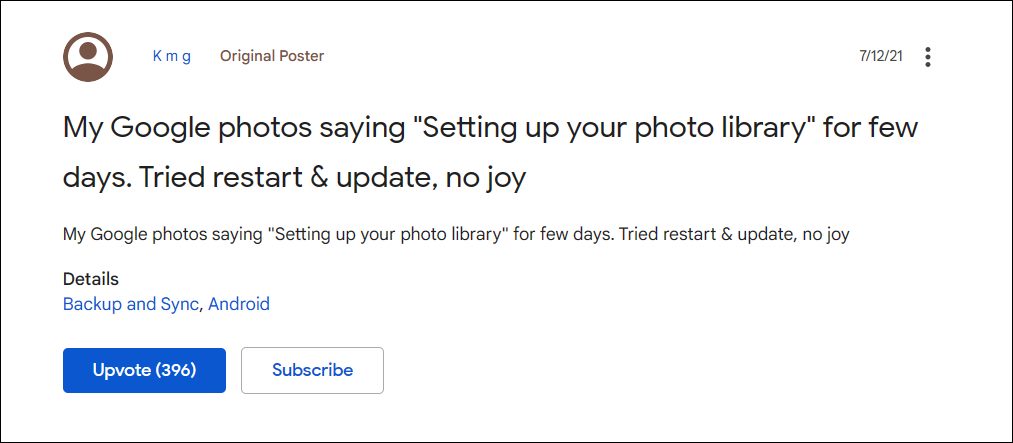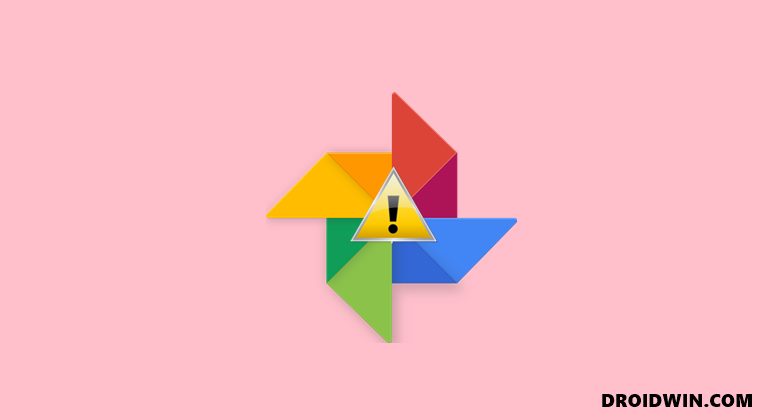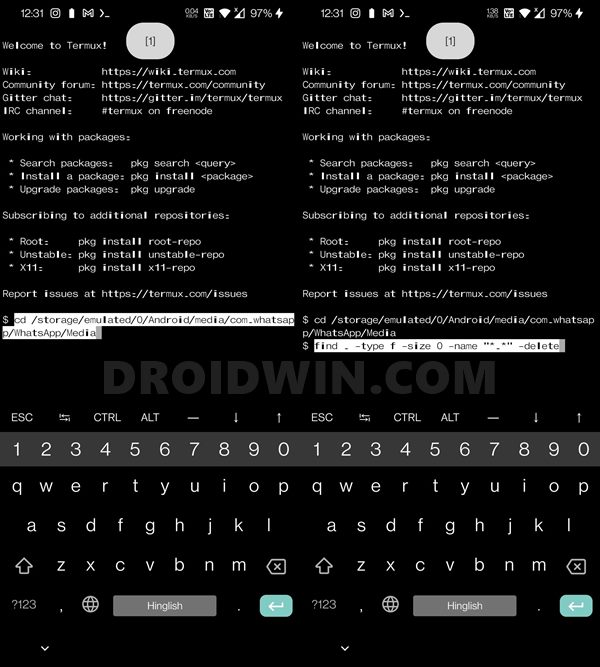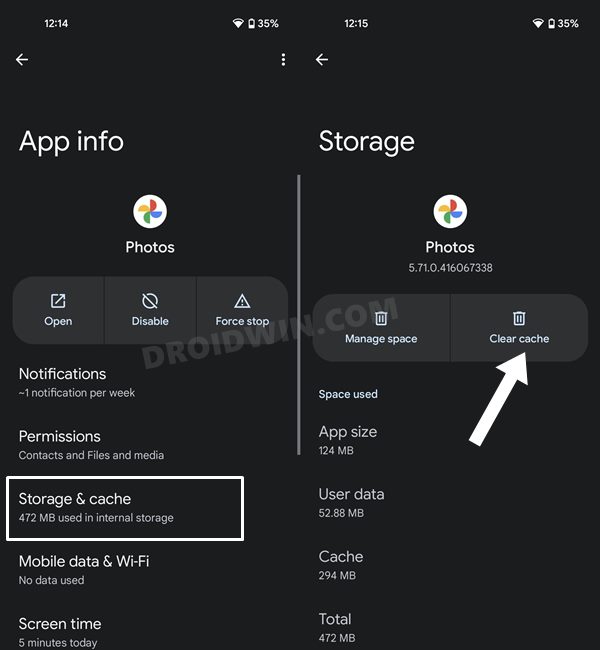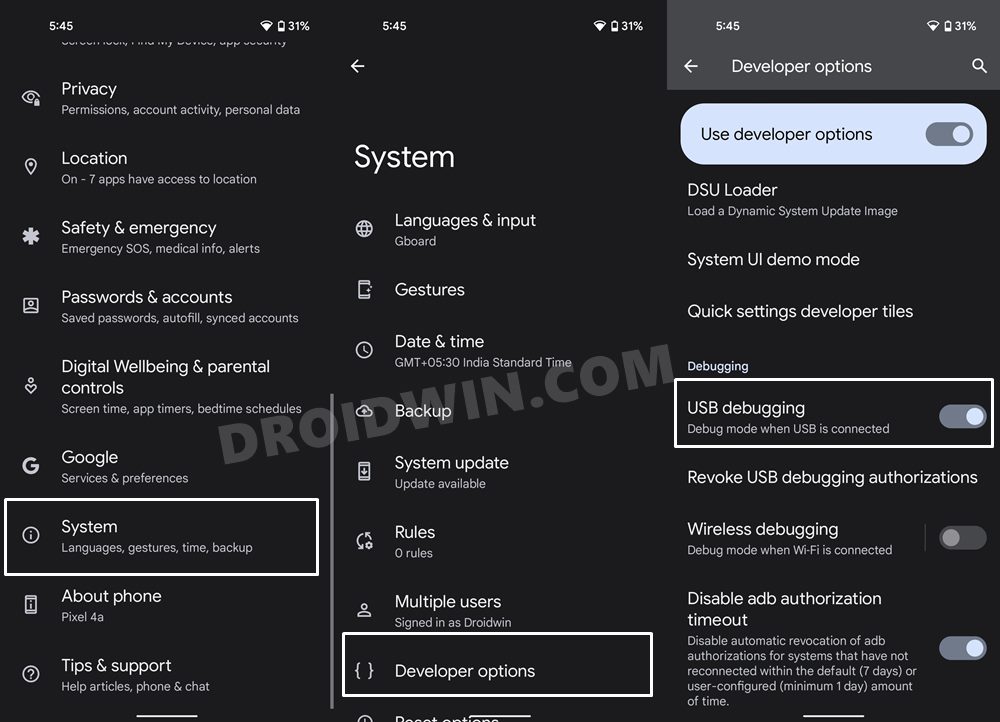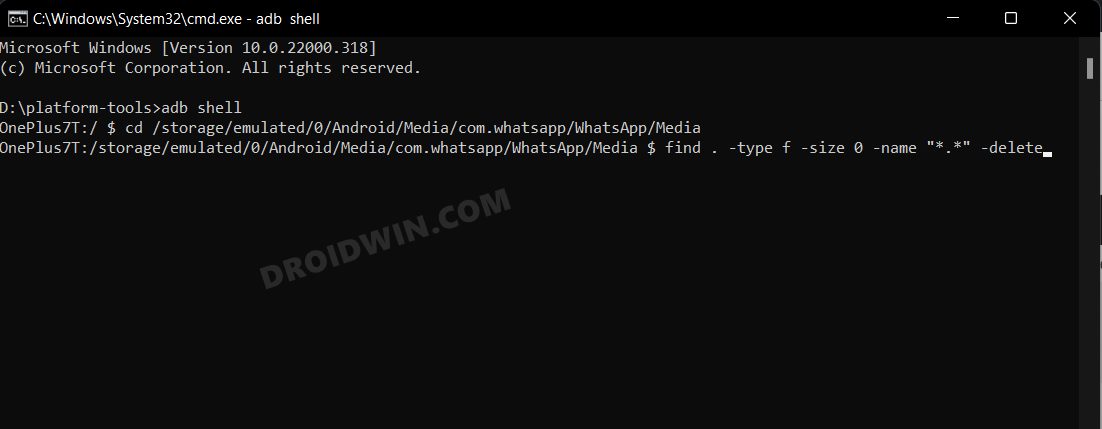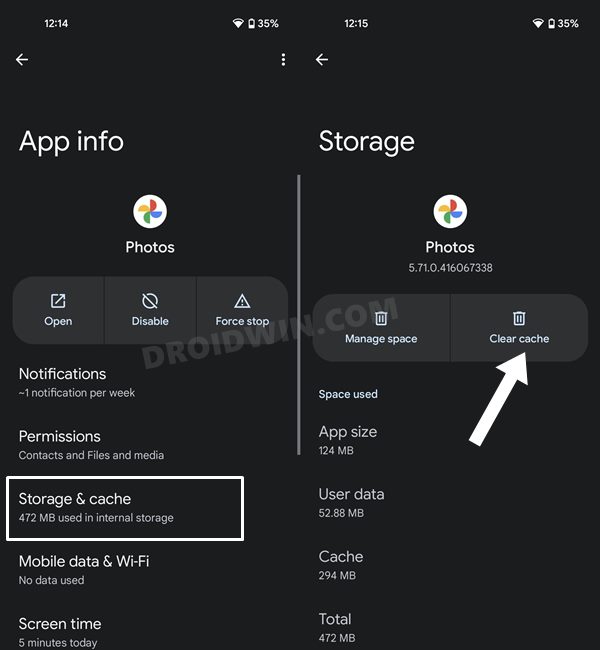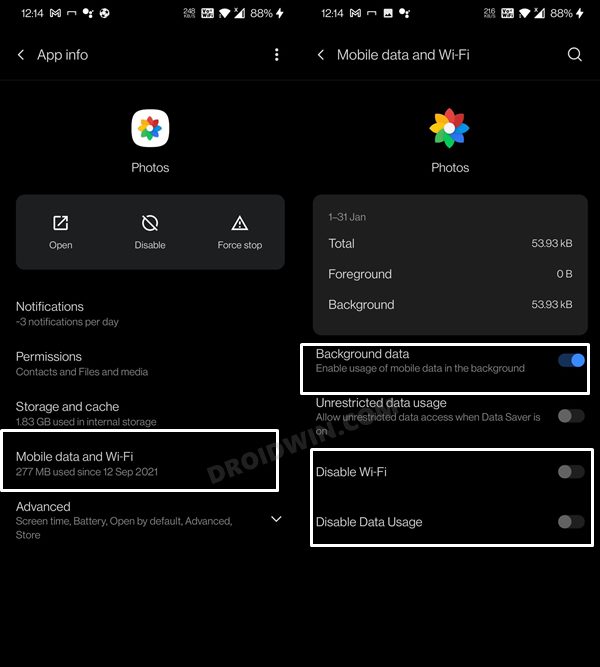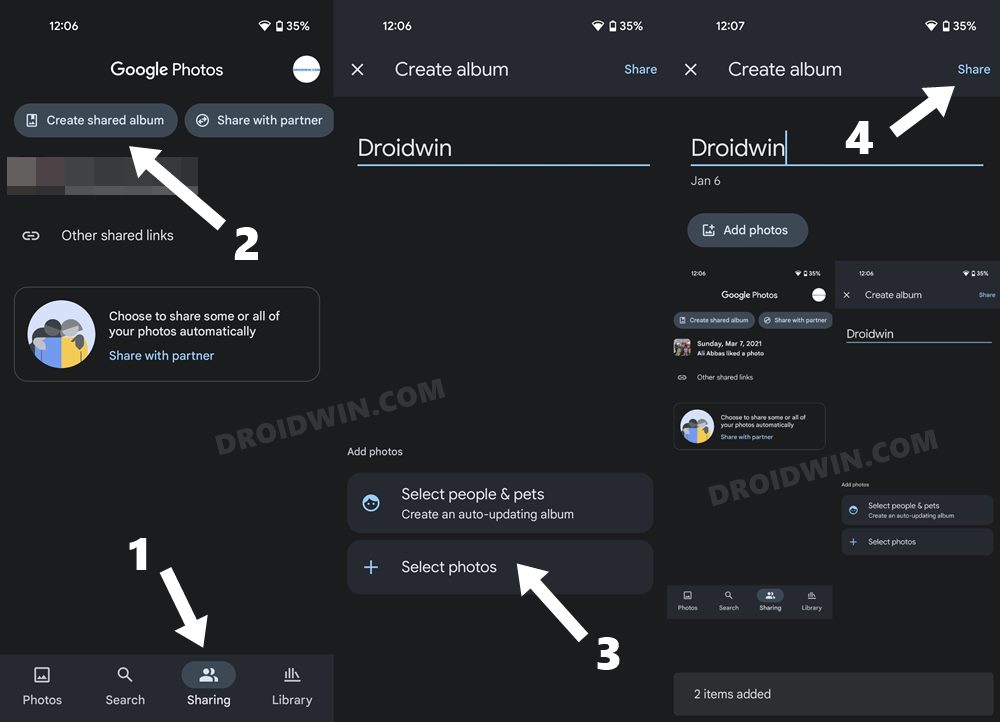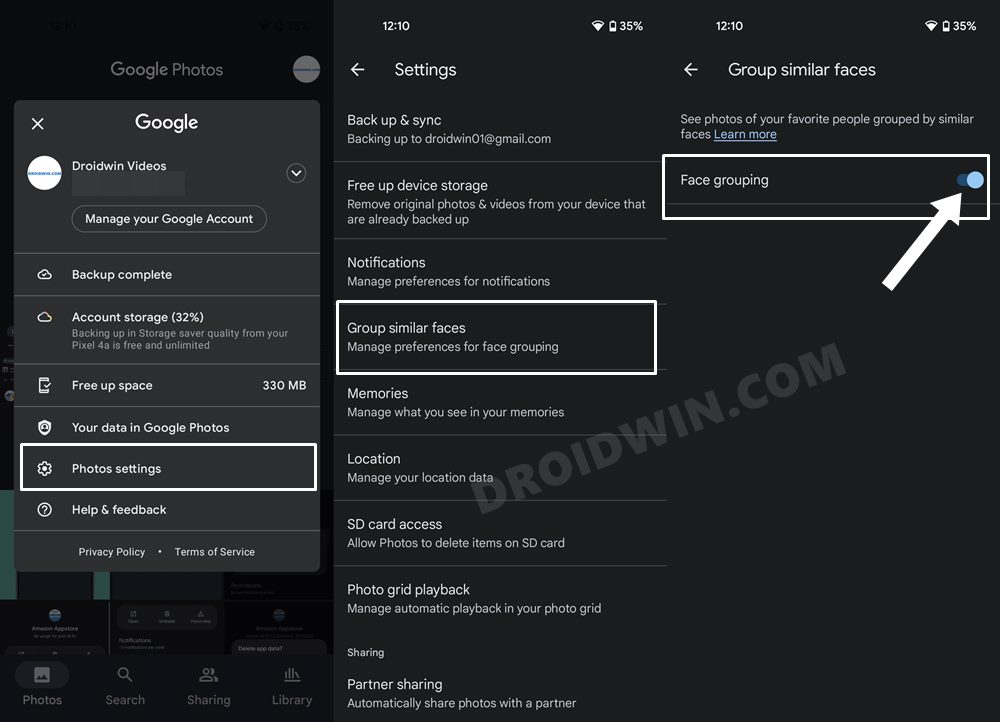Recently, its Partner Sharing feature wasn’t working along the expected lines. While that issue was yet to be addressed, a new one has already made its way. This time around, many users have voiced their concern that the Google Photos app is stuck on ‘Setting up your photo library’. They have left the app in that state for hours but still, there’s no change in its status. If you are also getting bugged with this issue, then this tutorial shall help you rectify it once and for all. Follow along.
Fix Google Photos Stuck on Setting up your Photo Library
Do note that there’s no universal fix as such. You will have to try out each of the below-mentioned workarounds and see which one works best in your favor. So with that in mind, let’s get started.
FIX 1: Delete WhatsApp 0 Bytes Files
As strange as it may sound, this has proven to be the single biggest reason for this issue. So all you need to do is delete all the files that are of 0 bytes size from the WhatsApp folder. However, manually doing so will take ages, so let’s automate this process and take the help of commands. In this regard, we have listed two different methods- on smartphones and through PC. Go through both of them and then try out the one that you find more comfortable to deal with.
METHOD 1: Directly on Smartphone
METHOD 2: Using PC
FIX 2: Re-Enable Network Permission for Photos
Various OnePlus users have reported that the network-related permissions for the Google Photos app were disabled on their device, without any manual intervention from their end. So refer to the below steps to verify and subsequently rectify this issue:
FIX 3: Using the Shared Album Tweak
Some users were able to rectify this issue by creating a new shared album, adding a few random images to it, and then sharing it with a person. So you could give it a try as well, using the below-given instructions
FIX 4: Disable Face Grouping
For some users, it was disabling the Face Grouping feature that did the job for them. So let’s implement this fix and see if it works out or not. With this, we round off the guide on how you could fix the issue of Google Photos being stuck on Setting up your Photo Library. We have listed four different methods for the same. Do let us know in the comments which one spelled put success for you. Likewise, all your queries are welcomed in the comments section below.
All Your Google Photos Album are Public by Default. Here’s how to fix it!How to Hide Images and Videos in Google PhotosBypass New Google Restriction: Get Free Unlimited Photos StorageHow to Fix Google Photos Not Showing Images/Video FilesHow to Fix Google Photos Permissions Prompt on Android
About Chief Editor