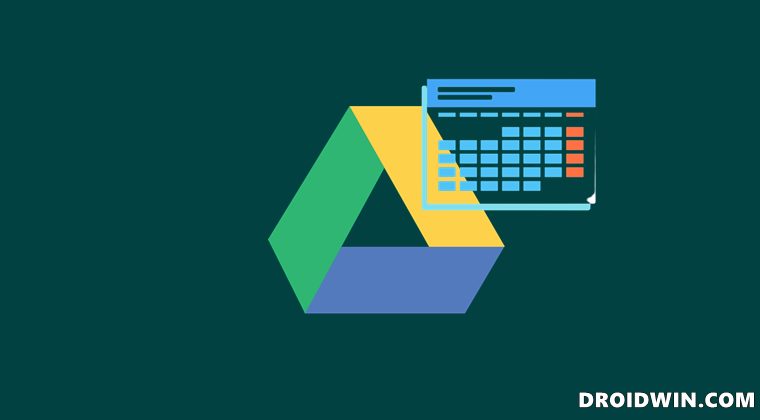The best part is that you could access those online stored files right from your PC itself. But as of now, it seems to be going through a rough patch. A slew of complaints is lined up across the Google Support Forums where users are complaining that the app has changed their local folder time stamps! As a result, rather than the actual date of file modification, it’s now showing the day on which you had synced that folder/file over to Drive. For some, it’s showing the day on which they had first installed the OS! If you head over to the Google Drive website and then view the files there, then the modification date is shown correctly there. So they still have the correct metadata stored on their servers and the issue is only bugging the Drive desktop app. While this issue is no doubt quite concerning, to say the least, there do exist a couple of workarounds that have known to fix the Google Drive changing local folder timestamps issue. So without further ado, let’s check them out.
How to Fix Google Drive Changing Local Folder Timestamps
There exist two different methods through which you could rectify the issue. The first one has been marked as the Recommended Answer by a Google Gold Product Expert but it doesn’t seem to work for many. On the other hand, the second method is a user shared one that requires the use of a third-party app. We have listed both of them below. You may refer to the one that meets your requirement.
FIX 1: Re-Install Drive from Scratch
FIX 2: Using the FolderTimeUpdate Tool
The FolderTimeUpdate is a third-party app for Windows that scans all files and folders under the base folder you choose and updates the ‘Modified Time’ of every folder according to the latest modified time of the files stored in it. And to be fair, this is what is exactly required as of now. So if you are willing to give this app a try, then download the tool from its site, launch it and then put it to test right away.
Concluding Remarks
So with this, we round off the guide on how you could fix the issue of Google Drive changing local folder timestamps. We have shared two different workarounds for the same, and as of now, they are our best bet. As and when we get hold of any official development regarding this issue, we will update this post accordingly. In the meantime, you could let us know if any of the aforementioned methods spelled out success for you or not.
Install Google Play Store in Windows 11 via Windows Subsystem for AndroidFix: Cannot Play Google Drive Videos in Google ClassroomFix Program Error when saving Photoshop files to Google DriveHow to Fix Google Drive Russian Spam Notifications
About Chief Editor