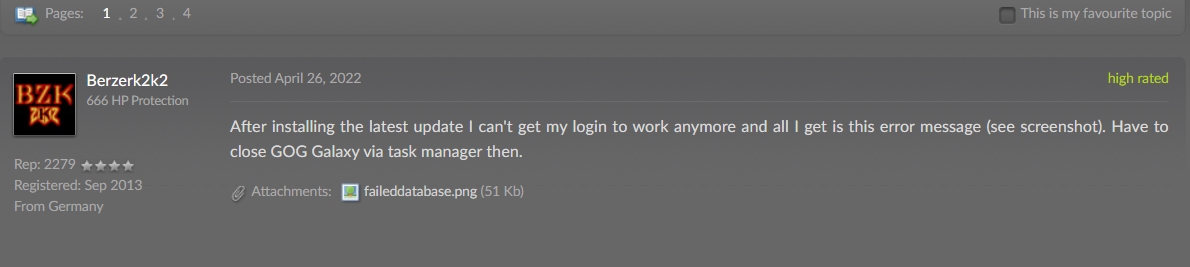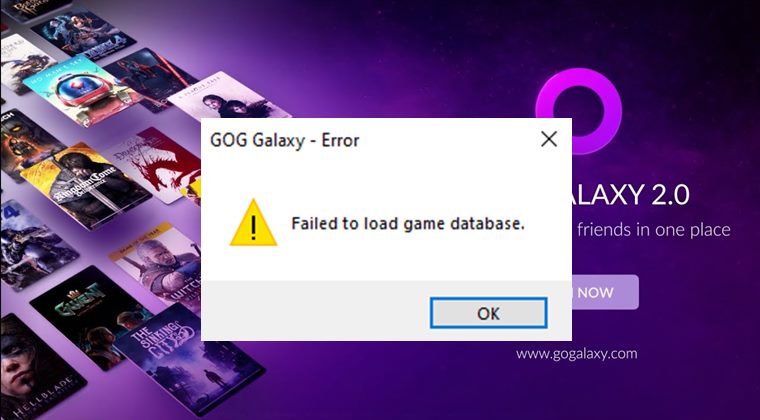Various users have voiced their concern that they are getting the Failed to Load Game Database error while trying to access the GOG Galaxy. This issue seems to have stemmed after a recent beta update version 2.0.48.63. If you are also in the same boat, then fret not. In this guide, we will show you various methods to fix this bug once and for all. So without any further ado, let’s get started.
How to Fix GOG Galaxy Failed to Load Game Database Error
It is recommended that you try out each of the below-mentioned workarounds and then see which one spells out success for you. So with that in mind, let’s get started.
FIX 1: Install Hotfix 2.0.49
The developers have recently rolled out a new hotfix version 2.0.49 which claims to address this bug. Therefore, your first course of action should be to download and install the said update and test out the results. If you are still getting the Failed to Load Game Database error GOG Galaxy even after installing the said update, then move on to the next fix listed below.
FIX 2: Delete galaxy-2.0.db
The next workaround is to delete the galaxy-2.0.db file from C:\ProgramData\GOG.com\Galaxy\storage. Once that is done, wait for Galaxy to re-import your library. Once that is done, re-scan your game file. Do note that this process will preserve all of your bookmarks, page configurations, and tags, However, you will have to manually re-configure your “Notifications” and your default game installation directory from the ”Installing, updating” section in Galaxy settings. If that’s well and good, then delete them from the aforementioned location and check out if it fixes the Failed to Load Game Database error GOG Galaxy.
FIX 3: Verify Integrity of Database Files
Next up, you should verify the integrity of the client’s database file and check if there are any corrupt or outdated files or not. If there’s one, then you should fix them accordingly. Here’s how it could be carried out [Credits: GOG Forum User Skolia] Now launch GOG Galaxy and this time, you wouldn’t get the Failed to Load Game Database error.
FIX 4: Reinstall GOG
Some users were able to resolve this bug after uninstalling the application from their PC and then reinstalling its latest build. This will refresh its underlying settings and would get the app a new environment to work up, which in turn might rectify the underlying issue as well. So give this tweak a try and check if it works out for you or not. With this, we round off the guide on how you could fix the GOG Galaxy Failed to Load Game Database error. As far as the official stance on this matter is concerned, the developers are aware of this issue and have even rolled out a patch that should resolve this problem. However, some users are still facing this issue even after installing the said update. So it’s there to be seen if the devs roll out any further updates or not. If anything along this line takes place, we will update this post accordingly. In the meantime, the aforementioned workarounds are your best bet.
Game crashing on 12th Gen Intel Core Processor on Windows 10/11: FixNvidia Shield TV Android 11: Bugs, Issues, and FixesWindows 11 Updates Failed Error: How to FixDLL File is Missing from your Windows 11 Computer: How to Fix
About Chief Editor