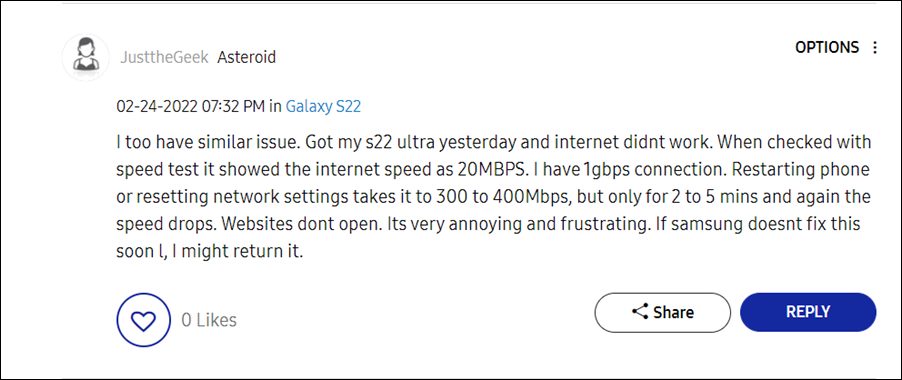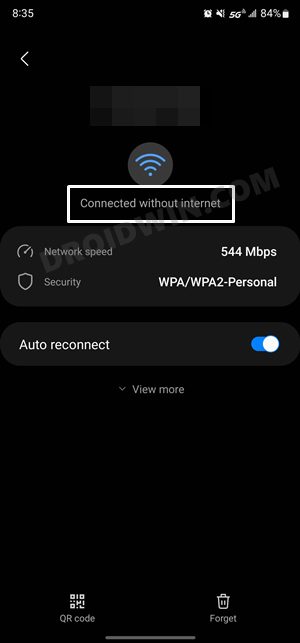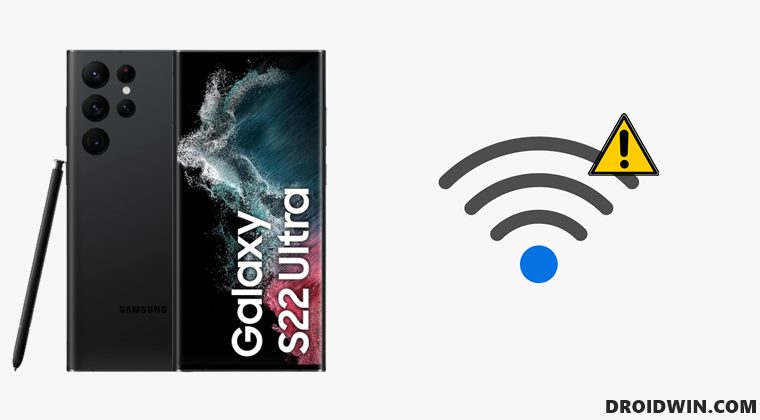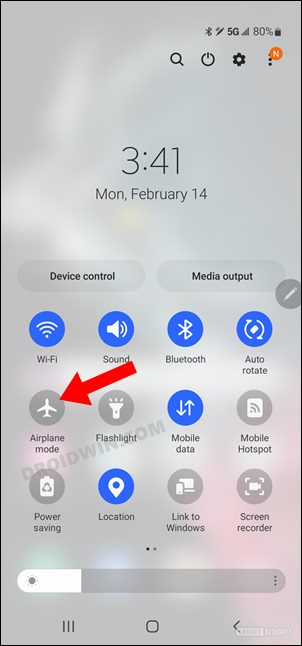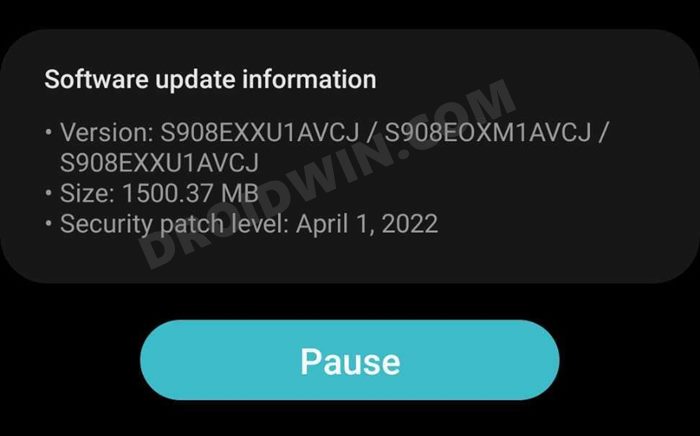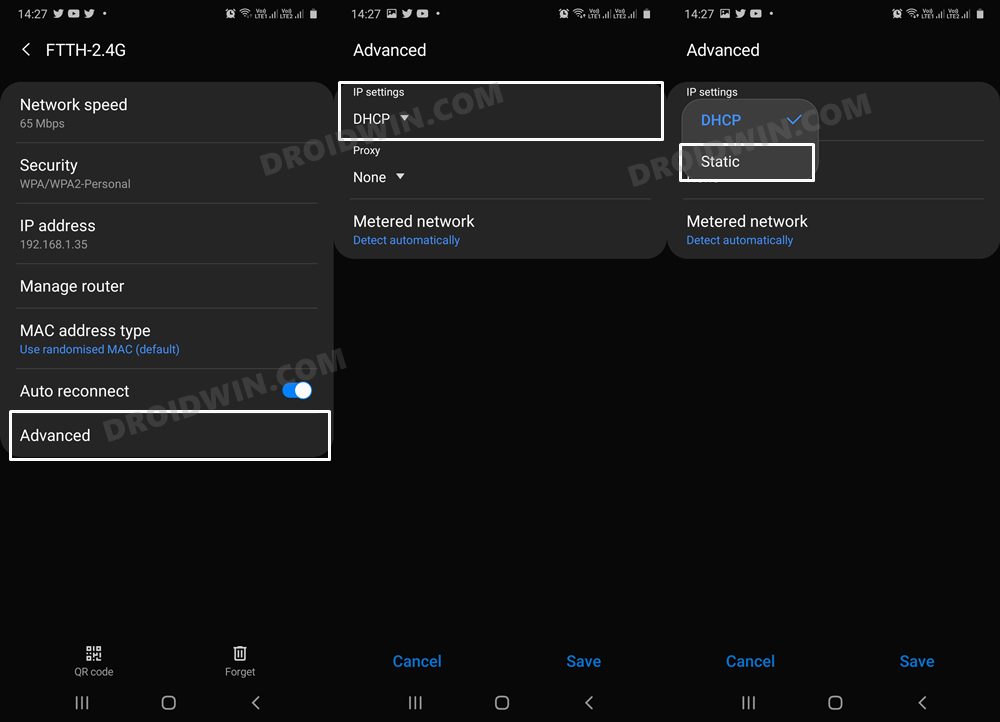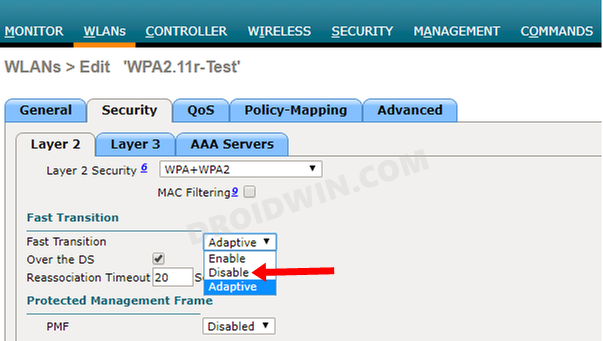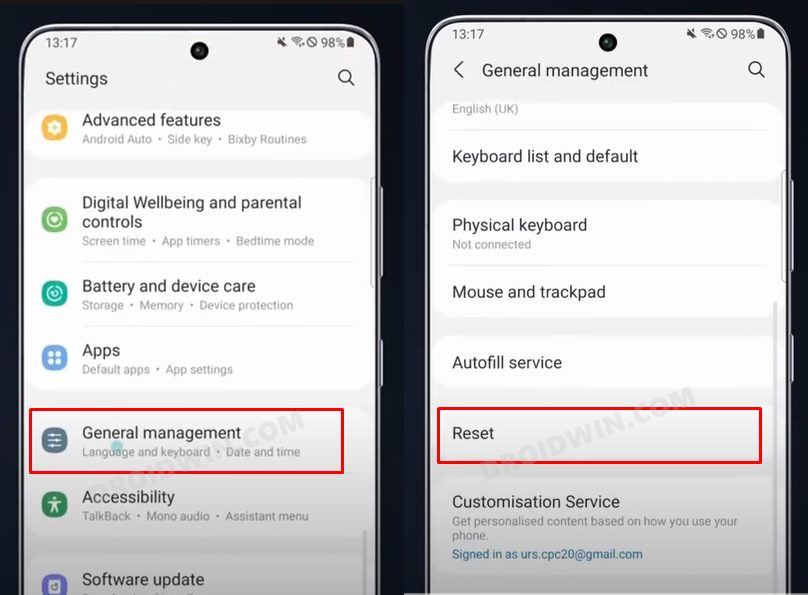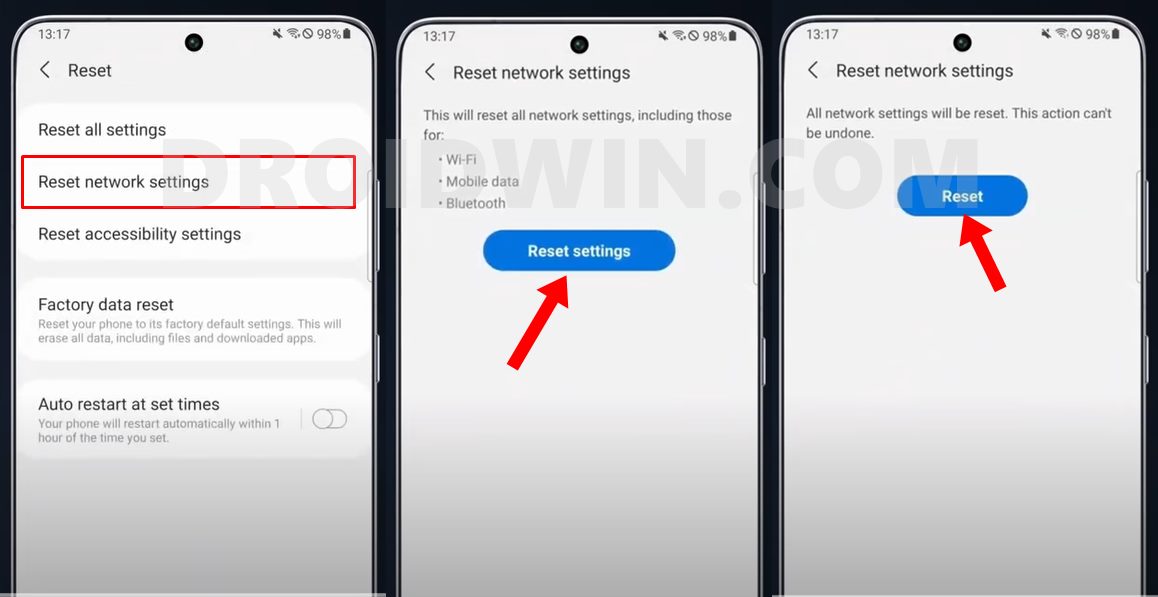The likes of call dropping, GPS not working, device getting stuck on the lock screen, audio/video desync, and camera shutter lag are just ‘some’ of the noteworthy problems with the dreadful Exynos variant. And there is now another entry to this list. Various users have voiced their concern that the WiFi is not working issue on their Galaxy s22 Ultra. For some, the device does get connected to a WiFi network.
But it then ends up displaying the Connected without Internet message, resulting in the inability to use the net. For others, the WiFi is giving out an extremely slow speed and then gets disconnected all of a sudden. If you are also in the same boat, then fret not. In this guide, we will make you aware of a few nifty workarounds that might help you fix the WiFi not working issue on your Galaxy s22 Ultra. Follow along.
Fix WiFi Not Working in Galaxy S22 Ultra
Do note that there’s no universal fix as such. You will have to try out each of the below-mentioned workarounds and see which one works best in your favor. So with that in mind, let’s get started.
FIX 1: Toggle Airplane Mode on Galaxy S22 Ultra
First off, you should consider enabling and then disabling the airplane mode. Doing so will refresh the underlying network settings and could well rectify the WiFi not working issue on your Galaxy S22 Ultra. So try out this network tweak and then check out the results:
FIX 2: Install April Update on Galaxy S22 Ultra
This is slightly debatable as it is giving out a variable degree of success to the end-users. For some, installing the April update did manage to resolve the WiFi issues, whereas others are still getting bugged with this problem even after installing the said update. Anyways, it is still recommended that you download and install the said update and then verify the results.
FIX 3: Switch from DHCP to STATIC on Galaxy S22 Ultra
As is evident from their names, the static IP address is the one that is permanently assigned to your device and it remains the same even after you reboot your device. On the other hand, DHCP dynamically assigns IP addresses to all the devices connected to a network, and this IP address keeps on changing. As of now, some users have reported that they were able to achieve success after switching from a dynamic to a static IP address. So let’s put this fix to the test and check out the results:
FIX 4: Disable Fast Transition
Most of today’s smartphones support the 802.11r WiFi standard, which is activated via the Fast transition feature. On paper, the latest flagships from Samsung should support it as well, but that doesn’t seem to be the case. This is because some of the users were able to resolve the WiFi issues after disabling the Fast Transition and opting for the traditional and legacy WiFi standard. So let’s execute this fix and test out the results in our case as well:
FIX 5: Reset Galaxy S22 Ultra Network
If none of the aforementioned spelled out success for you, then your last course of action should be to reset the network settings on your device. Doing so will revert all the network settings to their default state. Moreover, it will also remove all the paired Bluetooth devices and the saved WiFi passwords. so make sure to sync those passwords with your account before proceeding with the below steps. So with this, we round off the guide on how you could fix the WiFi not working issue on your Samsung Galaxy S22 Ultra device. We have listed five different methods for the same. As far as the official stance on this matter is concerned, the developers are yet to acknowledge this issue, let alone give out any ETA for the rollout of a fix (maybe with the May update?). As and when any of these two things happen, we will update this guide accordingly. In the meantime, the aforementioned workarounds are your best bet.
Auto HDR Missing in Samsung Galaxy S22 Camera? Here’s why!Call Dropping and Mobile Data issue in Galaxy S22 Ultra: How to FixGPS not working in Galaxy S22 Ultra: How to Fix [10 Methods]Galaxy S22 Ultra Freeze/Stuck on Lock Screen: How to FixGalaxy S22 Ultra: Audio and Video not in sync after March update [Fixed]
About Chief Editor