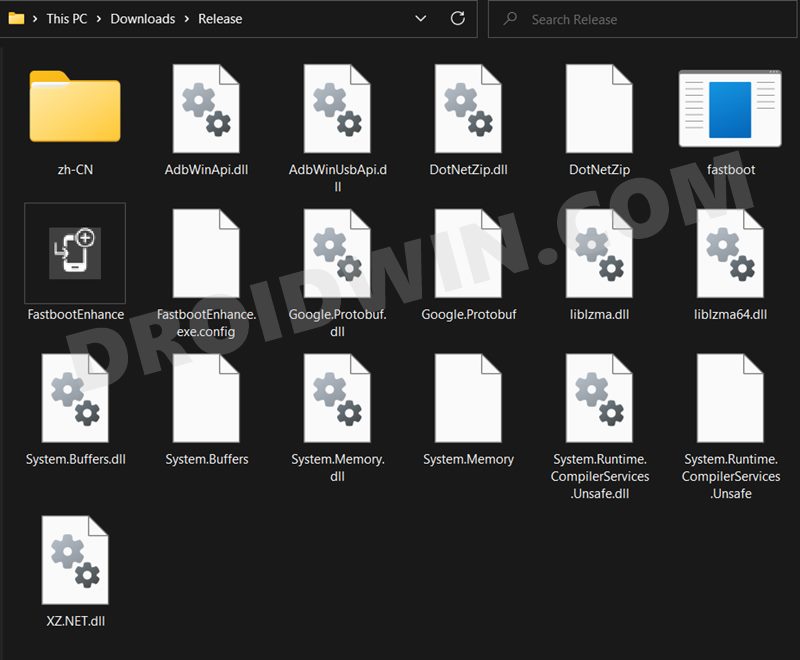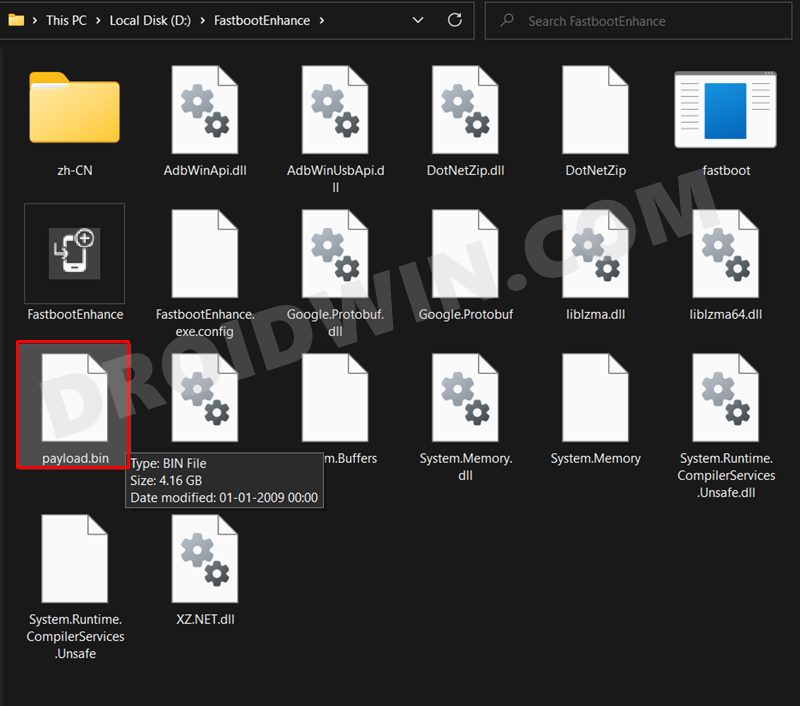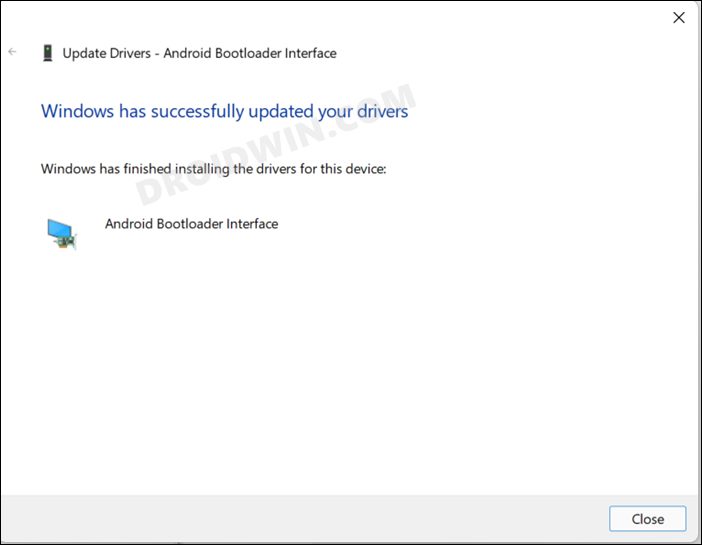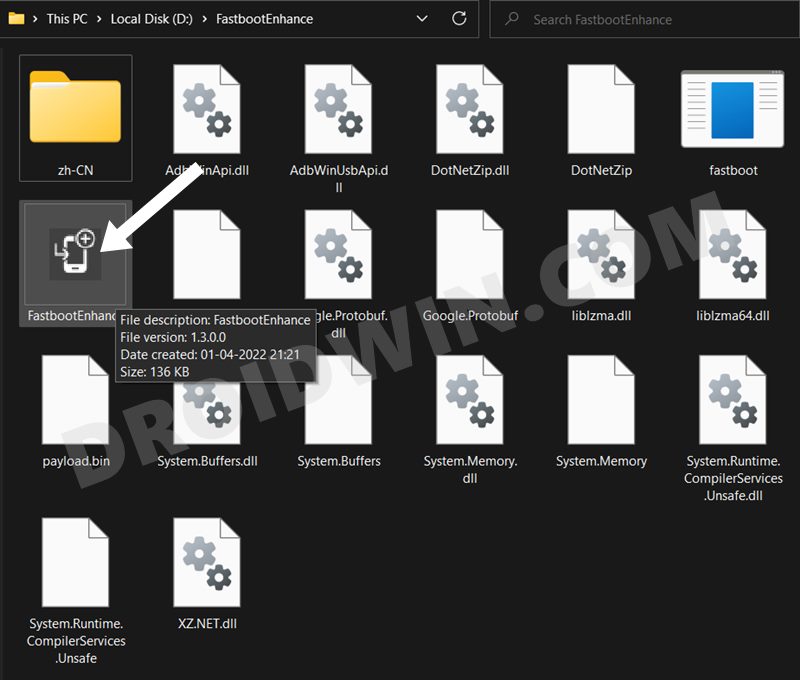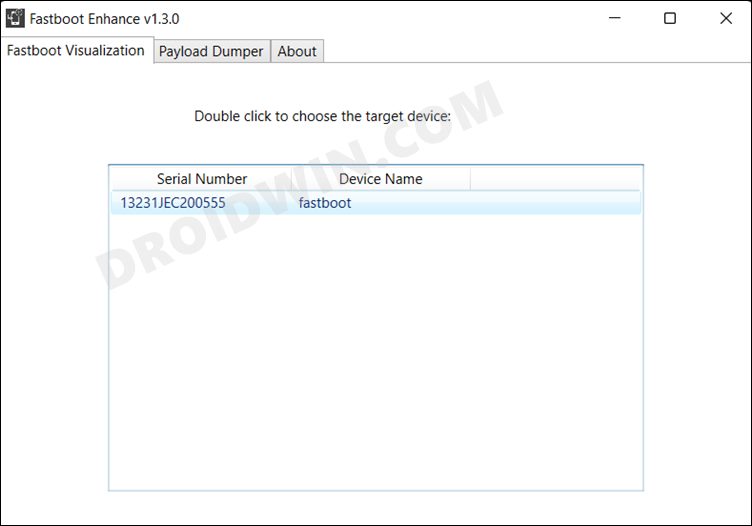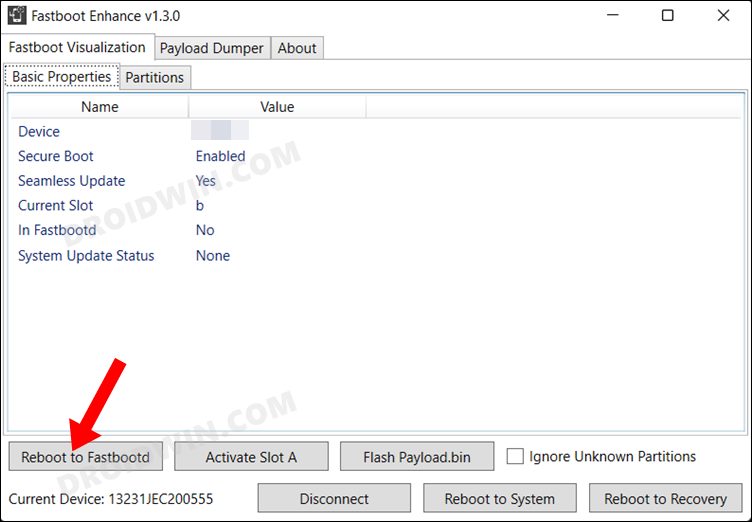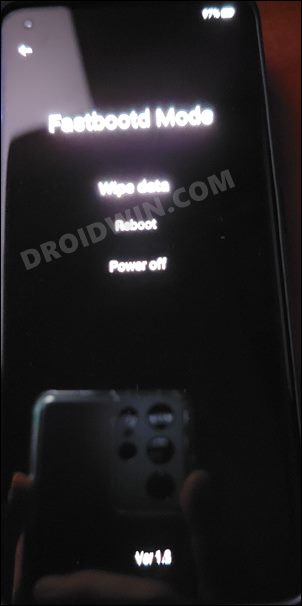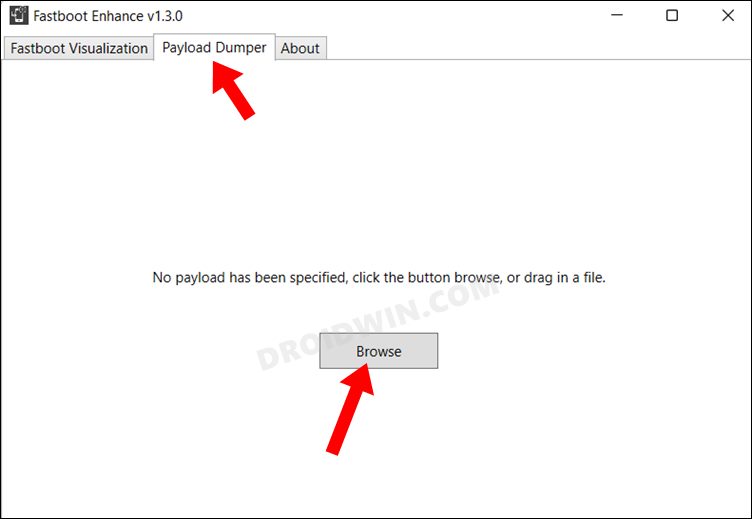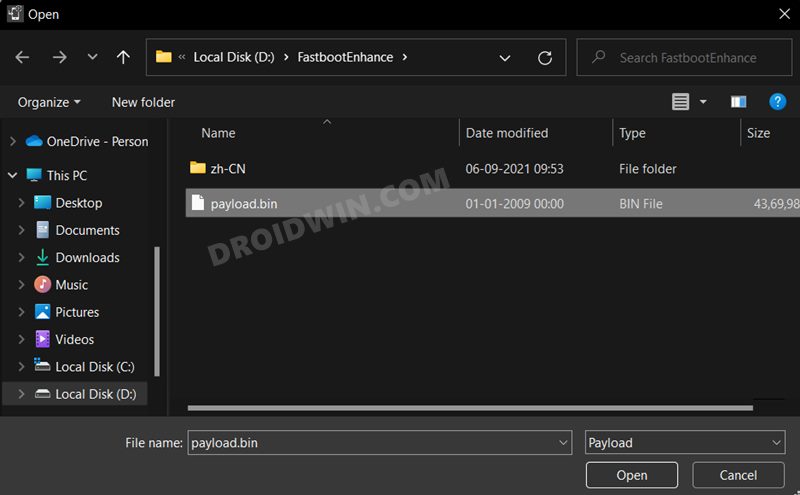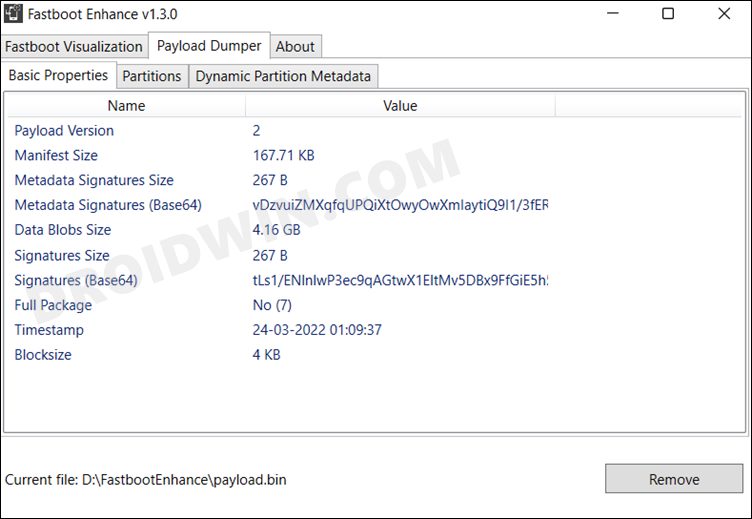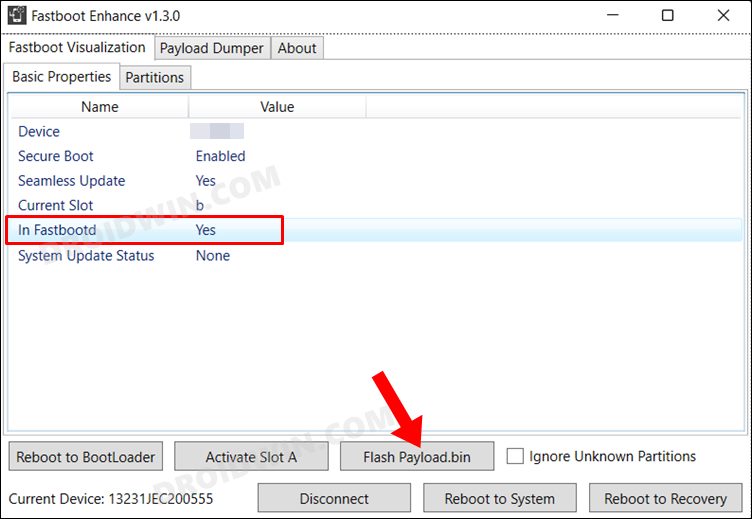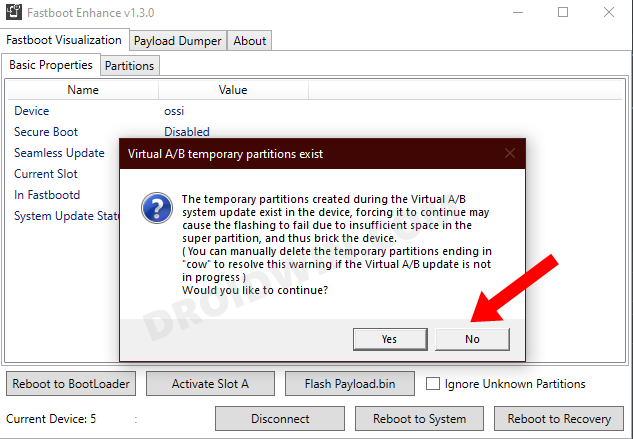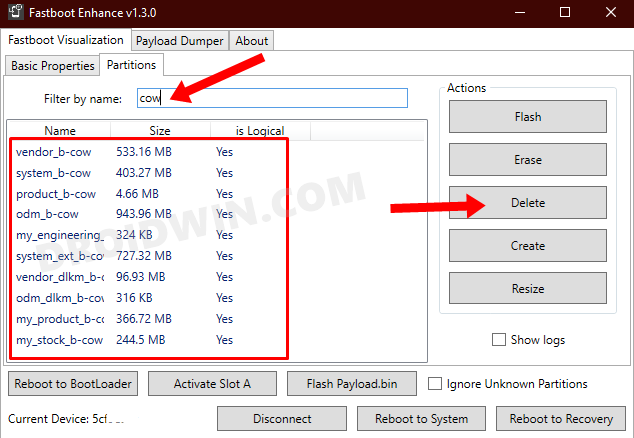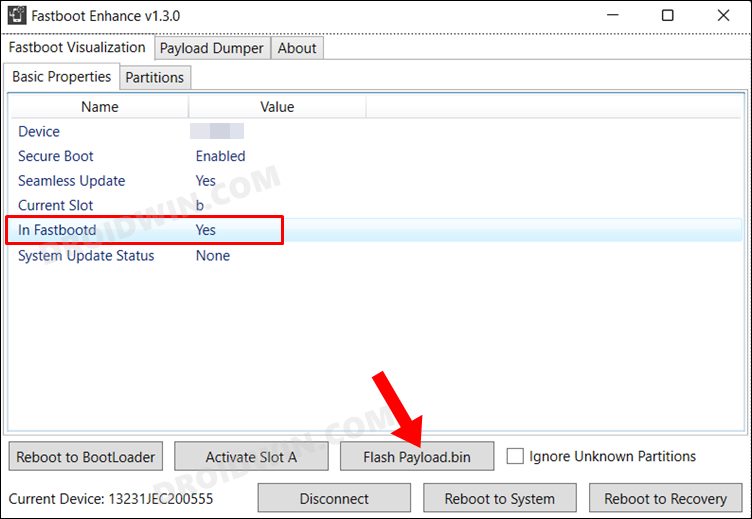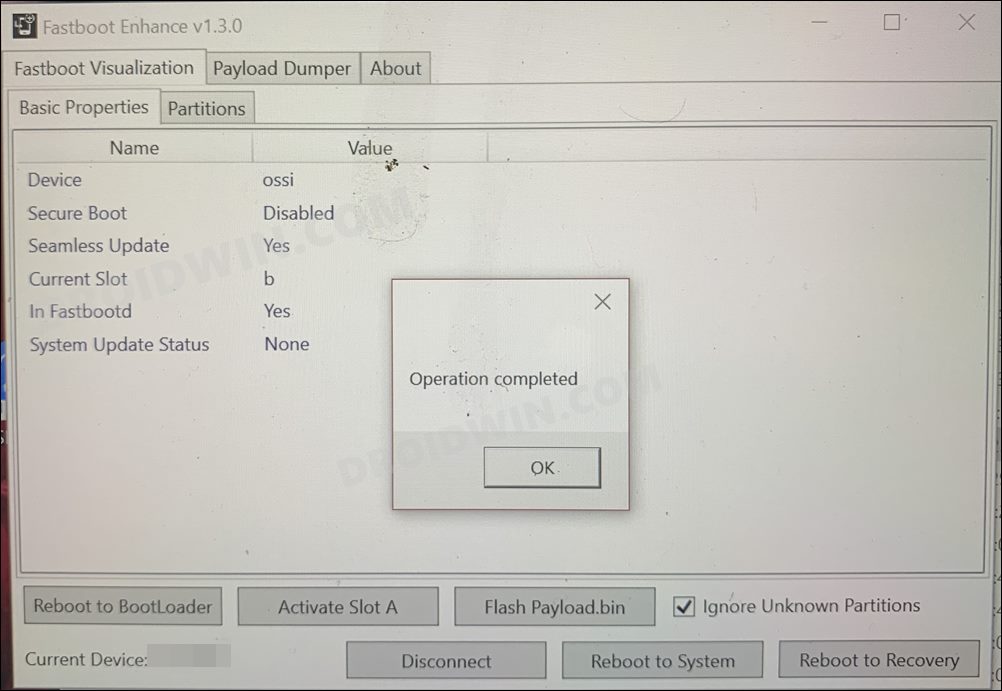While it is still in the early stage, but it hasn’t the tech enthusiasts from trying out mods and tweaks. From unlocking the bootloader to rooting the device via Magisk patched boot to even converting the Chinese build to Indian, there’s a lot to look forward to. However, this is just one side of the coin. Carrying out these tweaks could also result in a soft brick or bootloop. Fortunately, even if that happens, you could easily restore your OnePlus 10 Pro back to life by flashing the stock firmware via Fastboot. And in this guide, we will show you how to do just that. Follow along.
Restore OnePlus 10 Pro to Stock via Fastboot [Fix Bootloop/Soft Brick]
In order to successfully execute the steps of this guide, your device should at least be able to access the Fastboot Mode. Likewise, the bootloader also needs to be unlocked. If it is currently locked, then you wouldn’t be able to carry on with the below process. This is because even though you could execute the fastboot flashing unlock command in Fastboot mode, it wouldn’t work as the OEM Unlock option would still be disabled. So in that case, you will have to boot your device to EDL Mode and then flash the unbrick OPS firmware via MSM Tool [MSM Tool doesn’t require an unlocked bootloader]. Coming back to this guide, the below process will wipe off all the data, so take a backup beforehand, if possible by any means. Droidwin and its members wouldn’t be held responsible in case of a thermonuclear war, your alarm doesn’t wake you up, or if anything happens to your device and data by performing the below steps.
STEP 1: Download Fastboot Enhance Tool
Download the Fastboot Enhance Tool from GitHub [direct link][Credits: XDA Senior Member xzr467706992]. Once downloaded, extract it to any convenient location on your PC. The biggest advantage of this tool is that you could directory flash the payload.bin file, there is no need to extract it and get the resultant IMG files!
STEP 2: Download OnePlus 10 Pro ROM
STEP 3: Install Android SDK
Next up, install the Android SDK Platform Tools on your PC. This is the official ADB and Fastboot binary provided by Google and is the only recommended one. So download it and then extract it to any convenient location on your PC. Doing so will give you the platform-tools folder, which will be used throughout this guide.
STEP 4: Install Fastboot Drivers
The tool doesn’t come with the Fastboot Drivers, so you will manually have to install it on your PC. For that, please refer to our guide on How to Install Fastboot Drivers in Windows 11. Likewise, make sure to install the OnePlus USB Drivers as well [they are usually automatically installed as soon as you connect your device to the Windows PC for the first time].
STEP 5: Boot to Fastboot Mode
In most cases, a soft-bricked or boot looped device might already be in the Fastboot Mode. However, if you are stuck in a bootloop, then long-press the Power key to turn it off. Then press and hold the Power and Volume Down keys (or Power and Volume Up) together to boot your device to Fastboot Mode. However, if you are unable to power off the device, then let its battery drain out. Once that happens, connect it to the charger. Then as soon as it is about to boot up, use the Power and Volume Up/Down keys and it will straightaway boot to Fastboot Mode.
STEP 6: Flash Stock Firmware on OnePlus 10 Pro via Fastboot
That’s it. These were the steps to flash stock firmware on the OnePlus 10 Pro via Fastboot Commands. If you have any queries concerning the aforementioned steps, do let us know in the comments. We will get back to you with a solution at the earliest.
How to Enable Local Install in OnePlus 10 ProHow to Unlock Bootloader on OnePlus 10 ProRoot OnePlus 10 Pro via Magisk Patched Boot.imgOnePlus 10 Pro: Download Fastboot ROM and Stock Firmware
About Chief Editor