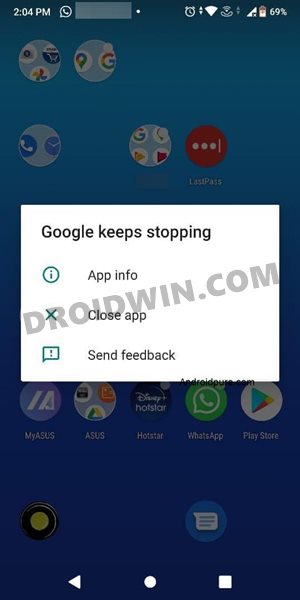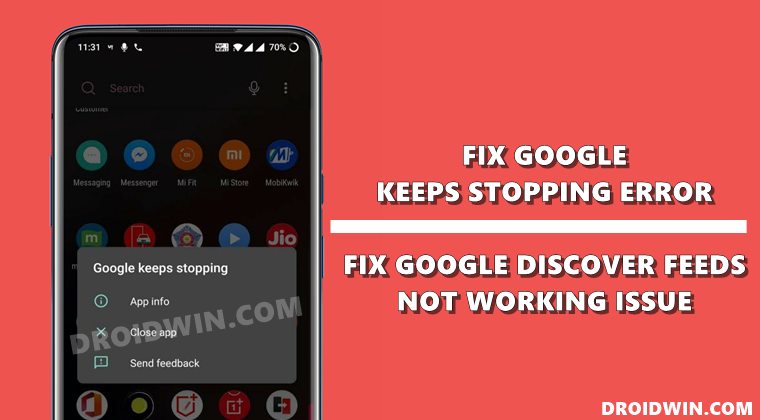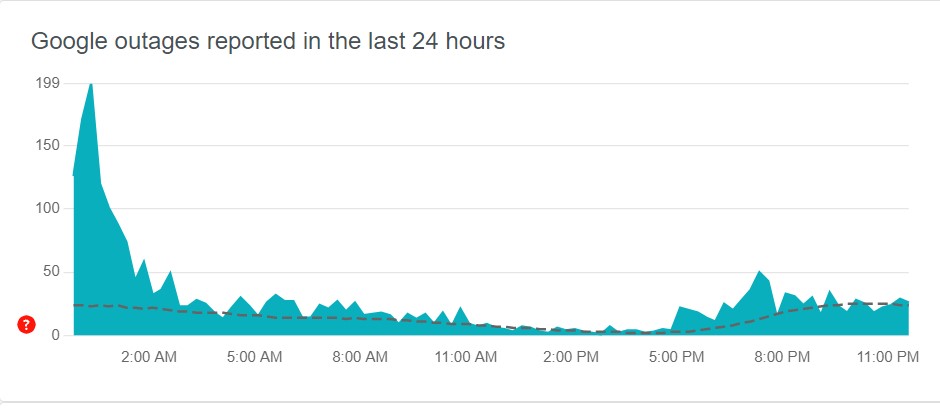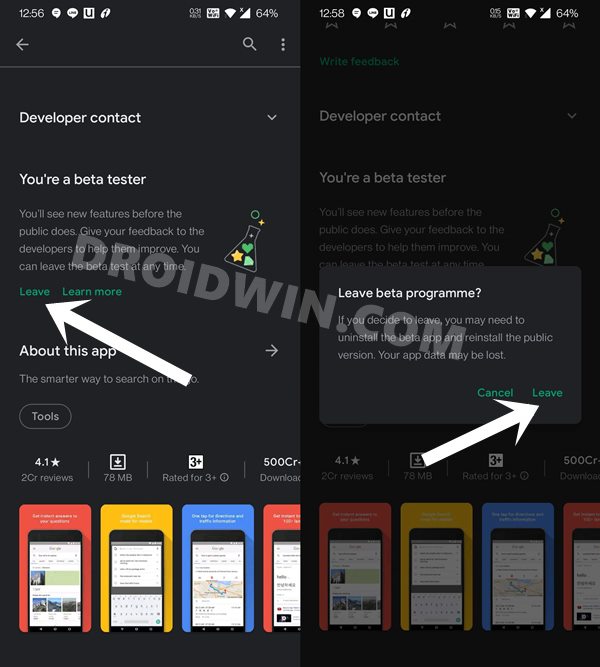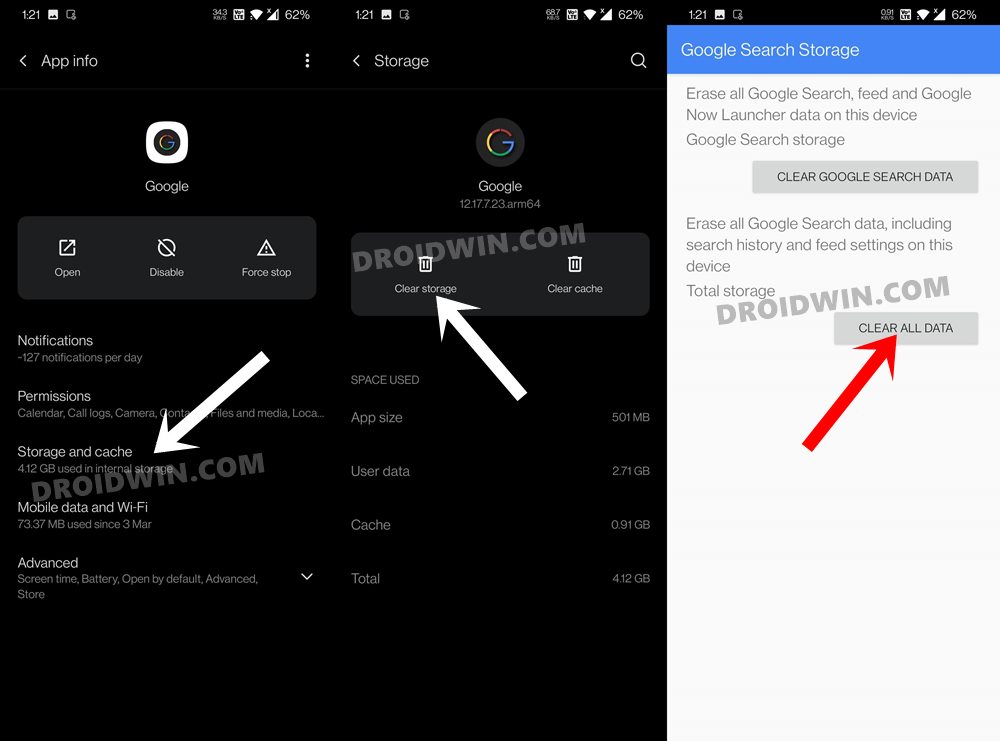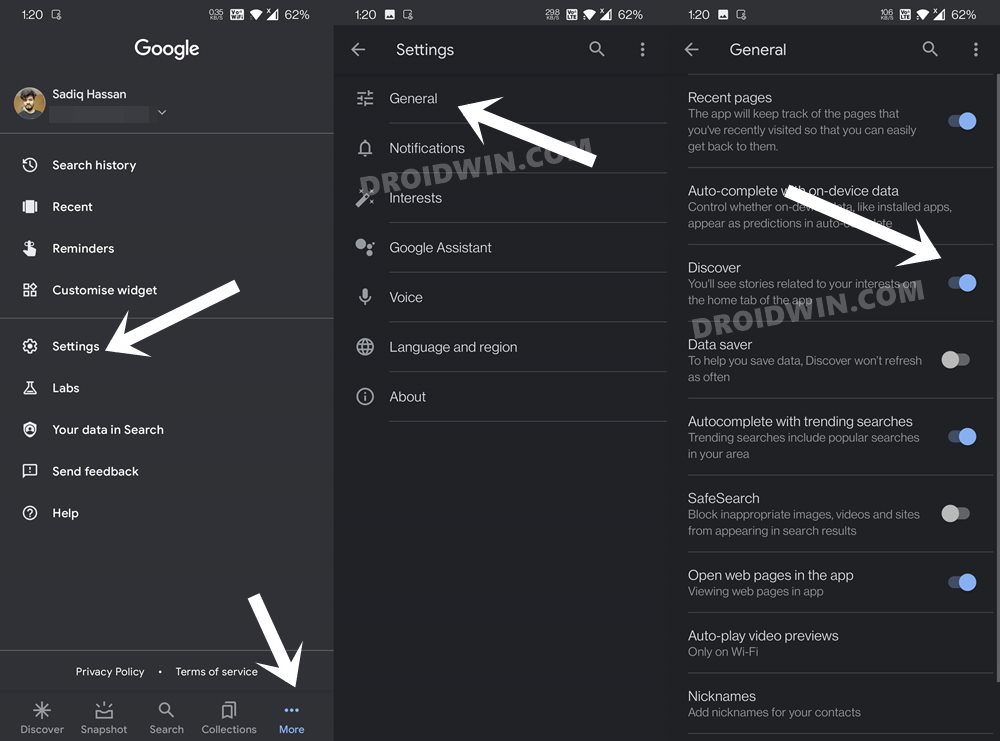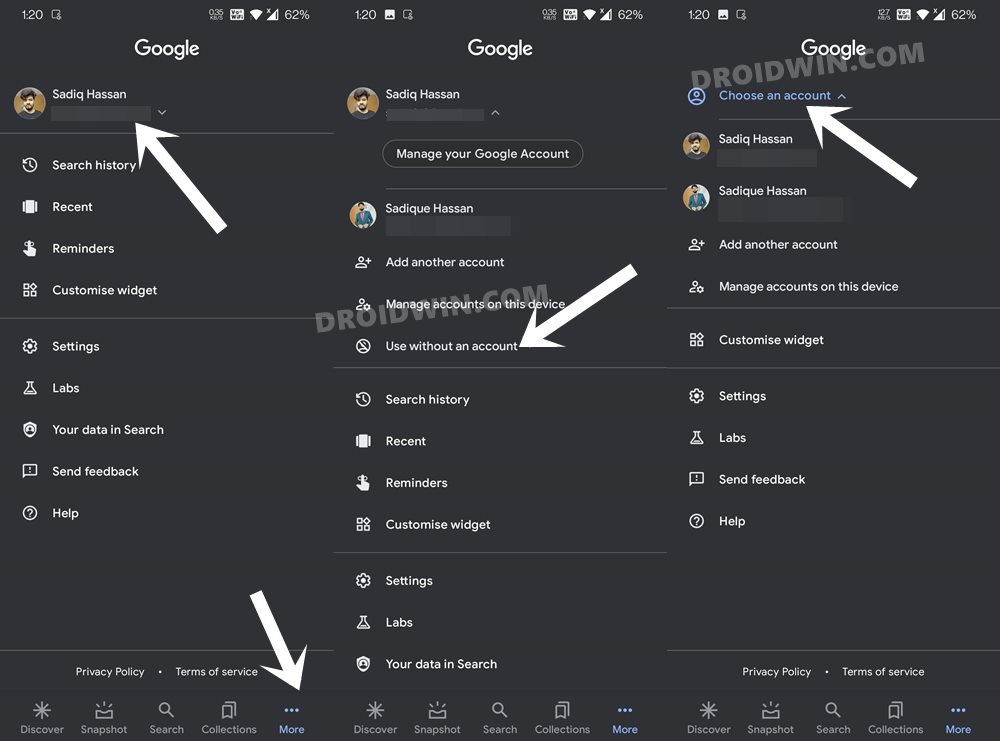However, as of late, things aren’t going around the expected lines. The app is just refusing to open for many users. For some, it opens for a few seconds and then closes right away. In both these scenarios, you would then be greeted with error messages such as “Google keeps stopping” or “Google unfortunately stopped working”.
What is even more concerning is the fact that we are facing this issue for almost a month, and only now has Google acknowledged it. So while we wait for the official patch from Google, there are a few workarounds that might help you fix the Google keeps stopping and Discover Feed not working issue on Android. So without further ado, let’s check them out.
Bypass New Google Restriction: Get Free Unlimited Photos StorageFix Google Photos Permissions Prompt on Android 11How to Fix Google Photos Not Showing Images/Video Files
How to Fix Google Keeps Stopping | Discover Feed Not Working
There’s no universal fix as such. You would have to try out each of the below-mentioned workarounds until one of them spells out success. Follow along.
FIX 1: Check Google Server Status
First and foremost, you need to verify whether the Google servers are up and running or not. This is because, in recent years, there has been an increase in the number of reports when their servers aren’t working along the expected lines.
To check the same, you could take the help of the Down Detector site. If you a spike in the graph, then it indicates that there are some issues with servers. In that case, there’s nothing that could be done from your end. At the most, you could keep a track of the tweets from Google as they might be posting updates there.
FIX 2: Try a Soft Reboot
Well, most of you might be surprised but a soft reboot did manage to fix this issue for a lot of users. It is not every day that a software issue is rectified with a force reboot, but this time, it seems to have worked out. This fix was officially recommended by Google and the users who gave it a try, it seemed to have worked for them.
— Made By Google (@madebygoogle) June 22, 2021 So all you need to do is press and hold the Power key for around 30 seconds. Once the device boots up, try accessing the app, it should fix the Google keeps stopping and Discover Feed not working issue. However, if that is not the case with you, then here are some other workaround that deserves your attention.
FIX 3: Leave the Google App Beta Channel
Most of the users facing this issue are using the Beta build of the Google App. So as of now, the best bet is to leave the beta channel and switch over to the Stable one (or downgrade to an earlier build of beta version, which is explained in the next section). Here’s how it could be done:
FIX 4: Switch to an Earlier Beta Version
We get it, leaving a beta channel, is no easy task, especially for the tech enthusiasts. Being the first to try out its exclusive Labs feature has its own set of perks. So if you aren’t willing to make a switch to the stable build, then there’s another way out. You could download and install an older version of this app, that wasn’t bugged with this issue. In this regard, I have shared a few older builds of this app that you could try out. All of them are around the month of February 2021 when the app wasn’t going through this issue. So sideload any of these old builds of the app. Likewise, make sure to disable Automatic App updates from Play Store as well. Try out this tweak and see if it is able to fix the Google keeps stopping and Discover Feed not working issue on Android.
FIX 5: Delete Google App Data
This has also been known to work out for some users, but is a temporary fix. The thing is when you delete the app data, it will create a new working environment for itself. And it would be able to function normally for a few minutes until it gets repopulated with the data. So this fix would only give the 5-10 minute window at max. Anyways, to try out, follow the below steps:
Once the data has been deleted, relaunch the app and sign in with your account. Then see if it is able to fix the Google keeps stopping and Discover Feed not working issue on Android.
FIX 6: Disable and Re-enable Discover Feed
Some users were able to rectify this issue upon disabling and then re-enabling the Discover Feeds. You may give it a try as well, here’s how:
FIX 7: Re-Sign into Google App
Another nifty workaround involves signing out of your account and then signing back in. This seems to have worked for many users.
With this, we round off the guide on how you could fix the Google keeps stopping and Discover Feed not working issue on Android. We have shared six different fixes for the same and would keep on updating it with more workarounds as we get hold of the same. In the meantime, if you managed to rectify this issue using any other method not mentioned here, feel free to let us know via the comments section.
How to Stop Samsung Find My Device Offline Finding NotificationsYour device is continuously recording all your talks, here’s the proof!How to Stop Random Notification Sounds on OnePlus
About Chief Editor