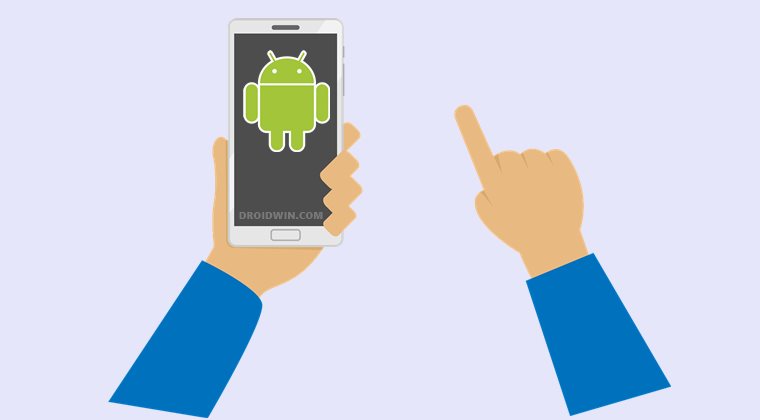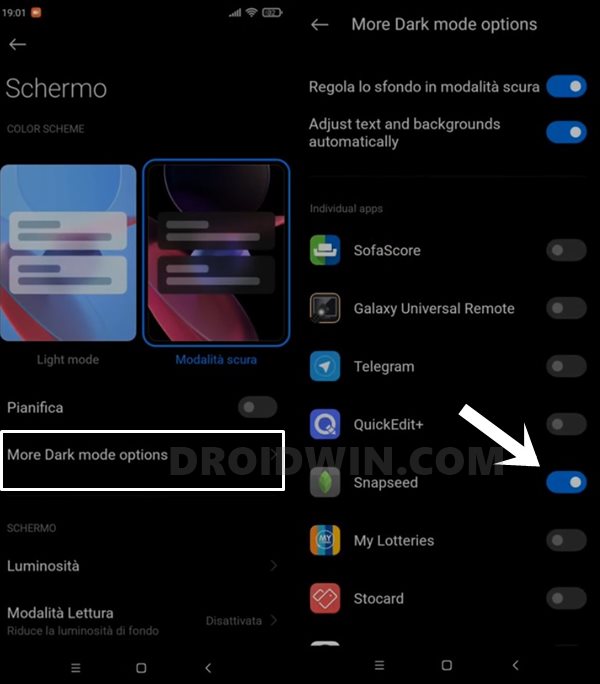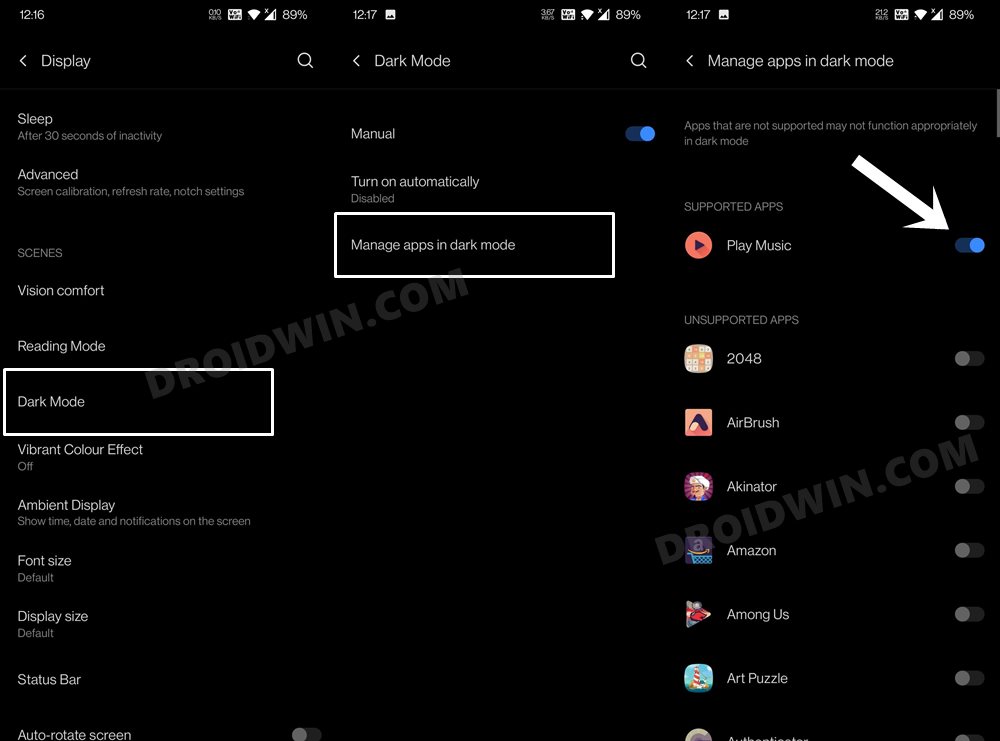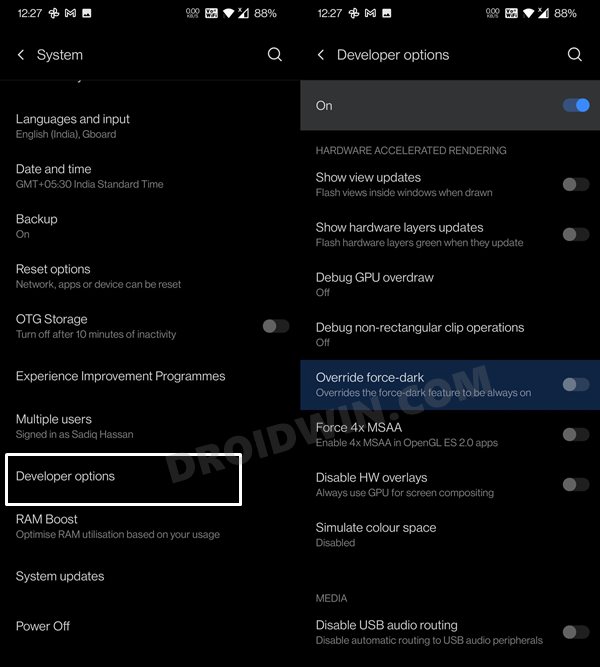But what isn’t debatable is that it definitely provides some relief to your eyes, especially during the night when those glaring lights from the device were enough to give you a headache. Concluding these reasons, it was enough to make it the most requested feature for quite some time. Well, users were even rooting their device and installing the Substratum Themes to enable the dark mode across various apps. With the passage of time though, the developers paid heed and incorporated this feature across their offerings. However, it seems there is still some way to go before every app properly adapts to this Dark Mode. Since OEMs tend to implement this dark mode in a slightly different manner, it is definitely a challenging task to properly implementing it in their apps across all smartphones. As a result, a few issues are always lurking around. One of the most common ones in this regard is when the colors tend to do a role reversal. When this happens, the white portion of the apps becomes black and the dark one adopts the white color. As a result, it breaks the entire UI and makes the text unreadable. No doubt this issue is quite infuriating and troublesome in equal measure, there does exist a method to rectify this issue. And this guide shall make you aware of just that. Given hereby are the detailed instructions to fix the issue of dark mode switching white to black and vice versa in various apps.
Fix: Dark Mode switching white to black and vice versa in Apps
While this issue is caused across many OEMs, it is the one from Xiaomi that is causing the maximum concerns. Its highly customized OS skin, MIUI, is inverting the images from white to black and vice versa, thereby resulting in the aforementioned error. So how could one rectify this issue without disabling the in-device dark mode? Well, there’s just one approach that you could- disable the dark mode just for that app and let the rest of the apps and OS still respect the dark mode setting. Regarding the steps to carry out this task, different smartphones have placed it in slightly different locations. However, one thing stays the same- you have to go to your device’s Settings menu and access its Display section. You should find the option to turn off dark mode for a particular app.
For example, in the case of Xiaomi, you need to go to Settings > Display > More Dark Mode Options. Now select the app from the list that is having an issue with this dark mode and just turn off its toggle. In OnePlus devices, go to Settings > Display > Dark Mode > Manage Apps in Dark Mode > Disable the toggle next to the issue-causing app. Along the same lines, if you have enabled the Override Force Dark Mode, then consider disabling it as well. For that, go to Settings > System > Developer Options > Turn off the toggle next to Override Force Dark Mode.
So with this, we conclude the guide on how you could fix the issue of dark mode switching white to black and vice versa in various apps. If you are unable to find this option on your device, do let us know your device name in the comments section. We will help you at the earliest.
How to Remove Black Bottom Bar on Android Keyboard via ADBHow to Enable VoLTE and VoWiFi on any OnePlus DeviceEnable Hidden Add Multiple Users Option in MIUI (Xiaomi)How to Enable the new MIUI 12 Control Center on any Redmi/Poco device
About Chief Editor