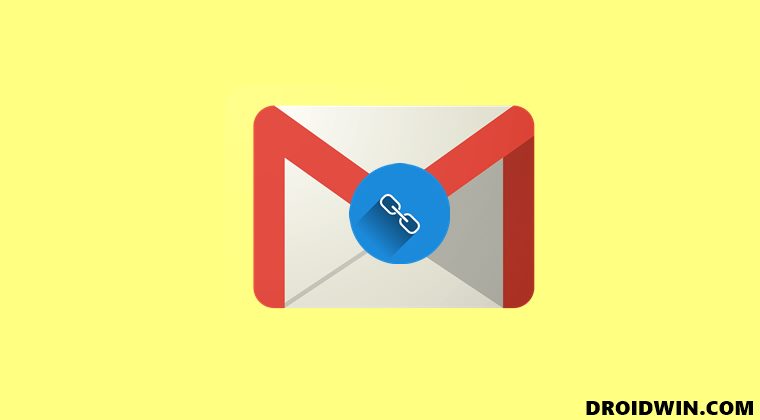At the time of writing, a rather intriguing issue has made its way. Normally, whenever you drag and drop a hyperlinked word over to the Gmail message body, it would be pasted as the hyperlink text. So the users just need to click on that word and he would be taken to that linked site. But as of now, that doesn’t seem to be the case. When a user is dragging and dropping a hyperlinked text, it is not being added to the message body. Rather, it is now being treated as an external file, having the extension .URL. As of now, there’s still an element of doubt as to whether this is a server-side change (let’s hope not!) or just a bug. On the good side though, there does exist a workaround through which you could fix the issue of drag & drop web addresses in Gmail being treated as a URL file, instead of the hyperlinked text. And in this guide, we will show you how to do just that. So without any further ado, let’s get started.
Drag & Drop Web Address is Treated as URL File in Gmail
At the time of writing, the issue is only with Chromium-based browsers. So if you are using Google Chrome, Microsoft Edge, Opera, or any other such browsers that have adopted the Chromium source code, then you are likely to get bugged with this issue. So the fix is simply to switch over to a non-Chromium browser, of which Firefox could be a perfect choice. No doubt it is definitely a time taking process of switching over to Firefox whenever you wish to send an email that has hyperlinked elements. But as of now, this is the best or rather the only workaround that we have. We will update this guide as and when there’s any further development or if Google rolls out a patch that rectifies this issue. In the meantime, stick with Firefox (or any other non-Chromium browser) in order to fix the issue of drag & drop web addresses in Gmail being treated as a URL file, instead of the hyperlinked text. On that note, we round off this guide. All your queries are welcomed in the comments section below.
How to Turn off Chrome Notifications in Windows 11How to Enable Windows 11 Context Menu in Google ChromeUninstall Google Chrome from Android [Without Root]How to Open Windows 11 Widgets Articles via Chrome
About Chief Editor