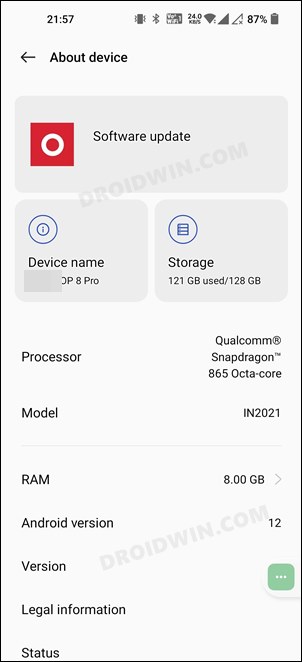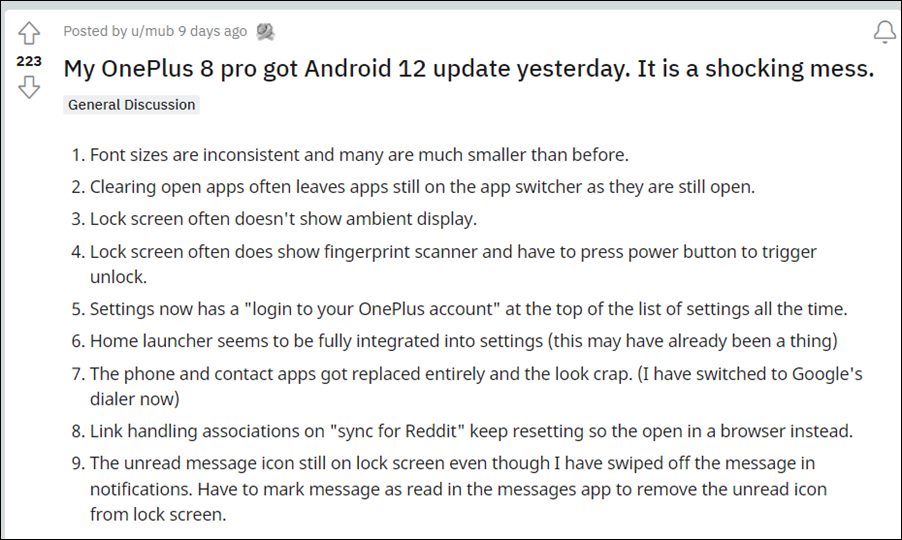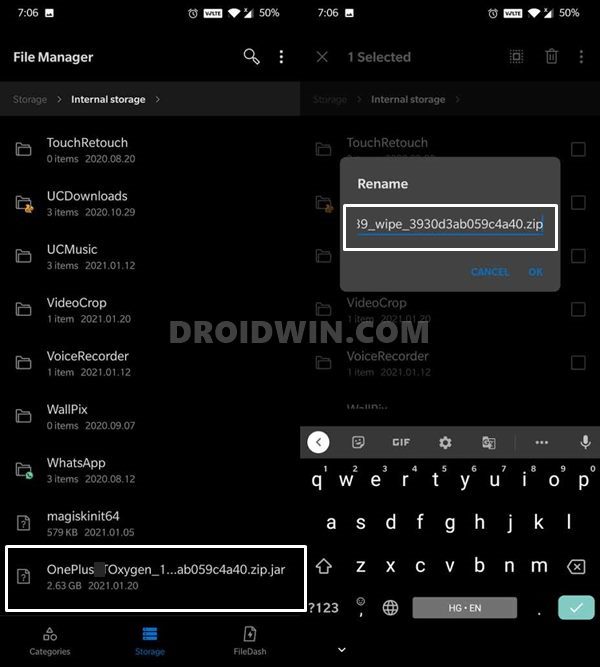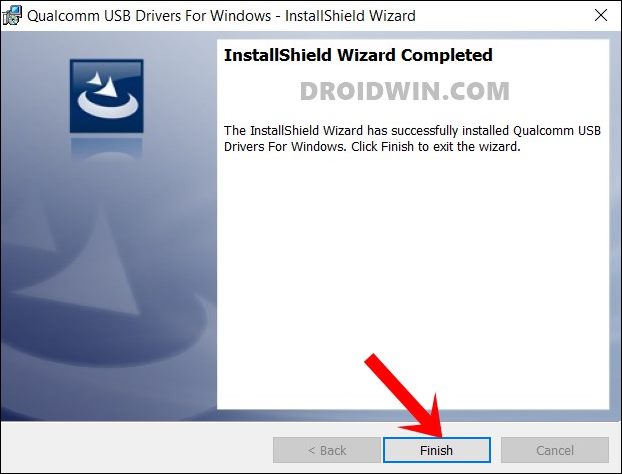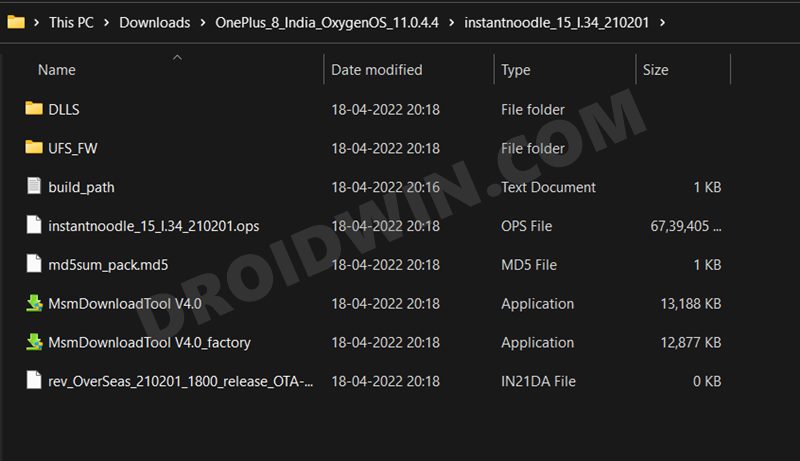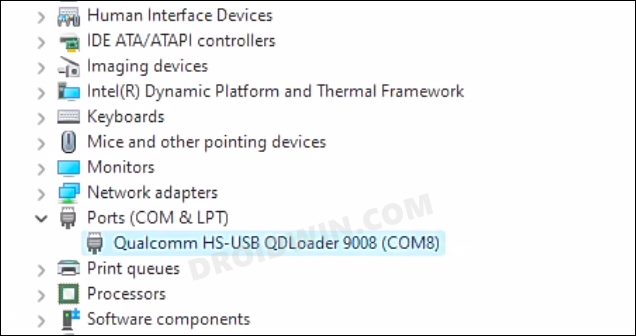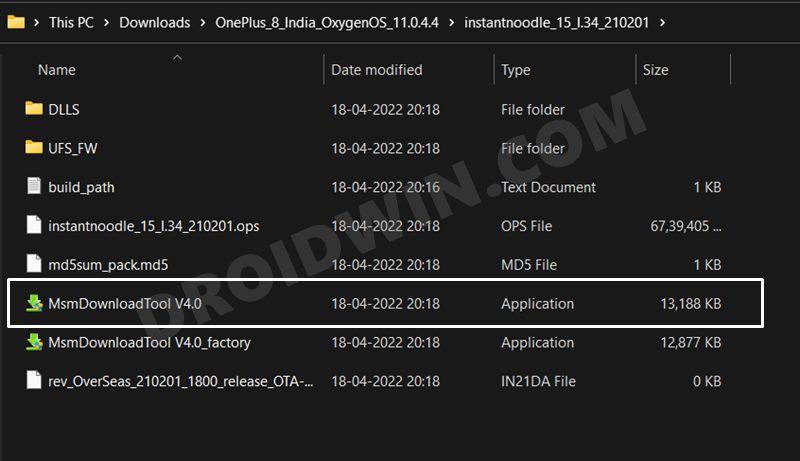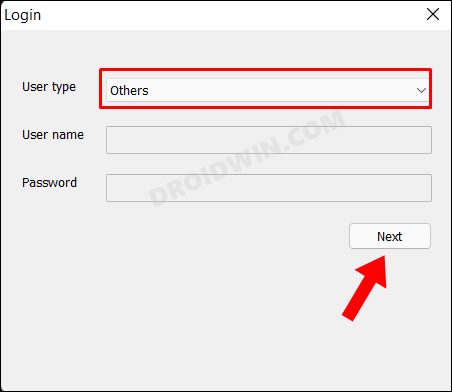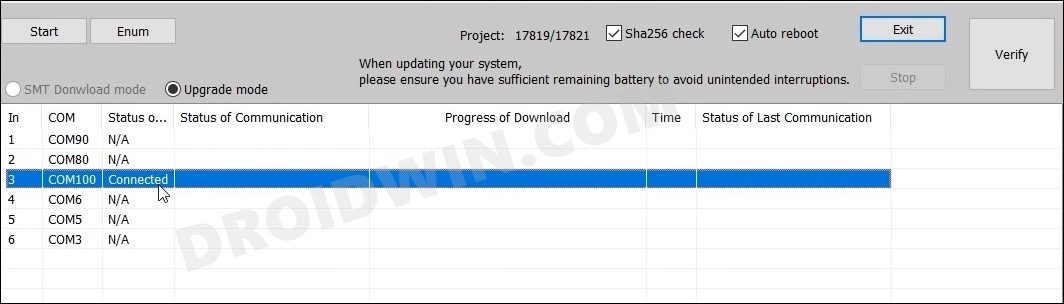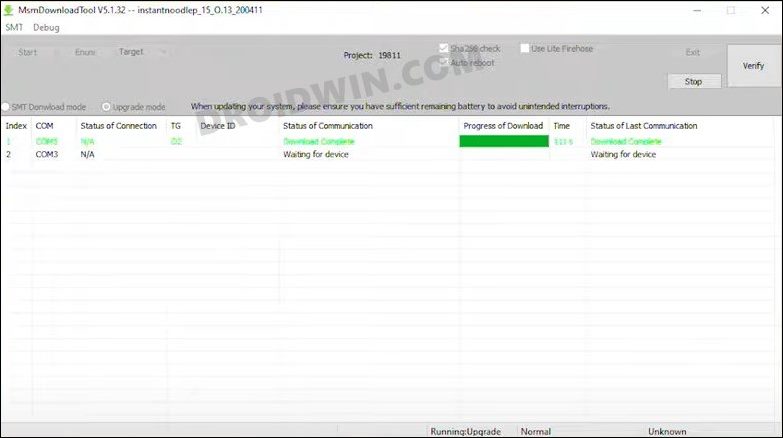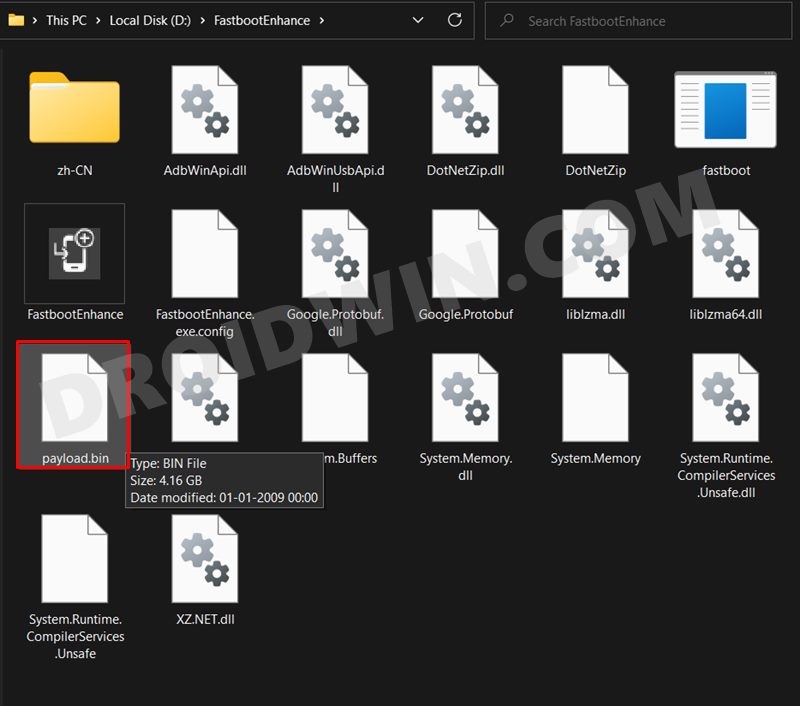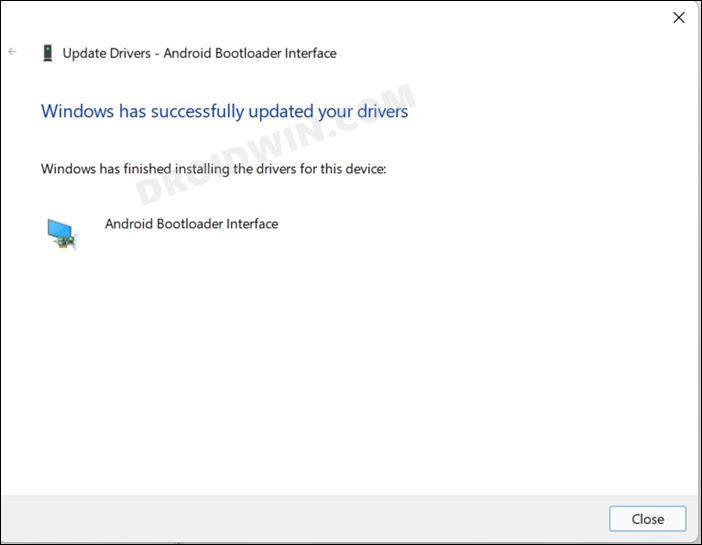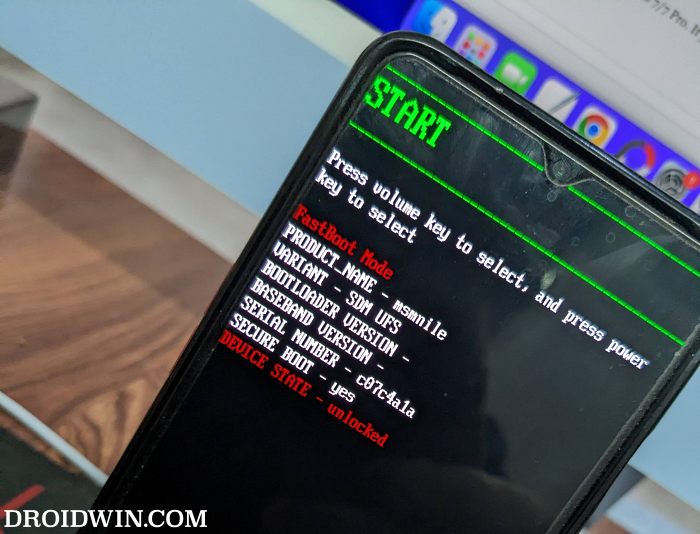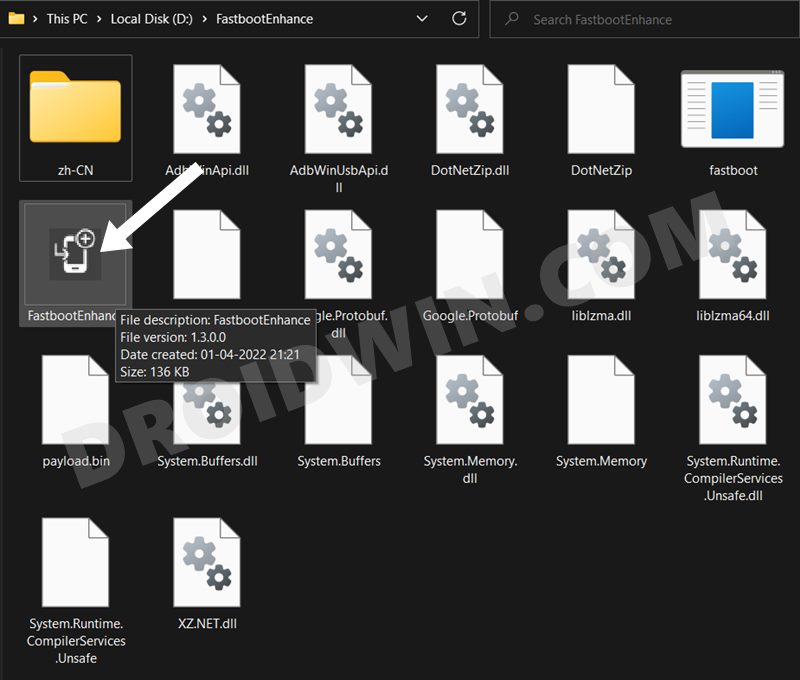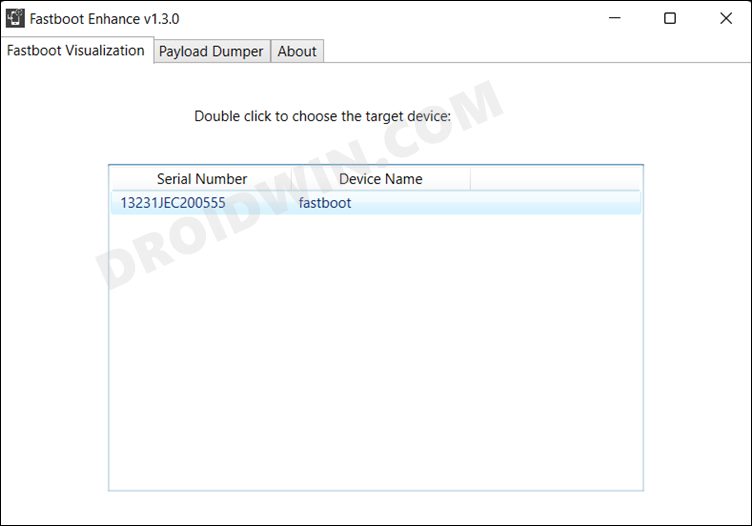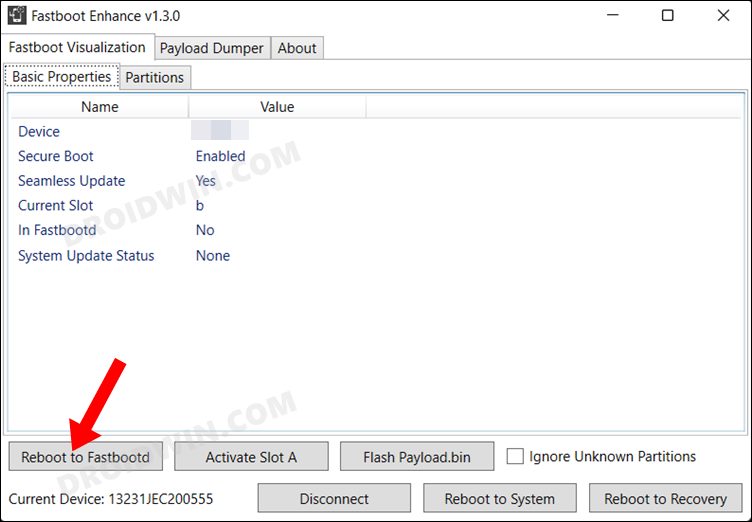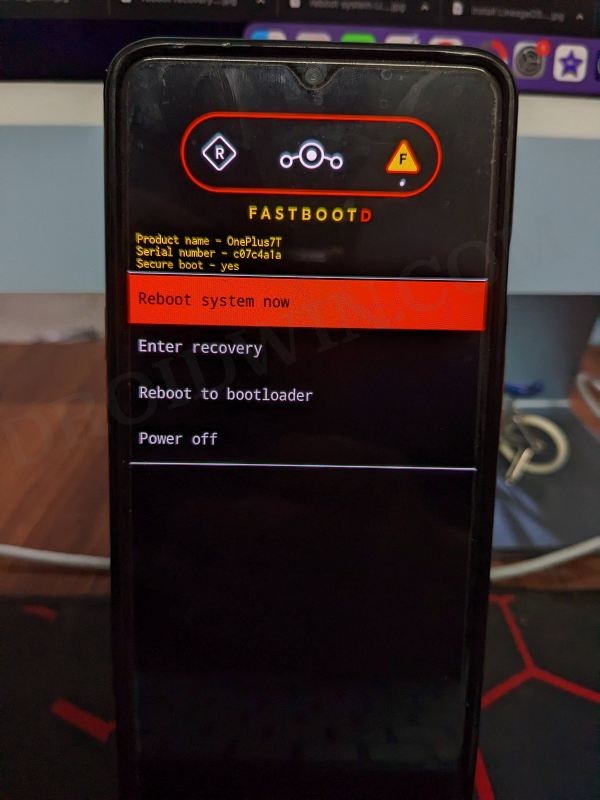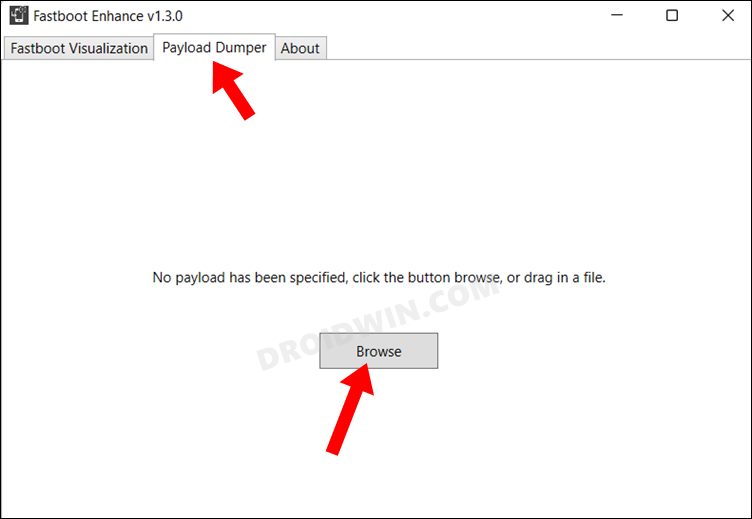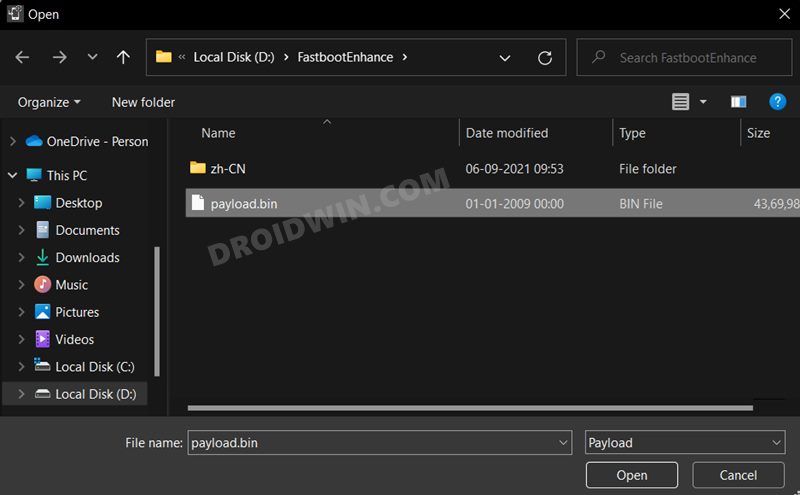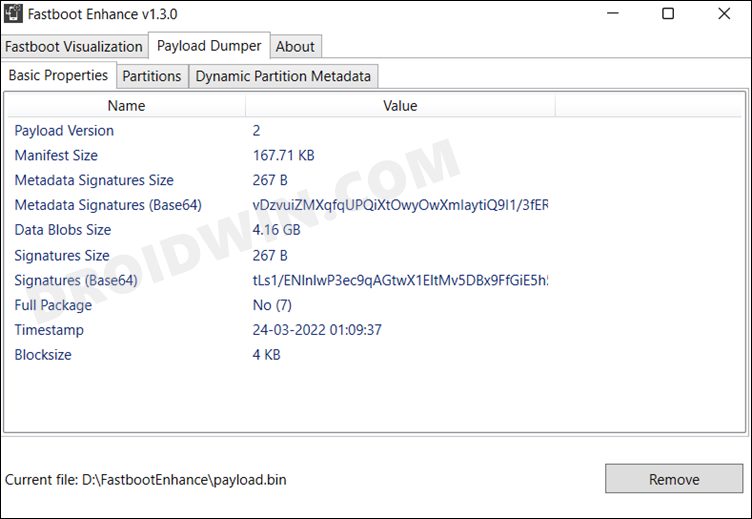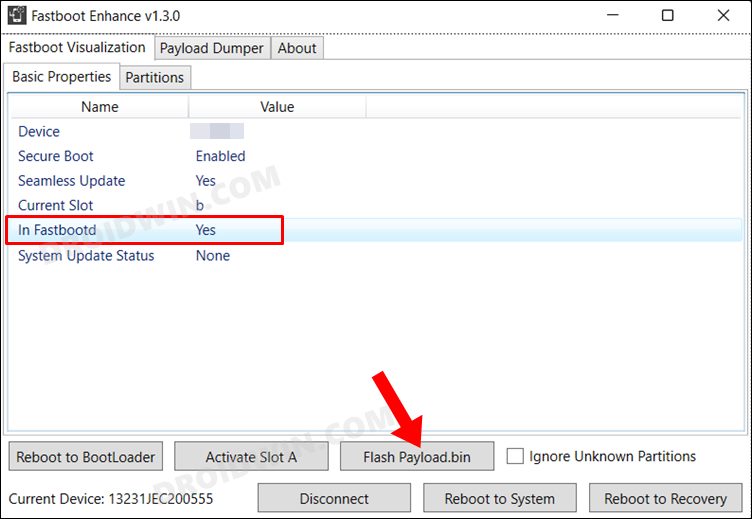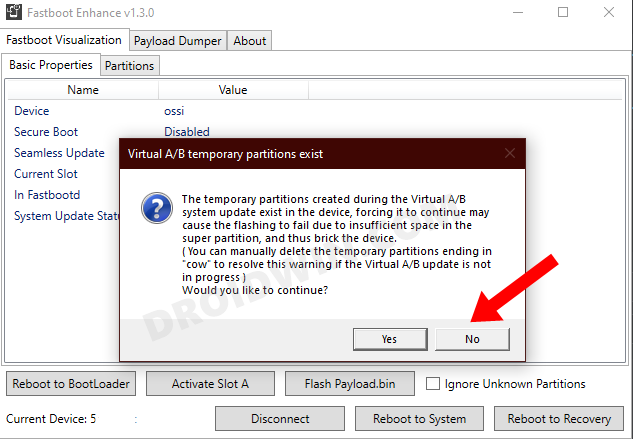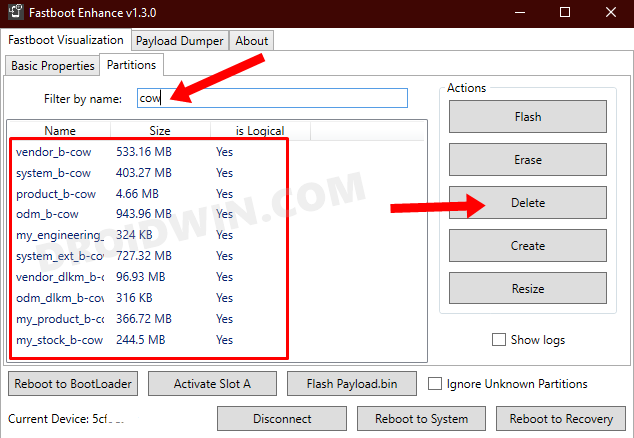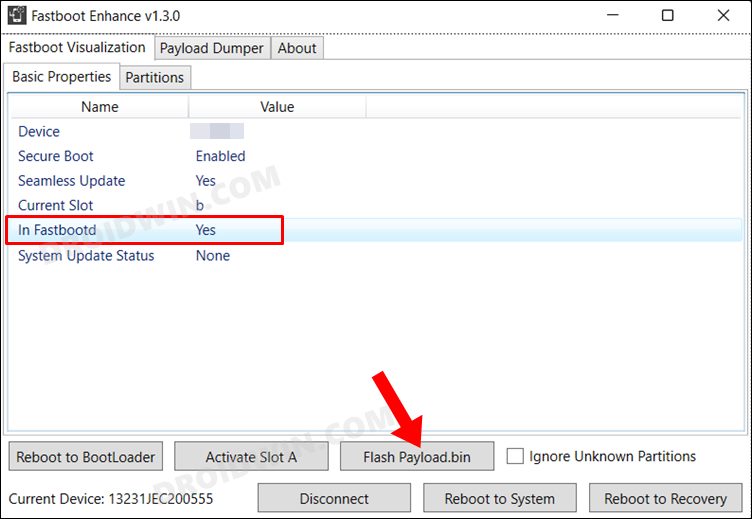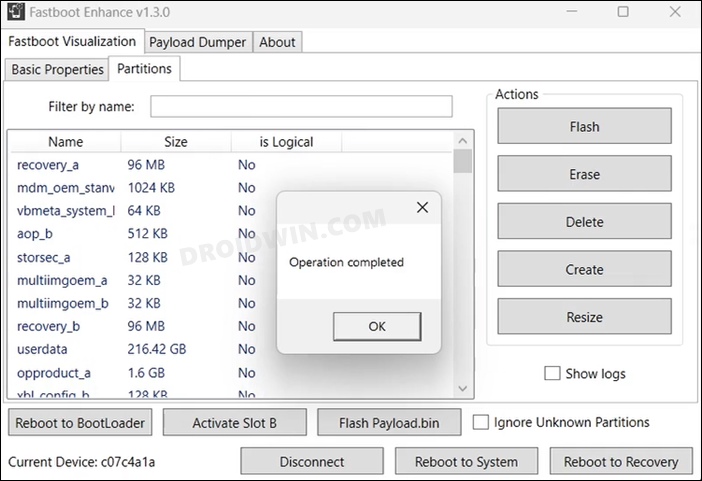Its eighth iteration has just received the latest OxygenOS 12 update based on Android 12. With that, you are about to welcome a plethora of goodies in the form of optimized desktop icons, three layers of Dark Mode, new additions to the Shelf, tweaks to Work-Life Balance, and the addition of new goodies to the Gallery app and the Canvas AOD. However, it is currently in the beta stage and a few bugs and issues are along the expected lines [UPDATE: Even in the stable phase, it is no difference either!]. In this regard, OnePlus has listed the following bugs in its first Open Beta: Though one could still adjust with the AOD issue, it’s the compatibility issues with third-party apps that could prove to be a cause of concern for many. The only escape route is to downgrade your device to the earlier stable build. Likewise, if this new ColorOS isn’t in sync with your requirement, then a downgrade should again help you regain the lost glory of the OxygenOS. So on that note, let’s check out the steps to downgrade the OnePlus 8/8 Pro/8T from OxygenOS 12 Android 12 to OxygenOS 11 Android 11.
How to Downgrade OnePlus 8/Pro/8T from Android 12 to Android 11
Before starting with the process, there are a couple of important points worth mentioning. First off, the downgrade will wipe off all the data from your device, so take a complete backup beforehand. Moreover, some applications will be lost after doing the downgrade. If you want to restore them, you will have to update your device to Android 12. So if that’s well and good, then let’s get started with the steps to downgrade the OnePlus 8/8 Pro/8T to OxygenOS 11 Android 11.
METHOD 1: Downgrade OnePlus 8/8 Pro/8T via the Official Method
This is the official method of carrying out the downgrade process. In this, we will be installing the Android 11 rollback package with the help of the rollback APK. Both the downgrade firmware and APK files are officially provided by OnePlus.
STEP 1: Download OnePlus 8/8 Pro/8T Android 11 Downgrade Package
You may get hold of the downgrade package corresponding to your device and region from below. Once you have downloaded the firmware, verify that it doesn’t have .JAR at the end (such as filename.zip.jar). If it does have JAR, then rename the file and remove JAR from the end so that it becomes a ZIP file (filename.zip).
OnePlus 8 (IN)OnePlus 8 (NA)OnePlus 8 Pro (IN)OnePlus 8 Pro (NA)OnePlus 8T (IN)OnePlus 8T (NA)
STEP 2: Downgrade OnePlus 8/Pro/8T to OxygenOS 11 Android 11
METHOD 2: Downgrade OnePlus 8/8 Pro/8T via MSM Download Tool
MSM Download Tool is the software used by OnePlus service center employees to unbrick the devices. and due to some great work by the developers at XDA, this tool is now available for everyone to use. Using this tool, we will be flashing the Android 11 OFP firmware to your device. While it does not require an unlocked bootloader, still the process is quite technical and could result in a few issues if not done correctly. With that in mind, let’s get started.
STEP 1: Install Android SDK
First and foremost, you will have to install the Android SDK Platform Tools on your PC. This is the official ADB and Fastboot binary provided by Google and is the only recommended one. So download it and then extract it to any convenient location on your PC. Doing so will give you the platform-tools folder, which will be used throughout this guide.
STEP 2: Install Qualcomm USB Drivers
Next up, you will have to download and install the Qualcomm USB Drivers. This is needed so that your PC (and the MSM Tool) is able to identify the connected device in EDL Mode. So refer to our guide on Qualcomm HS-USB QDLoader 9008 Drivers: Download & Install
STEP 3: Download MSM Download Tool
Next up, get hold of the MSM Download Tool corresponding to your OnePlus 8/8 Pro/8T device from this post [make sure to download the Android 11 firmware]. Once downloaded, extract it to any convenient location on your PC. This will give you the Tool as well as the OPS Firmware for your device.
STEP 4: Boot OnePlus to EDL Mode
you will now have to boot your OnePlus device to Emergency download mode. For that, please refer to our comprehensive tutorial on How to Boot any OnePlus Device to EDL Mode. Or you could also refer to the below shorter instructions. If your device is still being shown as QHUSB_BULK, then reverify driver installation, use USB 2.0 Port, or try using a different USB cable. Any one of these tweaks could fix the EDL connection error.
STEP 5: Flash Android 11 on OnePlus 8/8T/Pro via MSM Download Tool
That’s it. These were the two different methods to downgrade the OnePlus 8/8 Pro/8T from OxygenOS 12 Android 12 to OxygenOS 11 Android 11. If you have any queries concerning the aforementioned steps, do let us know in the comments. We will get back to you with a solution at the earliest.
METHOD 3: Downgrade OnePlus 8/8 Pro/8T Via Fastboot Enhance Tool
This is a tool created by XDA Senior Member xzr467706992 and beholds a slew of intriguing features, including the ability to directly flash the payload.bin file, without the need to even manually extract it first. Do note that even though this tool was created for OnePlus 8T but it should work across other OnePlus 8 series devices too. [Well, I have personally tested it on OnePlus 7T and OnePlus 10 Pro, it works well and good even on those devices].
STEP 1: Download Fastboot Enhance Tool
Download the Fastboot Enhance Tool from GitHub [direct link]. Once downloaded, extract it to any convenient location on your PC. The biggest advantage of this tool is that you could directory flash the payload.bin file, there is no need to extract it and get the resultant IMG files!
STEP 2: Download OnePlus 8/8 Pro/8T Pro ROM
STEP 3: Install Android SDK
Next up, install the Android SDK Platform Tools on your PC. This is the official ADB and Fastboot binary provided by Google and is the only recommended one. So download it and then extract it to any convenient location on your PC. Doing so will give you the platform tools folder, which will be used throughout this guide.
STEP 4: Install Fastboot Drivers
The tool doesn’t come with the Fastboot Drivers, so you will manually have to install it on your PC. For that, please refer to our guide on How to Install Fastboot Drivers in Windows 11. Likewise, make sure to install the OnePlus USB Drivers as well [they are usually automatically installed as soon as you connect your device to the Windows PC for the first time].
STEP 5: Boot to Fastboot Mode
STEP 6: Flash Downgrade Firmware on OnePlus 8/8 Pro/8T via Fastboot
How to Install Android 12 OxygenOS 12 on OnePlus 8/Pro/8THow to Enable Call Recording in OnePlus 8/Pro/8TUnbrick OnePlus 8/8 Pro/8T using MSM Download ToolHow to Enable Factory Mode in any OnePlus Device
About Chief Editor