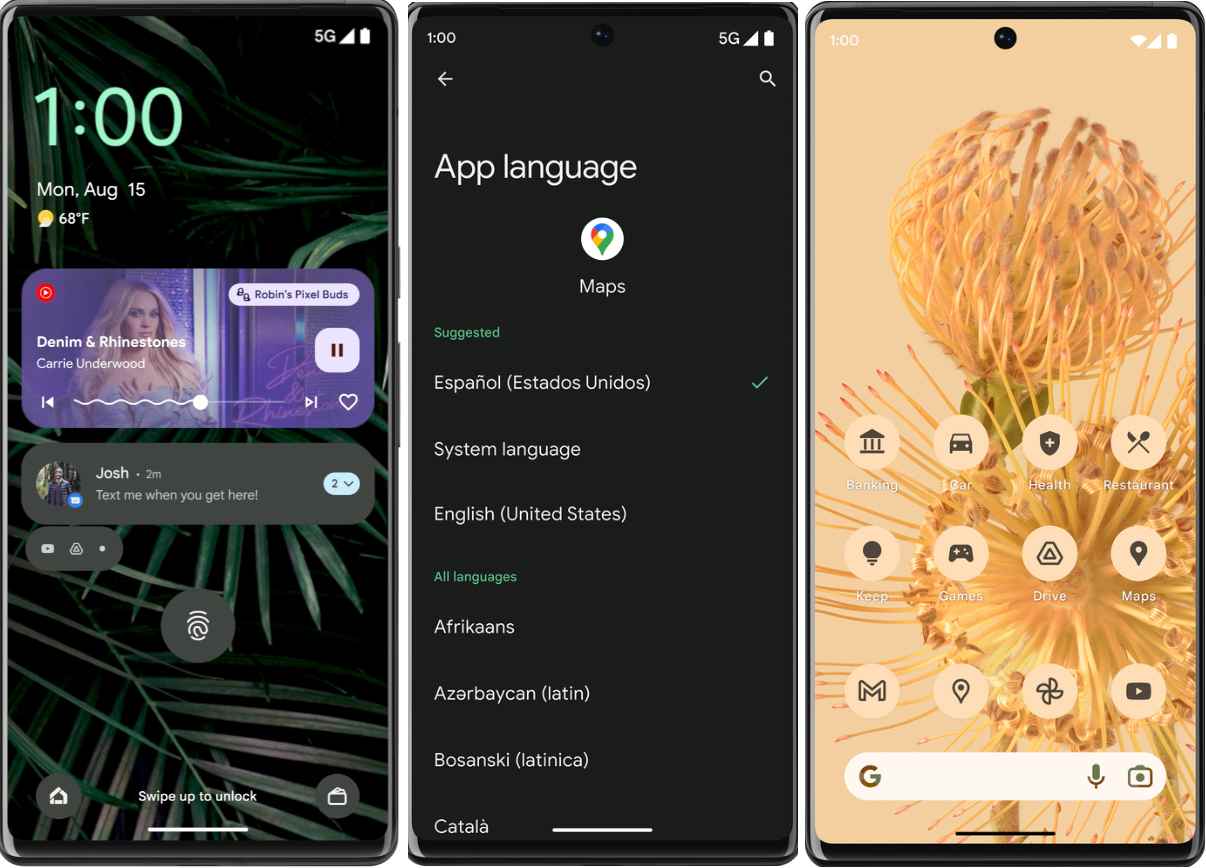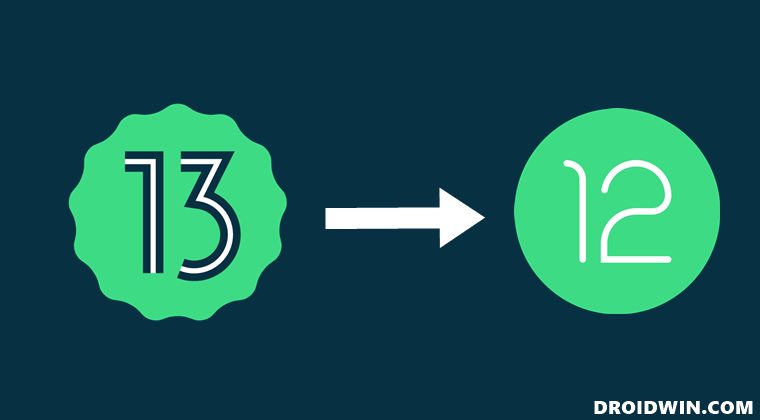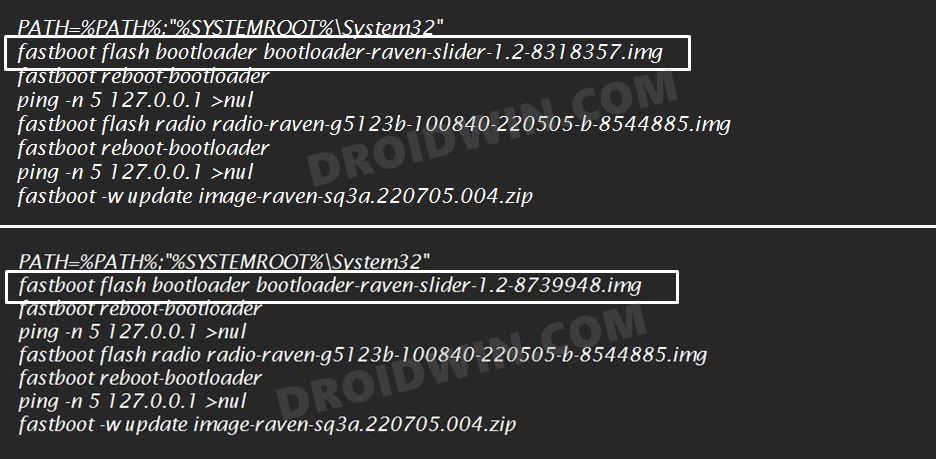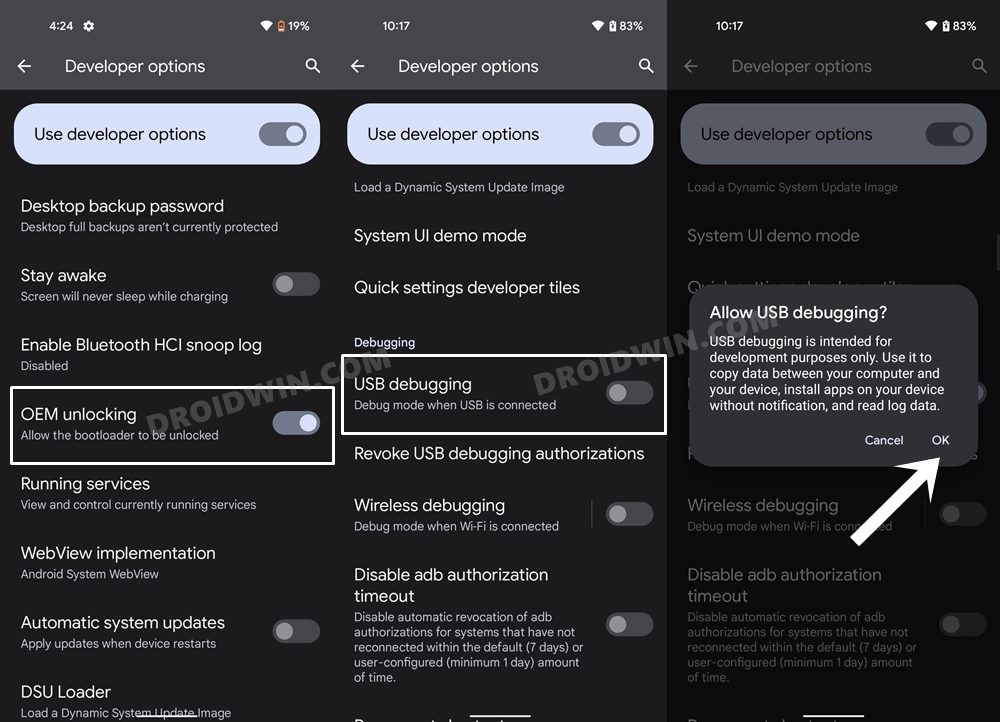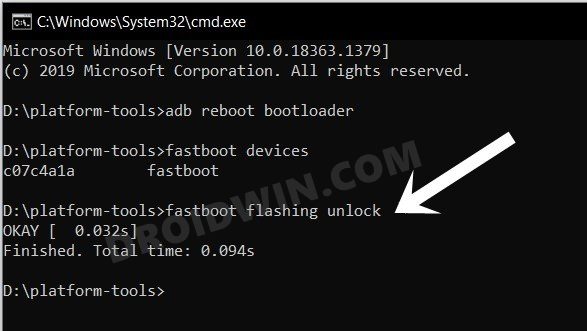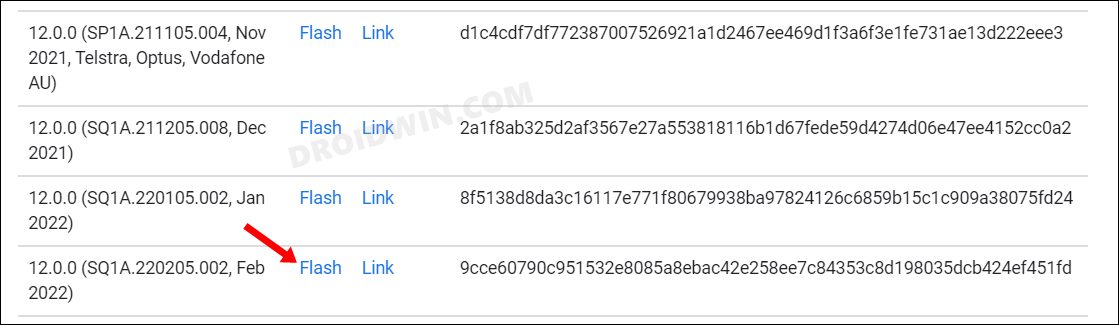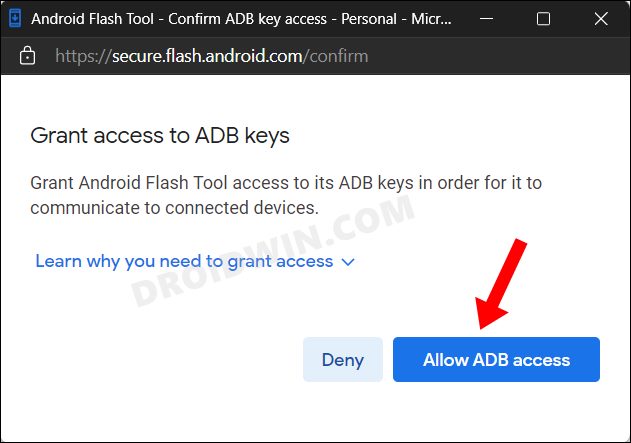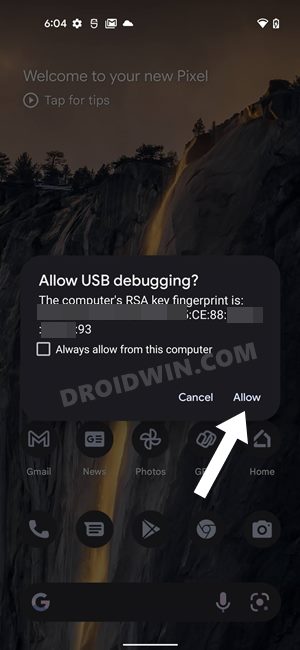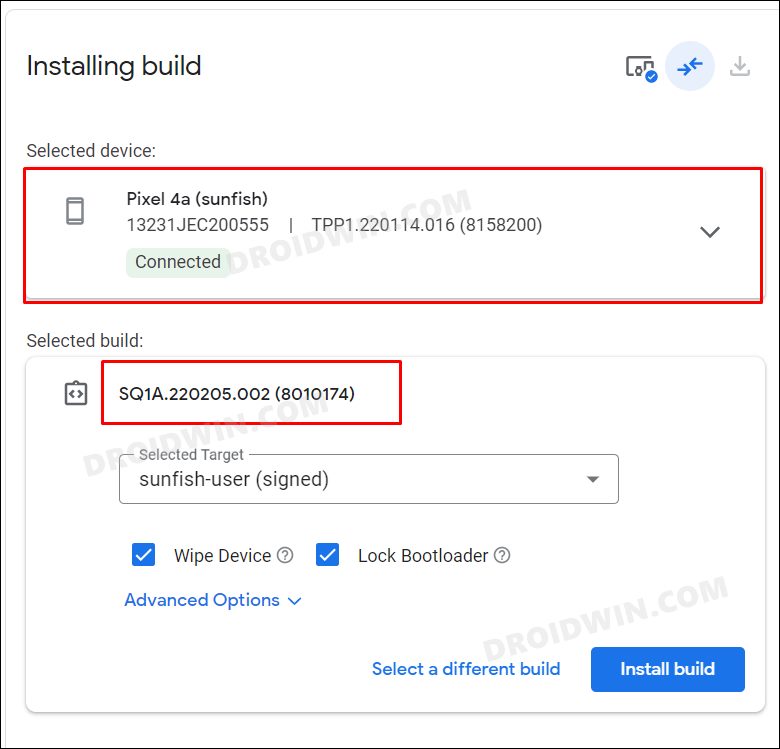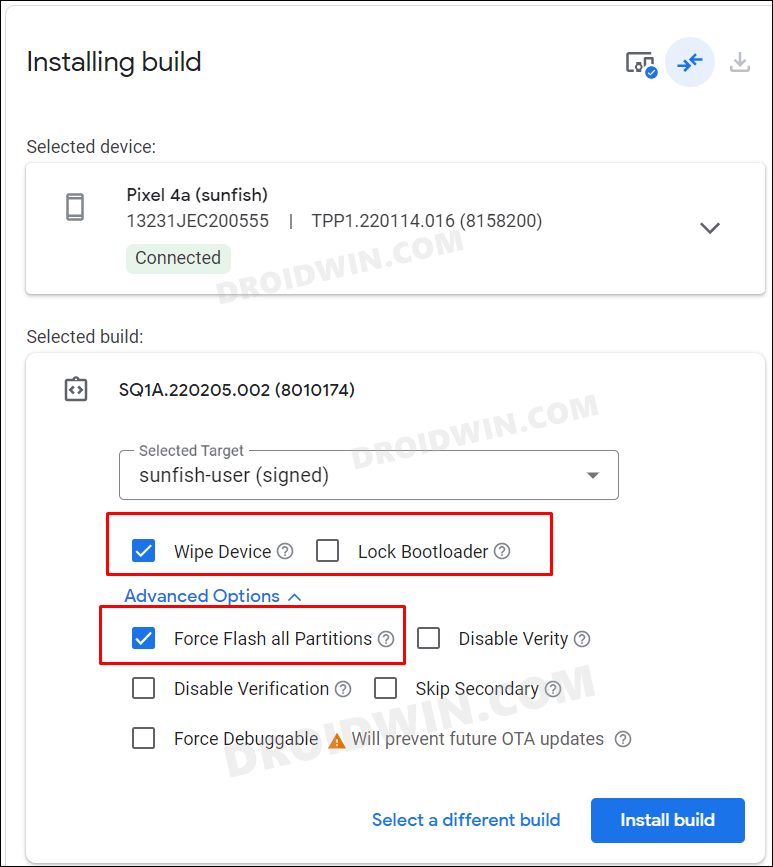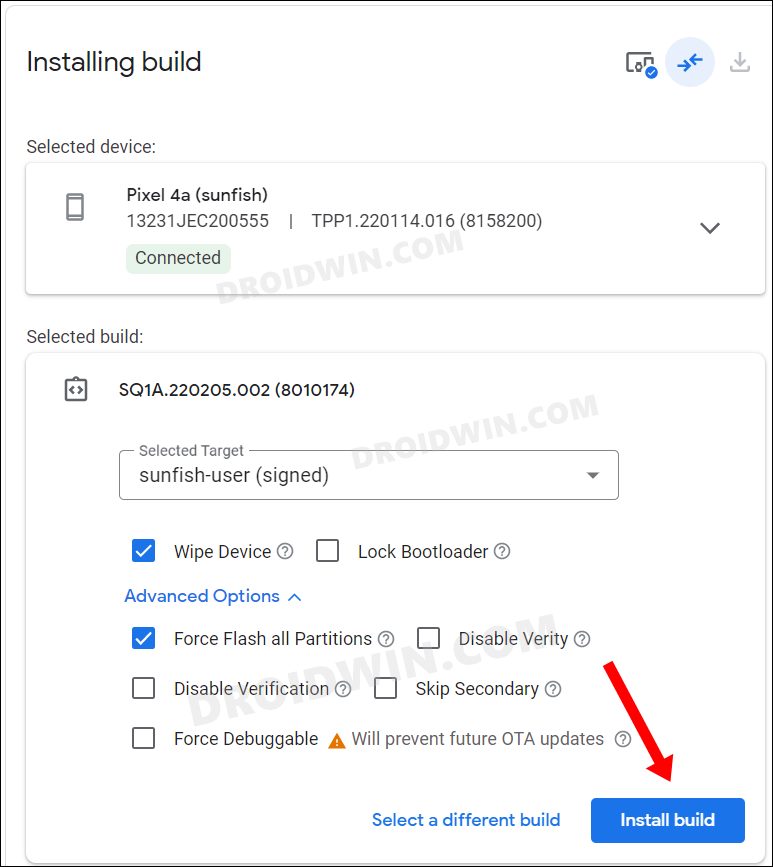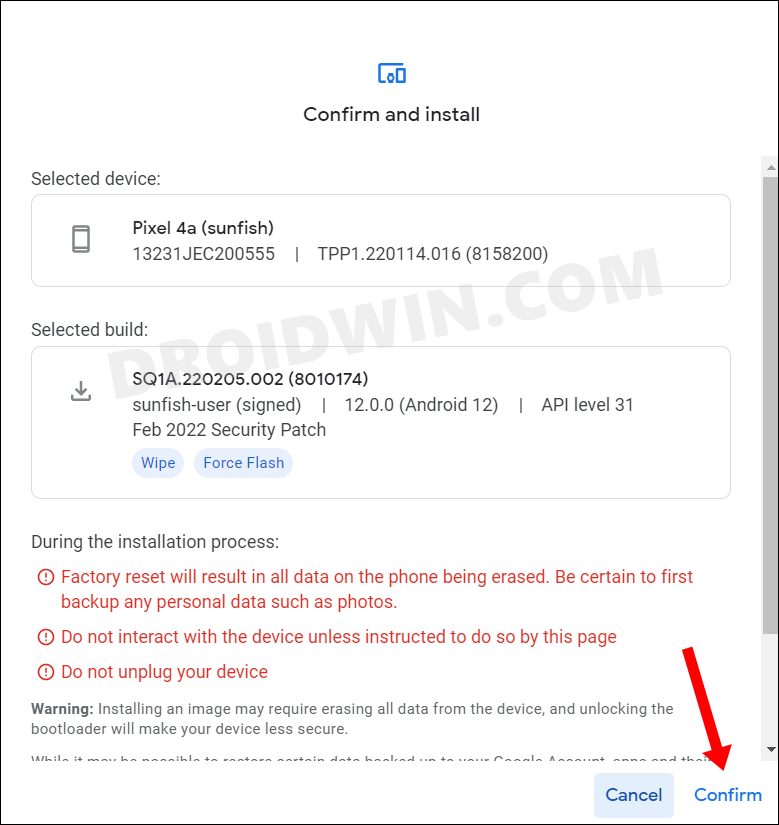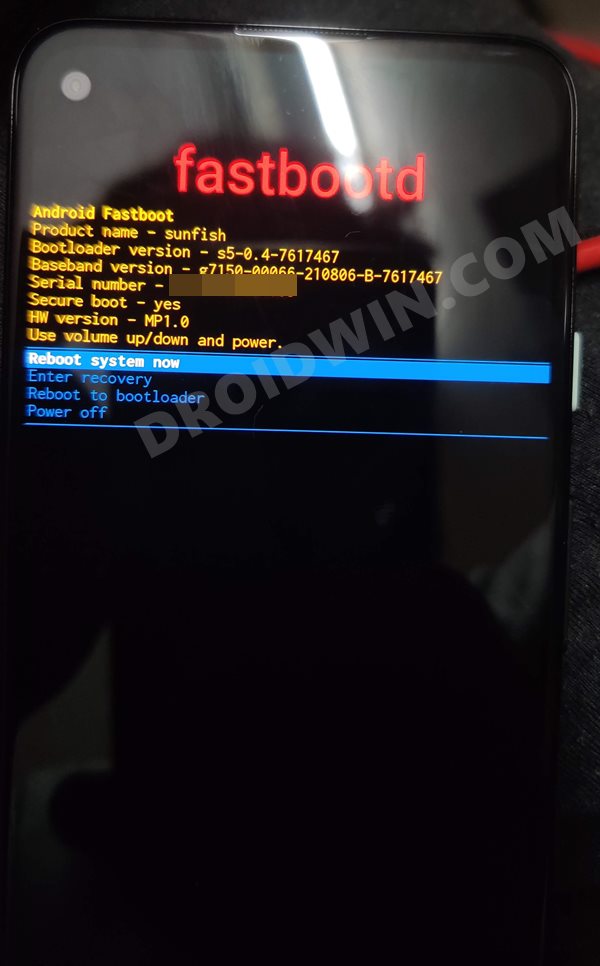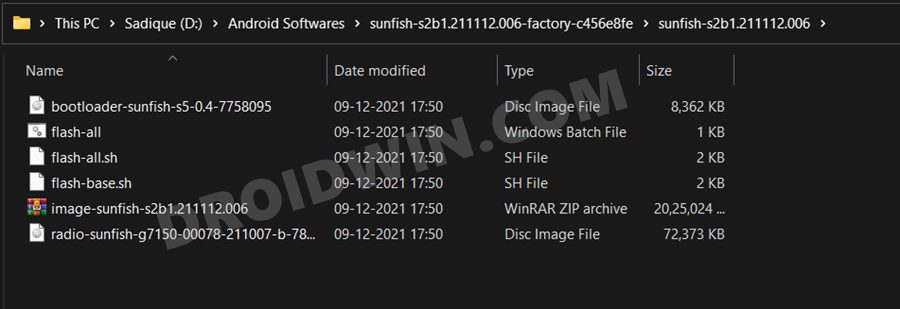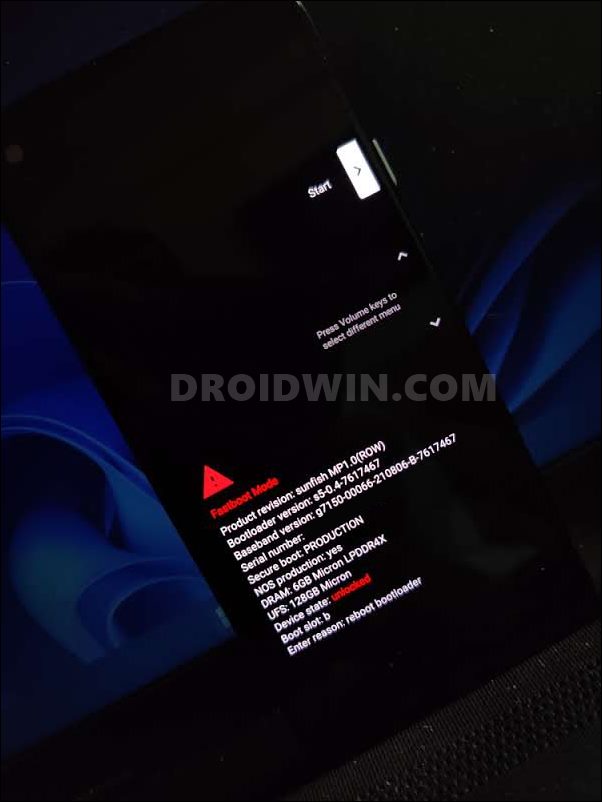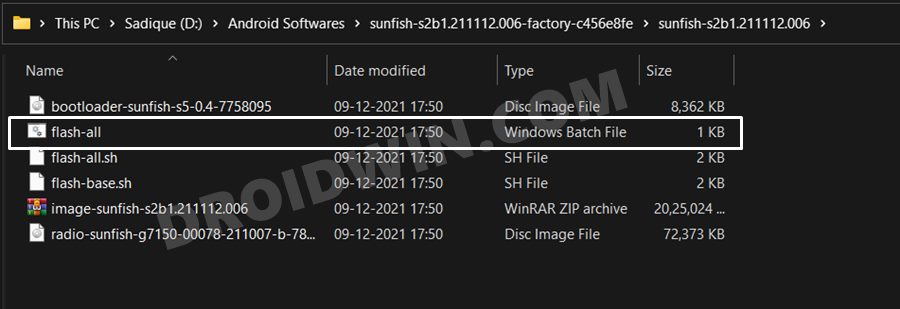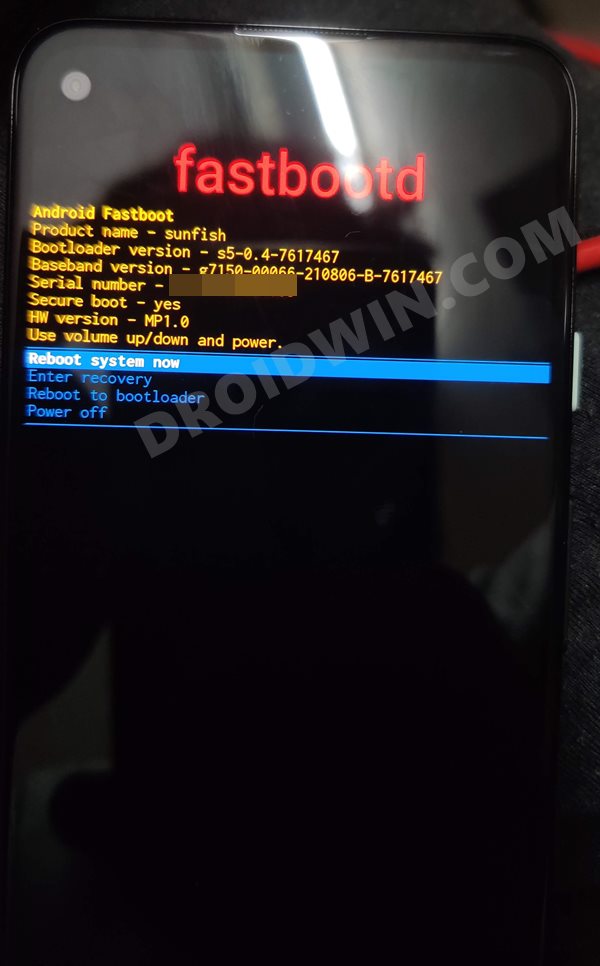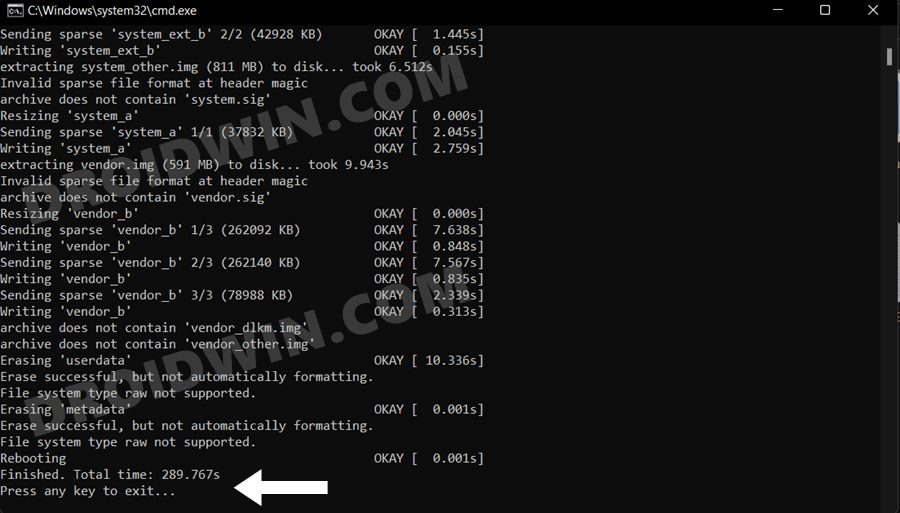However, this OS build might not be in sync with some of your requirements. Likewise, there could still be a few apps that are yet to be made compatible with the latest OS build. Moroever, if you are among the tech enthusiast, then quite a few custom binaries are not yet working with the thirteenth iteration of the OS. In all these scenarios, the best bet is to downgrade your device from Android 13 to Android 12. And in this guide, we will show you two different methods through which you could do the same. Follow along.
The Prerequisites to Downgrade Android 13 to Android 12
You could perform the downgrade either via the Fastboot Method or using Android Flash Tool. We have listed both the instructions below, you may refer to the one that is in sync with your requirement. But before you start off with the process, make sure to checkmark all the prerequisites that we have listed below. These are the common requirements for both these methods. Likewise, also make sure to take a backup of all the data on your device as the downgrade process will factory reset your device. Droidwin and its members wouldn’t be held responsible in case of a thermonuclear war, your alarm doesn’t wake you up, or if anything happens to your device and data by performing the below steps.
STEP 1: Bypass Anti Rollback on Pixel 6A/6/Pro
Google has introduced the Anti Rollback Protection for the Pixel 6 series devices. So if you want to perform a downgrade from Android 13 to Android 12, you will first have to bypass this Anti Rollback mechanism, the instructions for which are given here- How to Bypass Anti Rollback Mechanism in Pixel 6A/6/6 Pro. [Just to re-iterate, this is only needed for the Pixel 6 series, the Pixel 5 and 4 series are unaffected by this].
STEP 2: Install Android SDK
First and foremost, you will have to install the Android SDK Platform Tools on your PC. This is the official ADB and Fastboot binary provided by Google and is the only recommended one. So download it and then extract it to any convenient location on your PC. Doing so will give you the platform-tools folder, which will be used throughout this guide.
STEP 3: Enable USB Debugging and OEM Unlocking
Next up, you will have to enable USB Debugging and OEM Unlocking on your device. The former will make your device recognizable by the PC in ADB mode. This will then allow you to boot your device to Fastboot Mode. On the other hand, OEM Unlocking is required to carry out the bootloader unlocking process.
So head over to Settings > About Phone > Tap on Build Number 7 times > Go back to Settings > System > Advanced > Developer Options > Enable USB Debugging and OEM Unlocking.
STEP 4: Unlock Bootloader
Next up, you will also have to unlock the device’s bootloader. If you had performed the update via Flash Tool or Fastboot, then the bootloader would already be unlocked. However, if you had performed the upgrade via ADB sideload, then would you need to carry out this task. Do keep in mind that doing so will wipe off all the data from your device and could nullify its warranty as well. So if that’s all well and good, then please refer to our detailed guide on How to Unlock the Bootloader on any Android Device.
Downgrade Android 13 to Android 12 via Android Flash Tool
So this was all from this section on how you could perform a downgrade from Android 13 to Android 12 via Android Flash Tool. Let’s now check out how this could be carried out via the Fastboot method.
Downgrade Android 13 to Android 12 via Fastboot
So with this, we round off the guide on how you could downgrade your device from Android 13 to Android 12. We have listed two different methods for the same. If you have any queries concerning the aforementioned steps, do let us know in the comments. We will get back to you with a solution at the earliest.
Android 13 to Android 12 Downgrade Guides for non-Pixel Devices
If you own a non-Pixel device, then refer to our below-linked guides for the downgrade process. [If your device is not listed below, then please let us know via the comments section].
Downgrade Samsung One UI 5.0 to One UI 4.0: Android 13 to Android 12Downgrade OnePlus 10 Pro from Android 13 to Android 12Downgrade Asus ZenFone 8 from Android 13 to Android 12Downgrade Vivo X80/Pro from Android 13 to Android 12Downgrade Realme GT 2 Pro from Android 13 to Android 12Downgrade Oppo Find X5 Pro from Android 13 to Android 12Downgrade Oppo Find N from Android 13 to Android 11
Android 13: What’s New, Download, Install, Downgrade, and RootHow to Install Android 13 via Android Flash ToolInstall Android 13 via ADB SideloadHow to Install Android 13 via Fastboot MethodHow to Install Android 13 GSI on any Project Treble Device
About Chief Editor