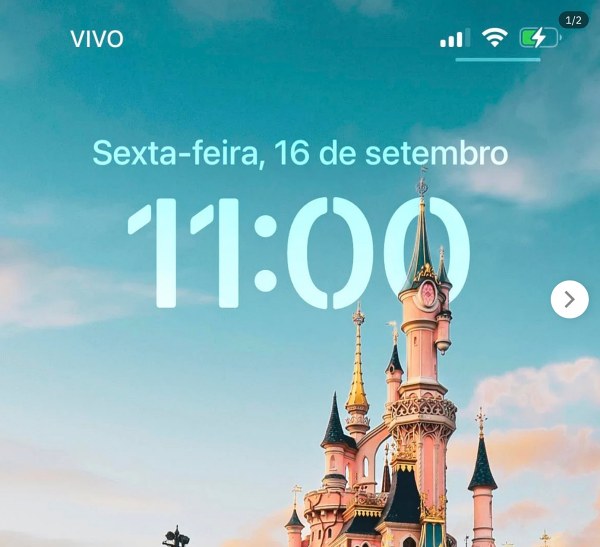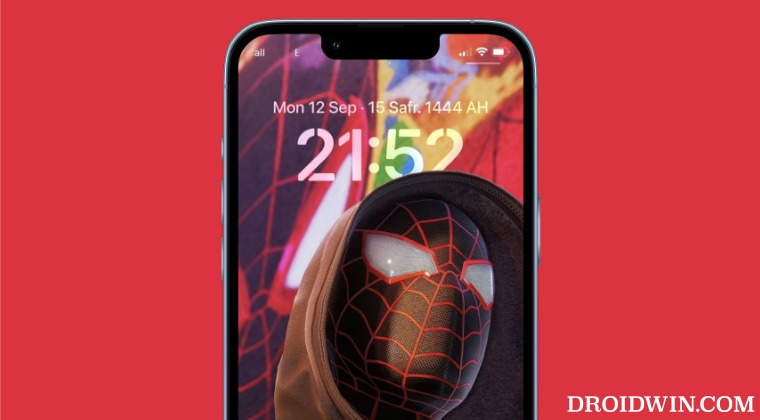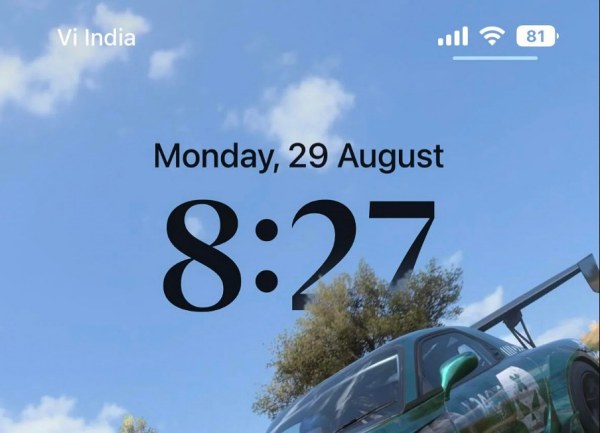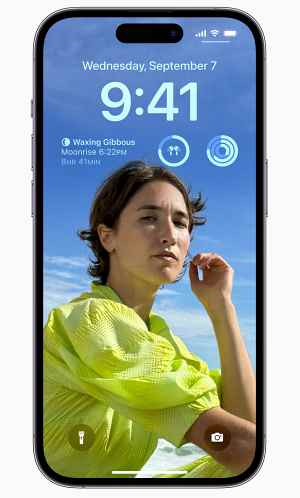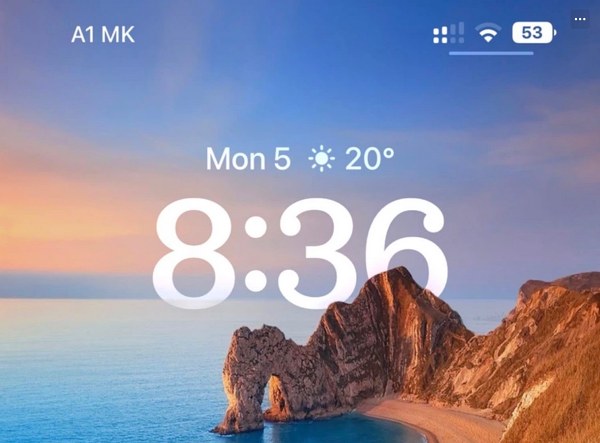However, ever since this feature has made its way, it’s been in the news for all the wrong reasons. Since day 1, numerous users have voiced their concern that the Depth Effect is either not working on iOS 16 or is greyed out. In other words, when a user taps on Customize followed by the More button (…), they either do not see the Depth Effect at all or the said option is greyed. If you are also in the same boat, then this guide will make you aware of a few nifty workarounds to rectify this “issue”.
How to Fix Depth Effect not working/greyed out on iOS 16
It is recommended that you try out each of the below-mentioned workarounds and then see which one spells out success for you. So with that in mind, let’s get started.
Use a Portrait Mode Photo
A photo in portrait mode [which already ahs the background blurred so that its foreground is easily distinguishable from the background] spells out a higher degree of success in bringing up the Depth Effect in iOS 16. So instead of a normal image, try using a portrait mode image as a wallpaper and then test out the results.
Use a JPG Image
Next up, make sure that you are using a JPG image for this purpose. This is because all the other formats, including the popular JPEG and PNG, aren’t supported for Depth Effect in iOS 16.
Remove Lock Screen Widgets
There have been many reports of a lock-screen widget conflicting with this effect. So for the best result, you could consider removing the obstructing lock screen widgets and then try applying the Depth effect on the desired wallpaper in iOS 16.
Properly Position the Wallpaper
The positioning of the wallpaper has a major role to play when it comes to the Depth Effect. There is no definite or specific positioning that will bring up the wallpaper, it’s mostly a hit and a miss. So try zooming in/out, changing its position and orientation slightly until Depth Effect appears on your iOS 16 device. In my experience, I had to zoom in on the wallpaper so that the subject in that image reached the edges of the lock screen. As soon as that happened, the Depth Effect automatically showed up. So these were a few tips and tricks that shall help you fix the Depth Effect not working/greyed out issue on iOS 16. Do let us know which workaround spelled out success for you. Likewise, if you have any queries concerning the aforementioned steps, do let us know in the comments. We will get back to you with a solution at the earliest.
Where are all the Default Wallpapers in iOS 16?Set different wallpapers for Home Screen and Lock screen in iOS 16How to Disable Delete and Report Junk when Deleting Message in iOS 16You cannot move iOS 16 Lock Screen notifications to the top!
About Chief Editor