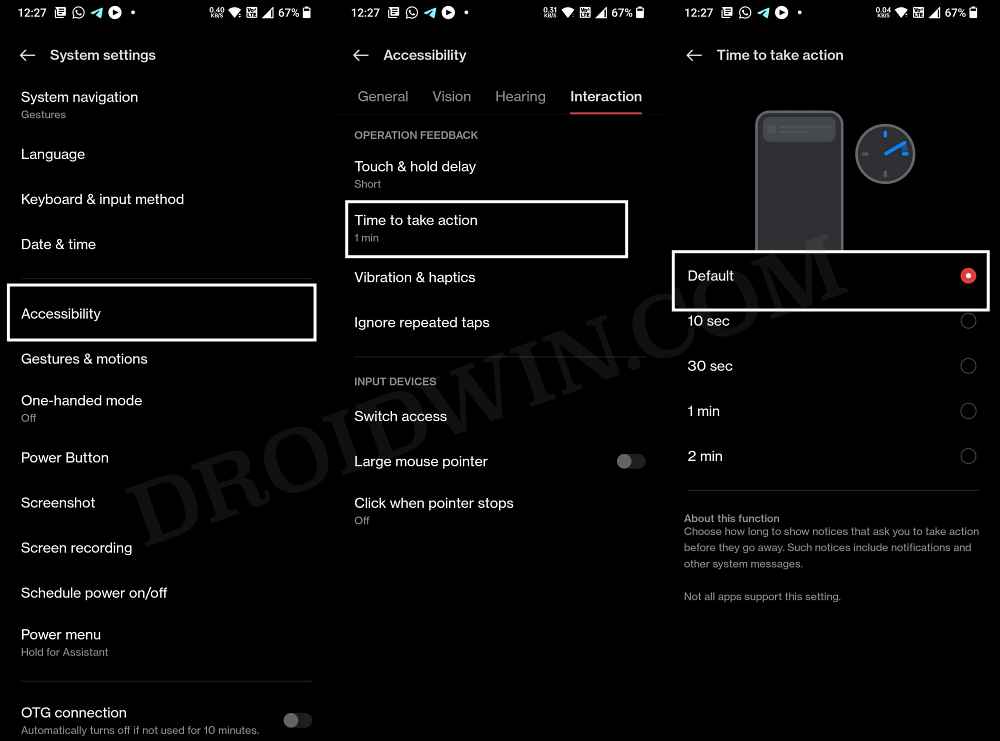This toast alert is only present for a few seconds and then automatically slides away from your screen. However, in my case, these few seconds ended up being close to a minute. While it didn’t block any OS functionality, but a prompt unnecessarily being on your screen for close to a minute was quite inuraitng in itself. Not only did it blocked some of the on-screen elements, but it also appeared in most of the screenshots that I took. Initially, I attributed this issue to a buggy OTA update. However, I strolled down my device forum but there was not a single other user who was facing this issue [even though we were on the same build]. So this made one thing clear- this issue isn’t from the OEM side but rather is a result of some user-side changes to the device’s settings. To make this prompt go right away- one approach was to restart your device. However, this was neither the most viable approach nor the most feasible one. So I dig a little deeper into the device’s settings menu and finally managed to find out the culprit that was responsible for controlling the time duration for these toast alerts. So without any further ado, let’s check out the culprit!
How to Decrease the Time Duration of Toast Notifications on Android
In order to get this job done, you will have to tweak the duration of the “Time to take action” Accessibility setting. Here’s how it could be done across various devices.
Decrease the Time Duration of Toast Notifications on Pixel Devices
Decrease the Time Duration of Toast Notifications on OnePlus
On Other Devices
That’s it. These were the steps to decrease the time duration of toast notifications on your Android device. If you have any queries concerning the aforementioned steps, do let us know in the comments. We will get back to you with a solution at the earliest.
Android 13 Restricted Settings for Sideloaded Apps: How to BypassCan we Change the Lock Screen Clock Size in Android 12/13Back Gesture not working in Android 13 Beta 3 [Fixed]Visual Voicemail missing in Android 13 Beta 2 [Fix]
About Chief Editor
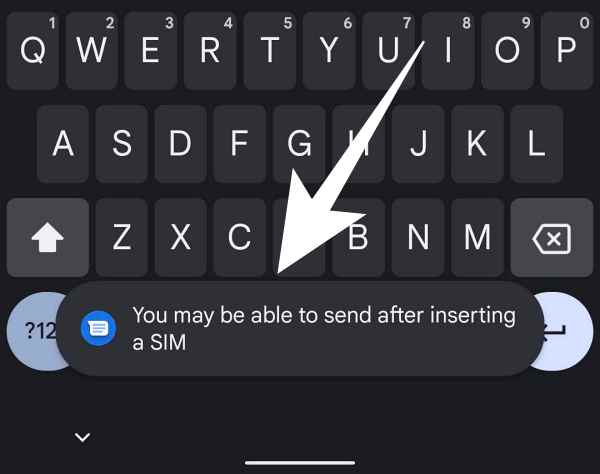
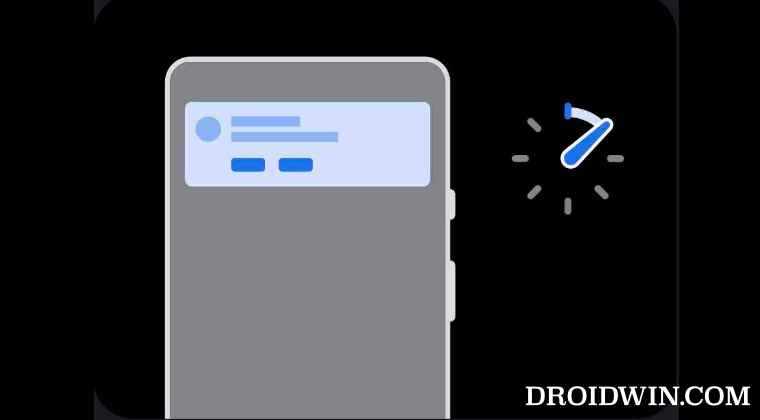
![]()