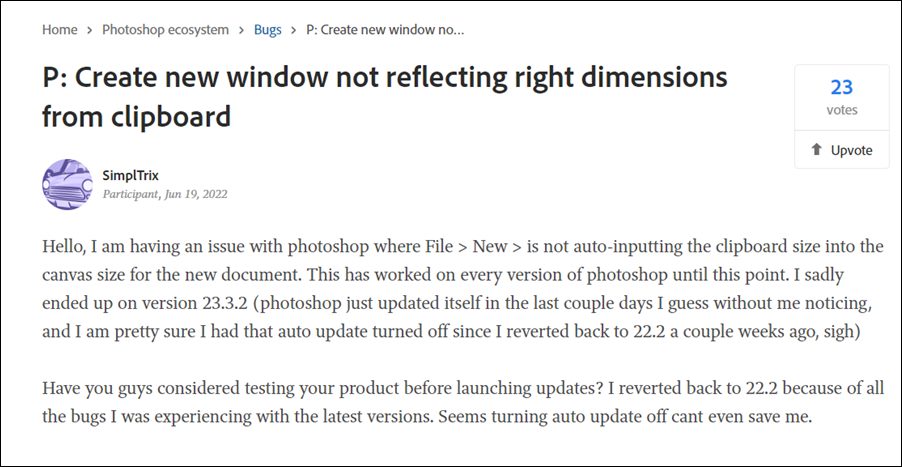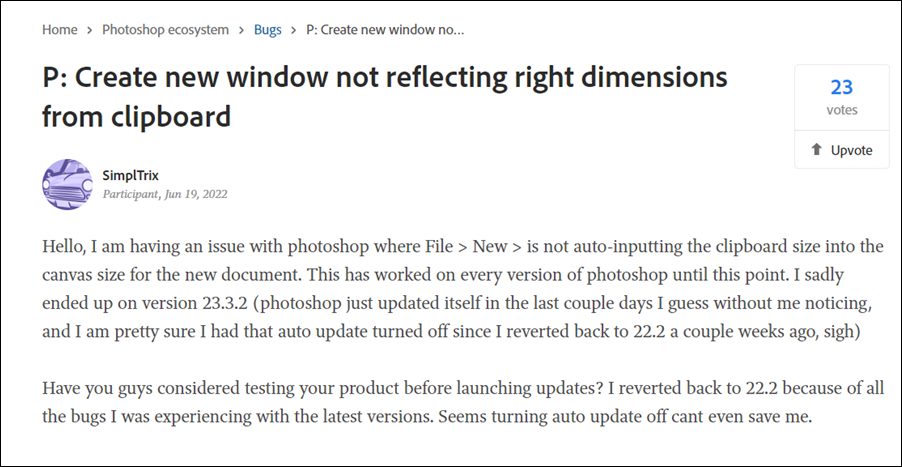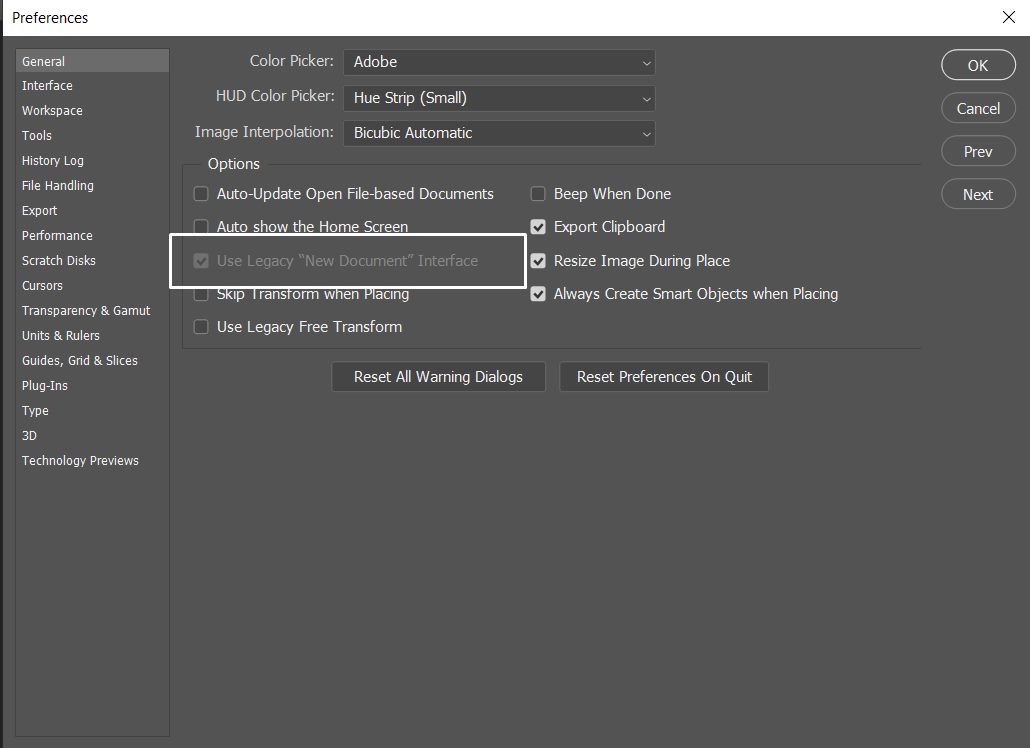However, in spite of that, it isn’t free from its fair share of issues either. As of now, various users have voiced their concern that the clipboard image is not the same size as the actual image in Photoshop. Earlier, Photoshop used to automatically detect the image size. Then when you created a new document and pasted the image, it would have been of the same size as that of the one that has been copied in the clipboard.
But now, it is not auto-inputting the clipboard size into the canvas size as a result of which, there is a huge discrepancy in the size. This bug first came to light right after the software was updated to version 23.3.2. And while it is no doubt quite infuriating, to say the least, but the good news is that there do exist a few nifty workarounds that shall help you rectify this bug. So without further ado, let’s check them out.
Fix Clipboard image not the same size as the actual image in Photoshop
It is recommended that you try out each of the below-mentioned workarounds and then see which one spells out success for you. So with that in mind, let’s get started.
FIX 1: Rename the UXP Folder
Your first course of action should be to rename the UXP folder to ~UXP. To do so, head over to the below location corresponding to your OS and then carry out the said rename.
FIX 2: Switch to Legacy ‘New Document’ interface
Your next course of action should be to switch over to the Legacy ‘New Document’ interface. To do so, head over to Edit > Preferences > General section and make the said switch. Check if it fixes the issue of the clipboard image is not the same size as the actual image in Photoshop.
FIX 3: Adjust Canvas Size
If you copy the image and then go to File > New > Clipboard is selected but the canvas size might not be adjusted. So what you need to do is select Custom, then back to Clipboard and now the canvas size should be adjusted properly.
That’s it. These were the three different methods that shall help you fix the issue of the clipboard image is not the same size as the actual image in Photoshop. As far as the official stance on this matter is concerned, the developers are aware of this issue, but they haven’t given out any ETA for the rollout of a fix. As and when that happens, we will update this guide accordingly. In the meantime, the aforementioned workarounds are your best bet.
Adobe Photoshop Liquify Zoom Slow/Not Working [Fix]Photoshop cannot open Vector Smart Object in Illustrator [Fixed]Adobe Photoshop freezes with PSB and PSD Files in Mac: How to FixSmart Sharpen in Adobe Photoshop Brings up Vertical Lines and Pixel Shift
About Chief Editor