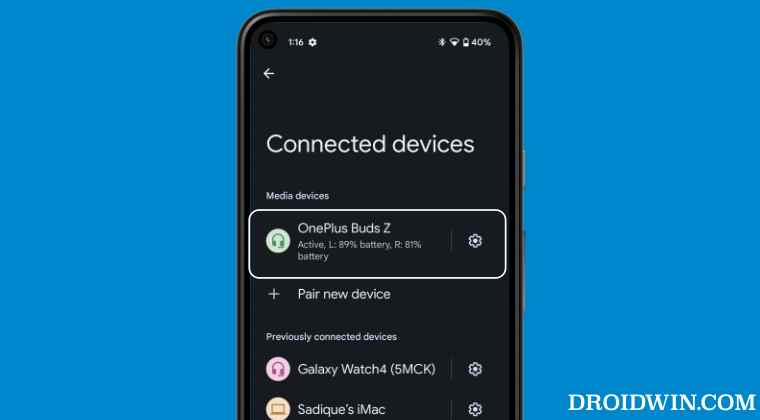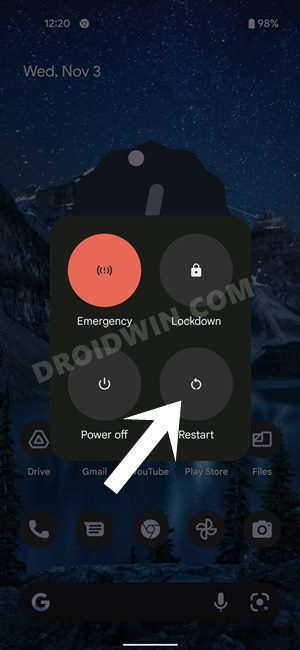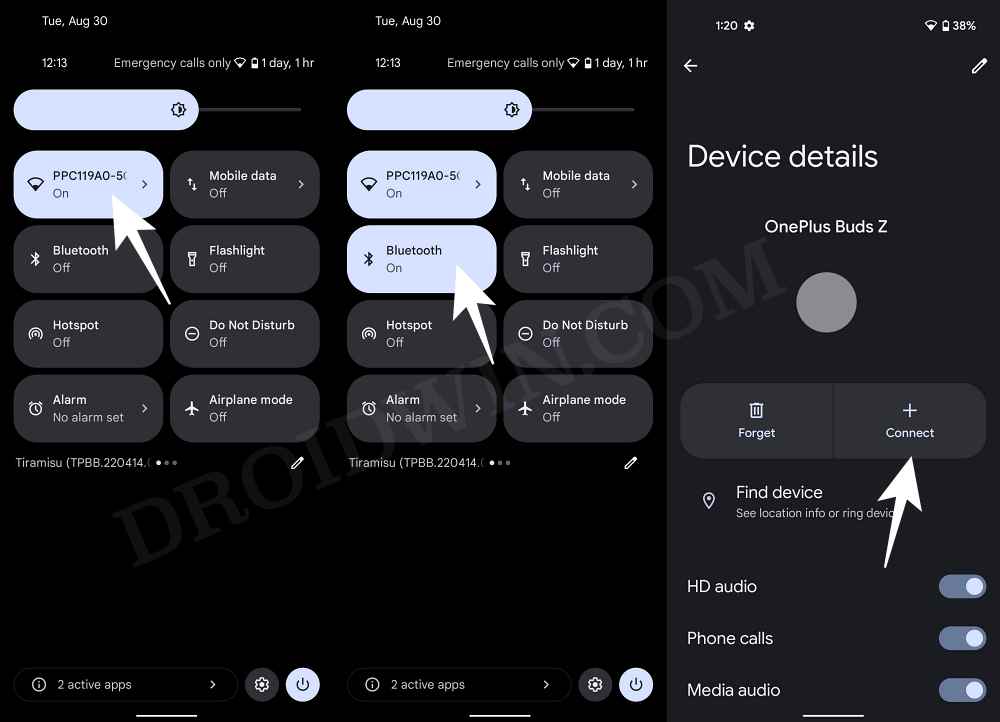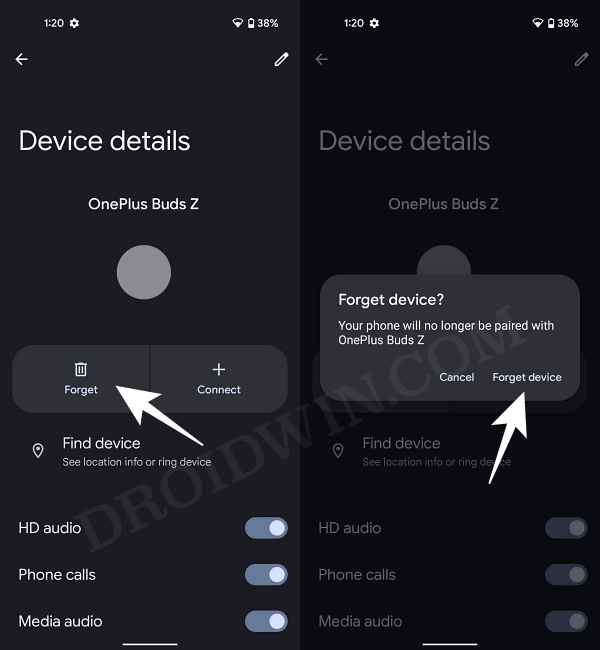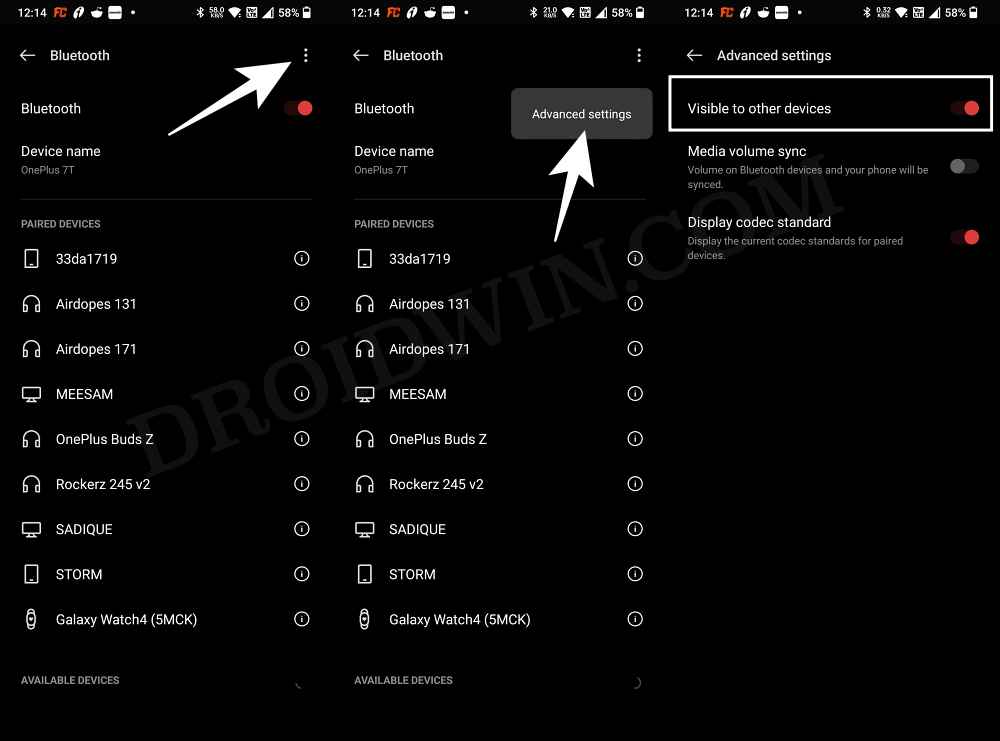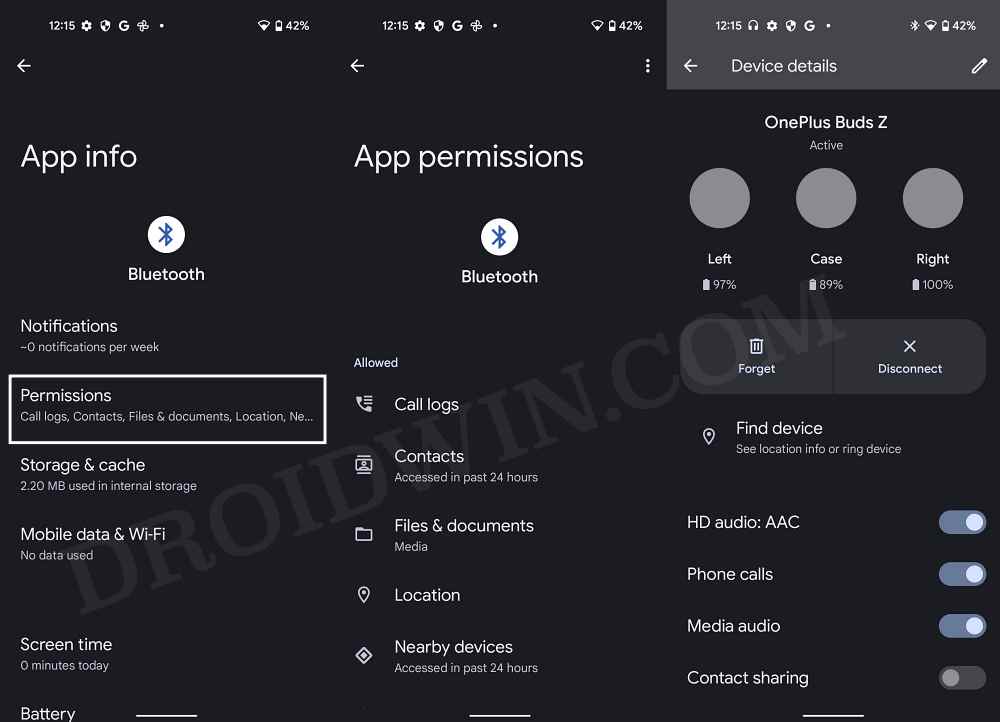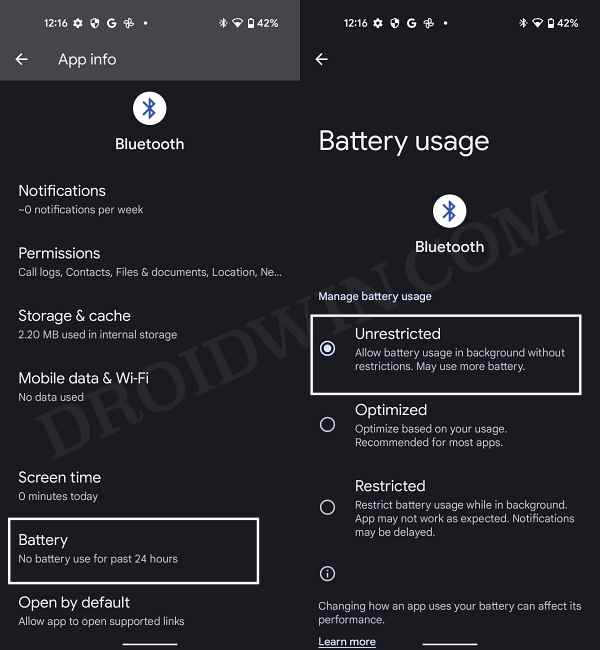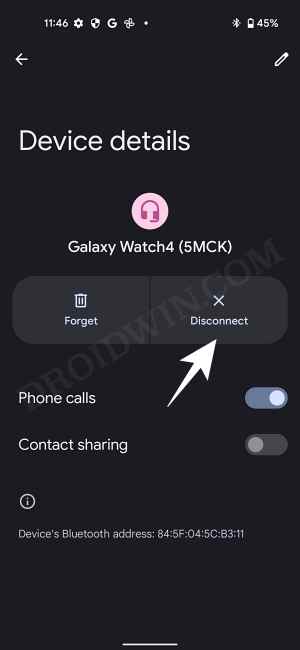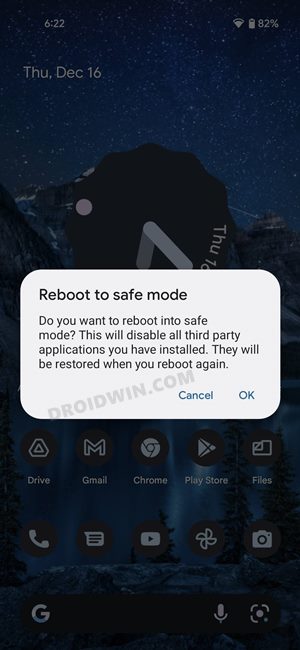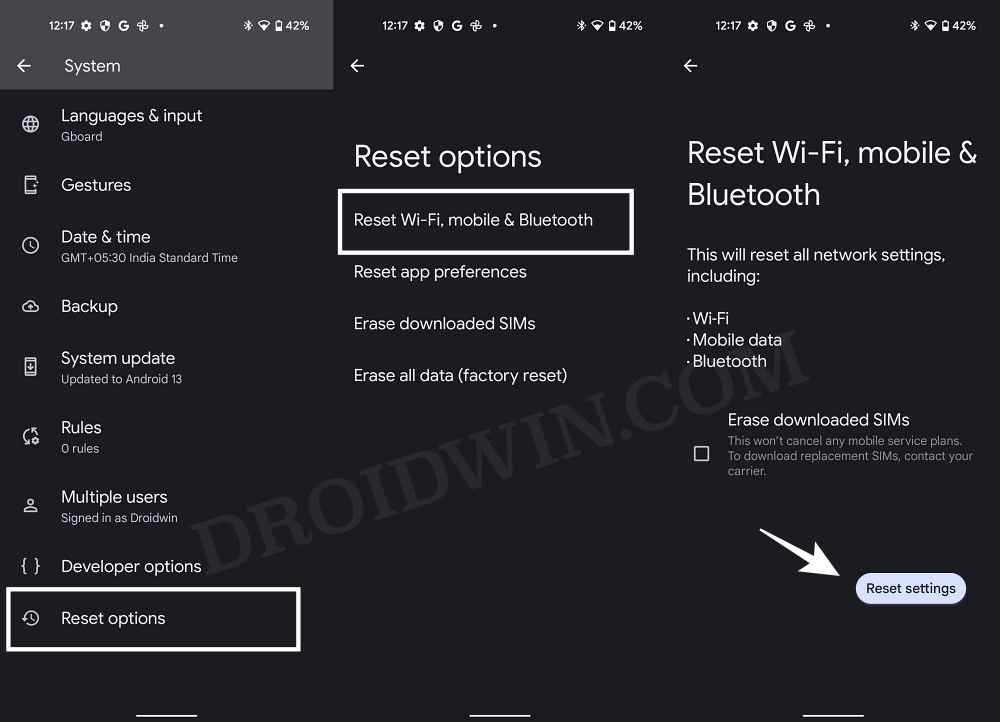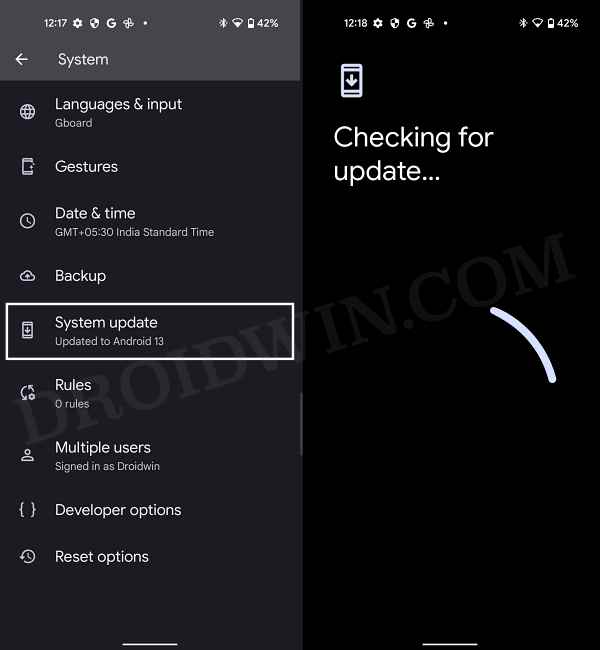While they all differ in their unique feature set and the overall design, but one thing stays the same- their mode of connection. They all follow the wireless Bluetooth protocol to establish a successful connection with our smartphones. However, as of now, numerous users have voiced their concern that they are unable to connect their wireless earbuds via Bluetooth to their Android 12/13 device. If you are also in the same boat, then this guide shall help you out. Follow along for the fixes.
Cannot Connect Wireless Earbuds via Bluetooth to Android 12/13 [Fixed]
It is recommended that you try out each of the below-mentioned workarounds and then see which one spells out success for you. So with that in mind, let’s get started.
FIX 1: Restart Device
While it may sound like a generic statement, but trust us, a simple reboot is more than enough to rectify most of the underlying issues. So restart your smartphone as well as the device that you are trying to connect and then check out the results.
FIX 2: Toggle Bluetooth
Next up, try re-establishing a connection with the concerned device after disabling and then re-enabling the Bluetooth on your phone. Here’s how it could be done:
FIX 3: Forget the Device
You should forget the device from your smartphone and then try to reconnect it. This is different from the above fix as it will remove the saved settings of that device from your phone. In other words, you will be creating a fresh connection from scratch. [Do note that this feature will only be visible if you have connected your device with your phone at least once in the past].
FIX 4: Try the Earbuds Case Tweaks
Here are a few nifty tweaks related to your earbuds case that are worthy of a try.
FIX 5: Enable Pairing Mode in Earbuds
Your next course of action should be to disconnect or remove your earbuds from your device and then pair it back again. This might help you connect your wireless Bluetooth earbuds to your Android 12/13 device.
FIX 6: Verify Phone Visibility
You should also verify your that phone’s visibility to set it to Discoverable/Visible to other devices. If that is not the case, then the device wouldn’t be able to grab hold of the Bluetooth signal from your smartphone and the connection wouldn’t even initiate in the first place [The below steps are for a non-Pixel device because, in a Pixel device, the setting is already set to visible.]
FIX 7: Verify Bluetooth Permissions
In some instances, the issue might also arise because the Bluetooth device has not been given the required permission set to function properly. For example, if your wireless earbuds haven’t been granted the phone Calls permission then it’s obvious that you wouldn’t be able to place or pick up calls. So let’s check and then grant the device the required permission.
FIX 8: Remove Bluetooth Battery Restrictions
By default, Bluetooth is allocated an optimized level of battery usage. While it works in most cases, however, some devices require an additional amount of battery consumption which the default’s Bluetooth settings wouldn’t be able to provide. Therefore, you should consider giving unrestricted battery usage to the concerned Bluetooth device and then check out the results.
FIX 9: Remove Other Connected Devices
In some instances, other connected devices could also conflict with the pairing process. Therefore, it is recommended that you disconnect all the other connected devices and then try establishing a fresh connection with the concerned device.
FIX 10: Boot to Safe Mode
Sometimes, a third-party app or service might also conflict with the normal functioning of your device. Therefore, you should consider booting your device to Safe Mode and then re-establish the Bluetooth connection. In this mode, all the third-party apps and services stand disabled and you will only get the stock system apps to work with. If you are able to successfully connect to your Bluetooth device in this mode, then the culprit is indeed a third-party app, which needs to be identified and removed at the earliest. Here’s how all of these could be carried out.
FIX 11: Reset Bluetooth
In case the Bluetooth settings or its configuration have got corrupted, then it could result in your inability to establish a successful connection. Therefore, you should consider testing the wireless connection to its factory default state and then re-try with the connection setup. [Do note that this will also remove all the saved WiFi passwords as well as a paired device, so sync them with your Google account beforehand].
FIX 12: Update Firmware
In recent years, the frequency of an OEM rolling out a buggy update has increased quite drastically. And this could well the be case behind the inability of your phone to connect with a Bluetooth device. The good thing is that the OEM tends to release a subsequent update/patch that usually ends up rectifying this issue. So verify if your phone as well as your Bluetooth device has an update available or not. If it does, then make sure to download and install it right away. That’s it. These were the ten different methods that shall help you fix the issue of being unable to connect the wireless Bluetooth earbuds to your Android 12/13 device. If you have any queries concerning the aforementioned steps, do let us know in the comments. We will get back to you with a solution at the earliest.
Bluetooth not working on rooted Samsung: How to FixFix: Pixel Crashing after Connecting to Bluetooth in Android 12Bluetooth Not Working in Mac: How to FixFix OnePlus: Audio Playing from Phone Speakers instead of Bluetooth Device
About Chief Editor