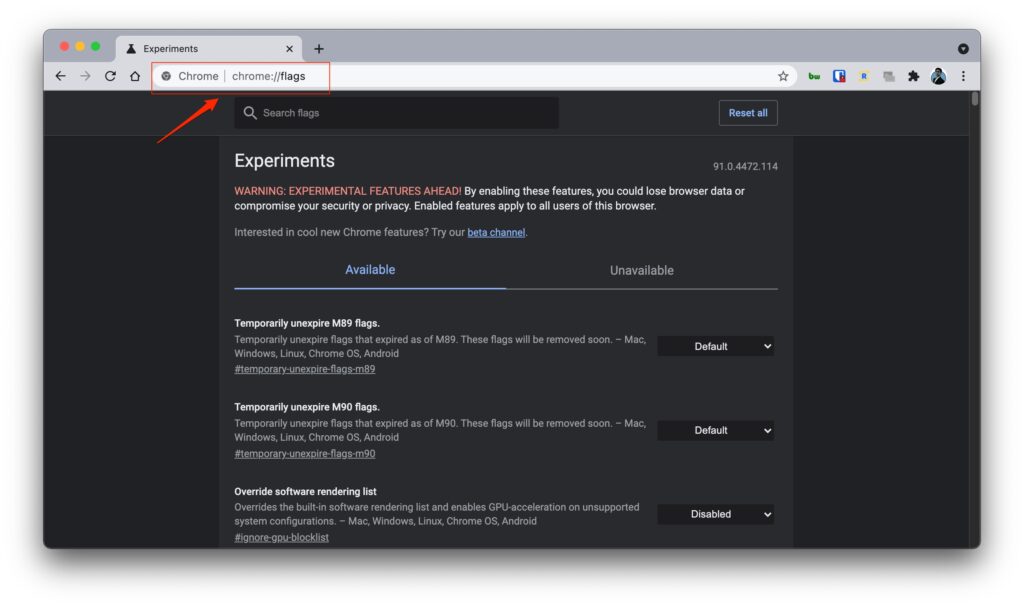Then Chrome flags are the answer for you. Google’s Chrome flags are ways of enhancing your browsing experience and work with different features. It also packs in accelerators of Hardware and GPU. But keep in mind that they are beta testing elements and might be unstable or may crash the application too. Considering that everyone wants to experience the new features.
Also, Read: How to Download and Install Microsoft Edge in Linux (Chromium Based)
How to Enable Chrome Flags on Google Chrome?
To enable flags just type the following command in the search bar and hit Enter. This displays the list of Chrome flags available, you can check for flags by scrolling or by searching from the rectangular search bar with a magnifying icon at the top displaying search flags, or even you can use Ctrl+F to find the page. Just type the Chrome flag you want to enable and you will find a drop-down list box beside it. Just set the option to enable or required option as per flag. The change will come into effect by relaunching Chrome. Also, Read: Top 5 Best Web Browsers in 2022 So, let’s discuss the best Chrome flags to use in Google Chrome or Chromium-based browsers like Microsoft Edge.
Best Chrome Flags Available Right Now
Quieter Notification
Notification in Chrome can be sometimes annoying when you have allowed notifications from many websites. Almost every site you visit asks for notification permission to allow. It is useful but becomes annoying if large websites send notifications at a time. In that case, this flag comes in handy. It makes the notifications quieter by making them less disruptive and doesn’t interfere with your browsing experience. You can enable by searching in the flag search bar or type Chrome://flags/ followed by the hash flag as below i.e.,
Autofill Predictions
Are you fed up with entering the same details again and again on different sites? Then autofill predictions will surely help you. It will store the form data entered by you and suggest you next time, based on the information format and parameter to autofill the same. It is one of the good features of AI-based learning. Please note that it won’t store your confidential data like passwords etc, making your browsing experience safer and secure. You can enable by searching in the flag search bar or type Chrome://flags/ followed by the hash flag as below i.e.,
Parallel Downloading
Parallel downloading is the flag that enables you to download large files easily. What happens here is that you can download 1 file divided into 3 parts, simultaneously thus decreasing your waiting time. In other words, It establishes multiple connections to download the file. You can enable by searching in the flag search bar or type Chrome://flags/ followed by the hash flag as below i.e.,
Force Dark Mode
The dark mode is another fantastic feature of Chrome flags and makes the pages dark in theme and catchy. Also, some users are crazy for dark mode, because it makes the experience finer. If you are one of them, then this is a must-try flag for you. You can enable by searching in the flag search bar or type Chrome://flags/ followed by the hash flag as below i.e.,
Smooth Scrolling
When you see that in the default view when you are scrolling through the page with mouse and arrow keys through the content of the page, you will experience a lag. So if you enable smooth scrolling, you will have a smooth and high-end experience scrolling the page. You can enable by searching in the flag search bar or type Chrome://flags/ followed by the hash flag as below i.e.,
Heavy AD Intervention
Ads are a source of income for websites, but sometimes the heavy ads may interfere with the user’s browsing experience making it uncomfortable to scroll the pages and consumes memory. This flag blocks those ads when they appear and makes the site more clear for browsing. You can enable by searching in the flag search bar or type Chrome://flags/ followed by the hash flag as below i.e.,
Reader Mode
It is one more good feature that helps you to remove distracting items on the website and provide you a smooth reading experience. The reader mode removes ads, banners, promotional videos, etc. Enabling this will help you to have a finer and more smooth reading experience. You can enable by searching in the flag search bar or type Chrome://flags/ followed by the hash flag as below i.e.,
Hover Cards
This flag comes in handy when there are many tabs open at a time. This will display the preview of the title and short URL of the website when you hover over the tab. You can enable by searching in the flag search bar or type Chrome://flags/ followed by the hash flag as below i.e.,
Tab Freeze and Discard
If you are fond of keeping many tabs and pages open like me. Then this flag is for us. What it does is that it keeps the tabs open but it won’t allow the tabs to stop using the memory. So it helps you browse without sacrificing your precious memory. Once you click on the tab again, it reloads back to the same position, where you left it. You can enable by searching in the flag search bar or type Chrome://flags/ followed by the hash flag as below i.e.,
Tab Groups
This is one more flag that helps you systematically arrange one category of several tabs open at a time. The same category of tabs can be clubbed in one tab which makes differentiating tabs easy and smooth. You can enable by searching in the flag search bar or type Chrome://flags/ followed by the hash flag as below i.e.,
Global Media Control
You might be aware of background play of video or audio on the same page. This flag is the same, it will play the media in the background instead of playing it on a different page. Thus, preventing the use of new tabs and memory. You can enable by searching in the flag search bar or type Chrome://flags/ followed by the hash flag as below i.e.,
GPU Rasterization
If your CPU is not powerful enough to process large images and data, then this feature comes to the rescue. It distributes the part of data from the CPU to the GPU so that the GPU is working continuously. This helps in preserving the data for a faster browsing experience. You can enable by searching in the flag search bar or type Chrome://flags/ followed by the hash flag as below i.e.,
Password Import
If you want Chrome to save your password for the next login so that you don’t need to enter the credentials again and again. Then this is the right flag for you. It will store your data in encrypted form and you will be automatically filled with credentials once you reach that site. You can enable by searching in the flag search bar or type Chrome://flags/ followed by the hash flag as below i.e.,
Final Verdict – Best Chrome Flags
I hope you liked our Chrome flag selection. Do experience our suggested flag for a finer experience. And comment below if you have any topic that we should take up and we will explore that for you. Stay connected with us for more of such interesting tech content…